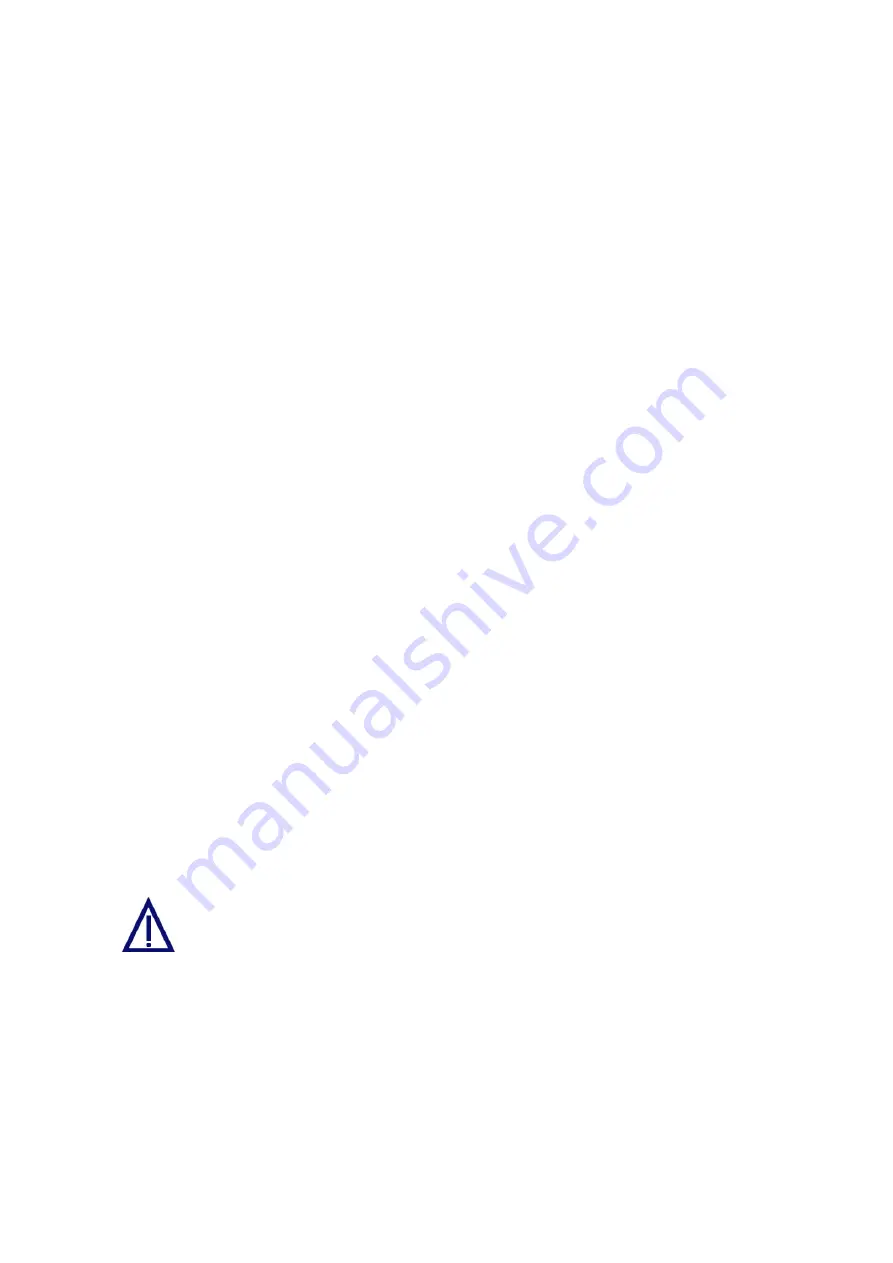
♦
the CD containing the IP Setup software for the Convision V6xx A
Next follow the instructions below:
1. Connect the Convision V6xx A directly to the LAN card in your computer using a
cross-connect cable.
2. Copy the configuration software "IP Setup" from the CD to a directory on your
computer.
3. Open the Convision IPSetup program. In Windows, the program is launched
using "IPSETUP.EXE".
As this is a Java program, it can also be started by opening "java IPSetup".
4. After a few moments (max. 1 min) the program will display the Convision V6xx A.
Double-click the entry and enter the IP address and network mask. (For more
information about IP addresses and network masks refer to Chapter 10.8).
6.4 Deleting
the
Configuration
If you made a mistake in programming the IP address, network mask or gateway or if
you have forgotten your password, you can no longer contact your Convision V6xx A.
However, in this case, you can delete the configuration by resetting the unit. Once
the Convision V6xx A has been reset, it will be in the initial state, i.e. neither the IP
address nor the MSN have been saved yet.
To delete the configuration of the Convision V6xx follow the instructions below:
1. Briefly press the Reset button on the front of the Convision V6xx A.
2. Then immediately press the "M" button and release it only after the LEDs 1, 2 and
3 have lit up one after the other. If you also want to delete language modules,
other modules and applets that you have already loaded, keep the "M" button
pressed until the LEDs 1 to 6 have lit up.
3. Then release the "M" button.
4. The configuration has been deleted when the Online LED starts blinking in
intervals of one second after the rebooting procedure. The initial configuration
procedure then needs to be repeated.
Caution! Do not press the "F" button at the same time as the
"M" button since this will delete the entire software (firmware)
of the Convision V6xx A!
- 20 -
Convision V600 A Series






























