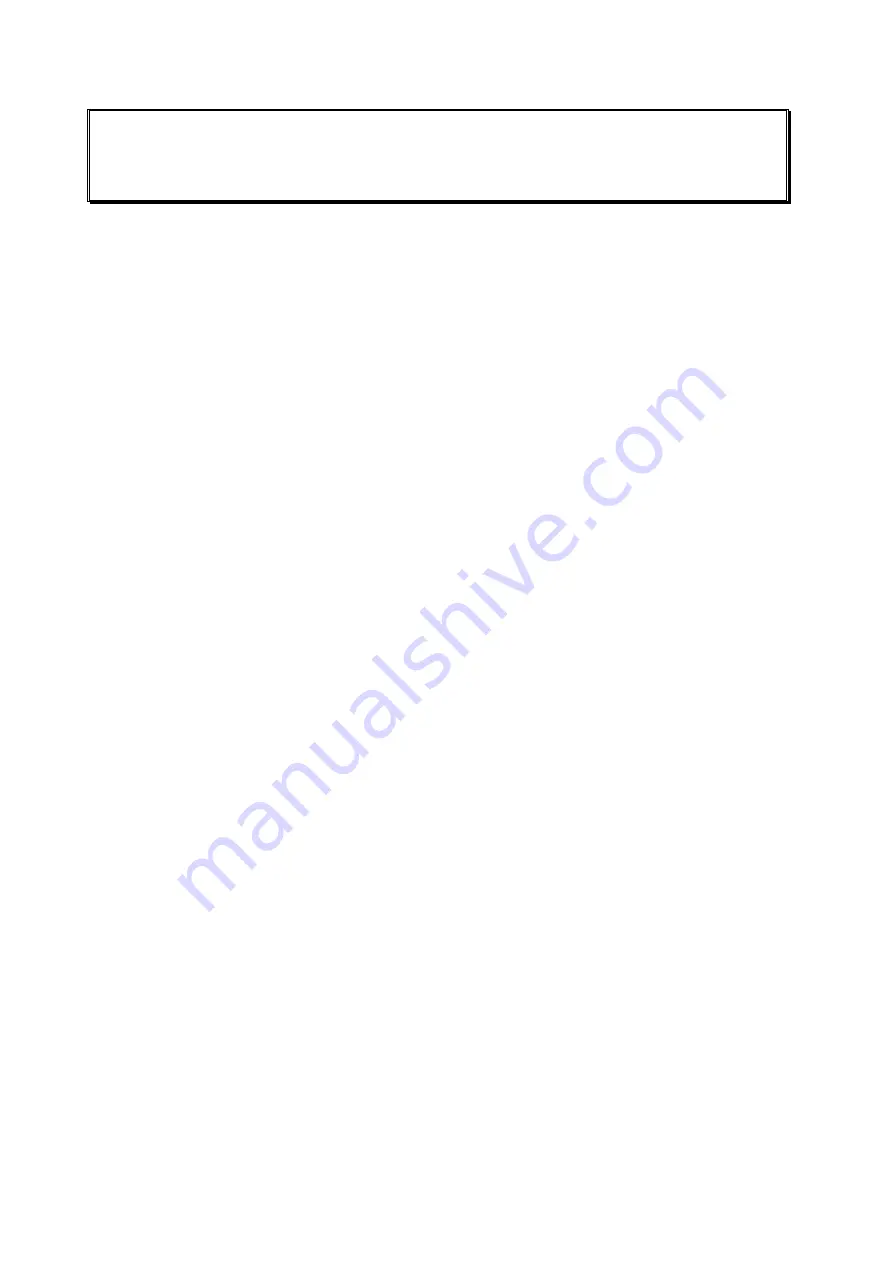
6
Initial Configuration of the
Convision V6xx A
For information on the local configuration of your computer and on setting up the
browser, please refer to document “Convision System Configuration“.
To establish the first connection with the Convision V6xx A, please follow the
configuration procedure in this chapter. If you have already succeeded in establishing
a connection with the Convision V6xx A, you can skip this chapter. To customize the
configuration of your Convision V6xx A, refer to the detailed description of the
configuration options in Chapter 8.8. There, you will find a description of the menus
and buttons together with their functions.
When delivered, the Convision V6xx A is not configured, i.e. it has not been assigned
an IP address or MSN (multiple subscriber number). This is indicated by the slowly
flashing Online LED following the booting procedure. For this reason, the unit must
be configured . The configuration software "IPSetup" is on the "Pr Partners"
CD in the "Software" folder.
There are three different ways to set up the Convision V6xx A depending on your
connection.
1. MSN configuration via ISDN
2. IP configuration in a local area network
3. IP configuration via a direct link between the PC and the Convision V6xx A using
a cross-connect cable
6.1 MSN Configuration via ISDN
To set up the Convision V6xx A via ISDN, you have to install a dial-up networking on
your computer. For information on this topic, refer to document “Convision System
Configuration“.
Once dial-up networking has been configured for establishing a connection to the
Convision V6xx A, you can set up the unit. To connect to the Convision V6xx A,
establish a dial-up connection.
Do not enter a username
or
password
(refer to PPP
Password, Chapter 9.1.2) and click the "Connect" button. The ISDN connection to the
Convision V6xx A will be established.
For operation via ISDN, the IP address 10.0.0.10 has been preset for your Convision
V6xx A but you can change it.
1. Start your browser and enter http://10.0.0.10 as the URL. Your browser will
display the homepage of the Convision V6xx A.
2. Click the "Configuration", "Connections" and "ISDN/Modem" buttons one after the
other.
3. Enter the multiple subscriber number (MSN) assigned.
- 18 -
Convision V600 A Series






























