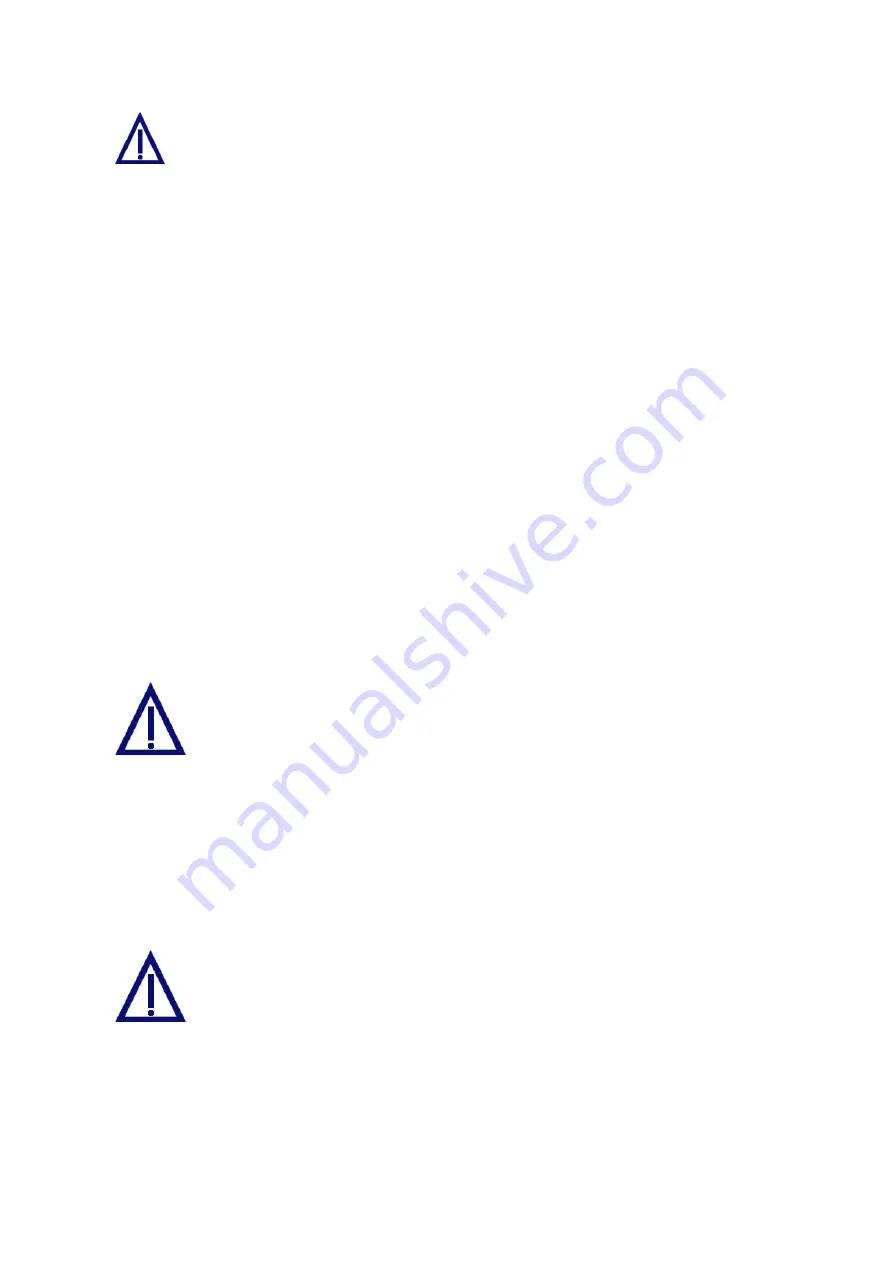
Do not switch off the Convision V6xx A during the upload procedure.
Do not access the Convision V6xx A in any other way during the upload
procedure.
Delete
When clicking the delete menu item, a list of all the modules you have already
uploaded will be displayed. If you want to delete one of these modules, select it and
then click the "Delete" button.
9.1.6 Configuration – Saving and Uploading
You can save all the configuration data of your Convision V6xx A in a binary encoded
file (default "convision.cfg") on your computer.
To save the file, click "Save configuration to file". Select the desired directory in the
dialog box displayed.
You can upload the saved file to other devices of the same type and thus easily
transfer the settings you made. You can also use this file to define the basic
configuration. If you made undesired changes, for example, you can easily restore
the original configuration using this file.
After you transferred the configuration file to other devices, you must assign a new IP
address/MSN.
The device associated with the IP address set in the configuration file
must not be reachable within the LAN when the file is transferred to
another device. As soon as you have transferred the file, change the IP
address if the two devices are to be reachable within the LAN at the
same time. Switch on the other device only after you have made these
changes.
1. To upload the configuration file to the Convision V6xx A, enter the file name
(extension .conf) together with the complete path to the directory, in which it is
stored.
2. Alternatively you can click the "Browse" button to search for the file. Once you
have located it, double-click to add it to the input line.
3. Then click the "Upload file" button.
Do not switch off the Convision V6xx A during the upload procedure.
Do not access the Convision V6xx A in any other way during the upload
procedure.
Manual
- 47 -






























