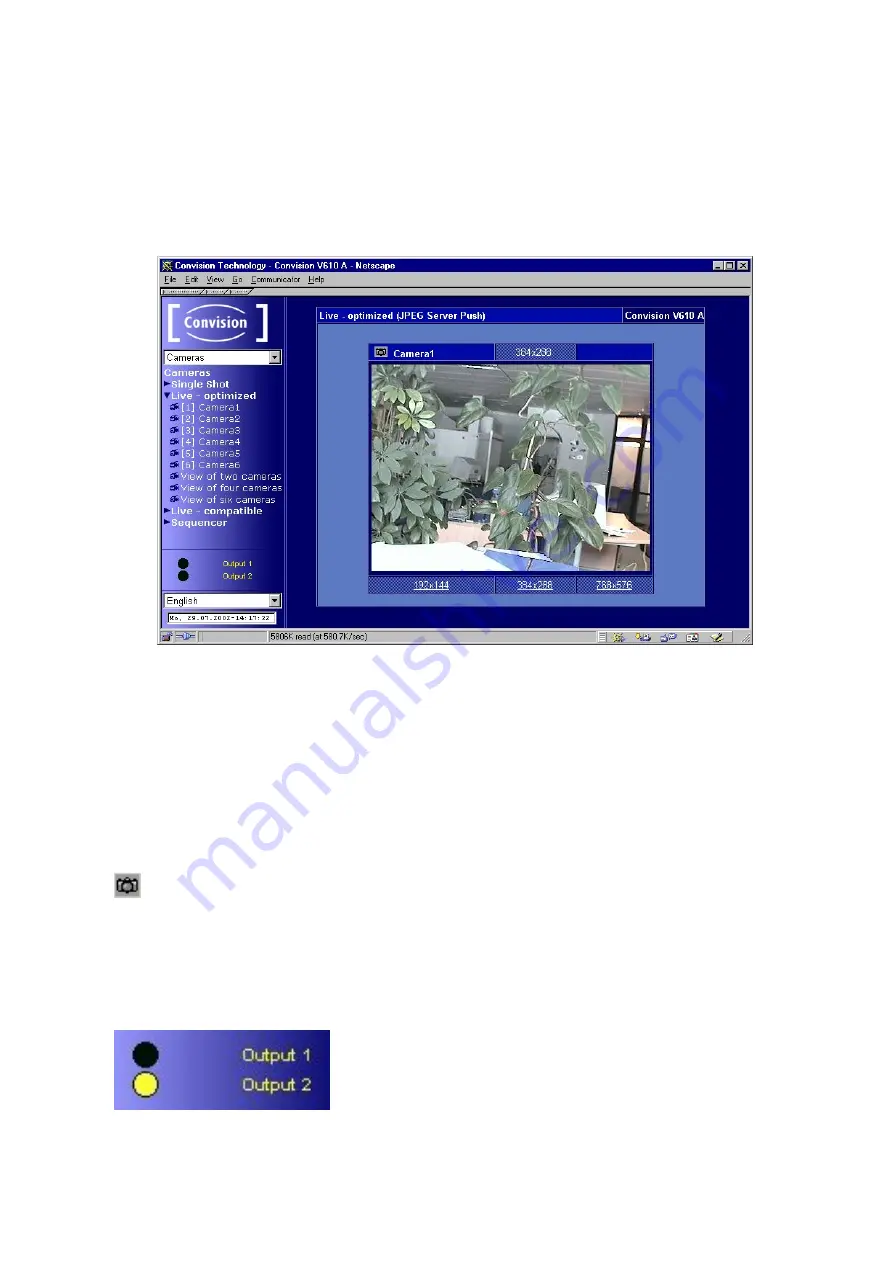
When selecting views of multiple cameras, it is not possible to change the image
size.
)
Note:
The loading time for a large image is longer than for a small image.
Display
Figure 11: Camera display
When the images are displayed using Live-optimized ActiveX plugin or Live-
compatible, you can access a pop-up menu (to display it, click the image using the
right mouse button). This pop-up menu provides options for showing/hiding the date
and time and for starting/stopping the image stream. When using Live-compatible,
you can also flip the image horizontally and vertically and show the camera name
and FPS (frames per second) rate.
Snapshot
In the upper left hand corner of the image in the streaming section you will find
the Snapshot icon. Clicking on this during the streaming will result in a JPEG single
image being taken. With the right mouse button you can save this in the context
menu of your browser.
Activating the outputs
You can activate the outputs by clicking on Output 1 or
Output 2. A black dot indicates that the output is not
activated or has been deactivated, a yellow dot that the
output has been activated.
Manual
- 23 -






























