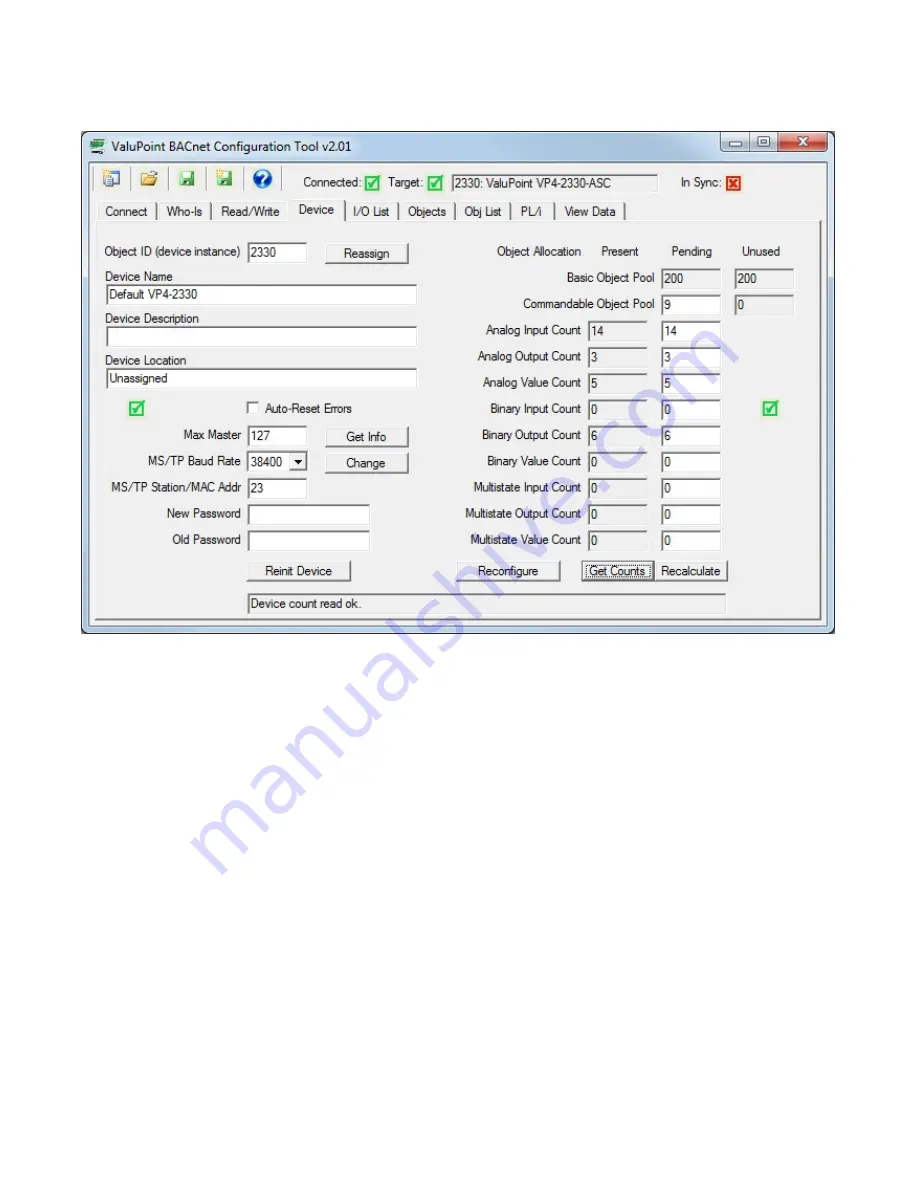
6 Device Page
6.0 Do This for First Time Startup
Click ‘Get Info’ near left center of the screen. Then click ‘Get Counts’ near the lower right
corner. This will read the device properties and get the tool in sync with the device.
Note: This has already been done if you clicked the 'Read All Config' button on the Who-
Is page.
6.1 Get Info
Clicking the ‘Get Info’ button will read all of the information shown on the left half on this
page, except that no password is ever read out (not permitted by the device).
6.2 Change Info
Changes to any of the device information on the left-hand half of this page may be
made. Once changes are made, click the ‘Change’ button to register all changes except
device instance (see Reassign). To cause changes such as baud rate, MAC address, or
Max Master setting to take effect, it is necessary to reinitialize the device (see Reinit
Device).
6.3 Reassign Device Instance
Page 1 of 5
6. Device Page
8/16/2017
mk:@MSITStore:C:\AAA_CSI\Literature\2016%20User%20Guides\VP4-BACnet%20Us...






























