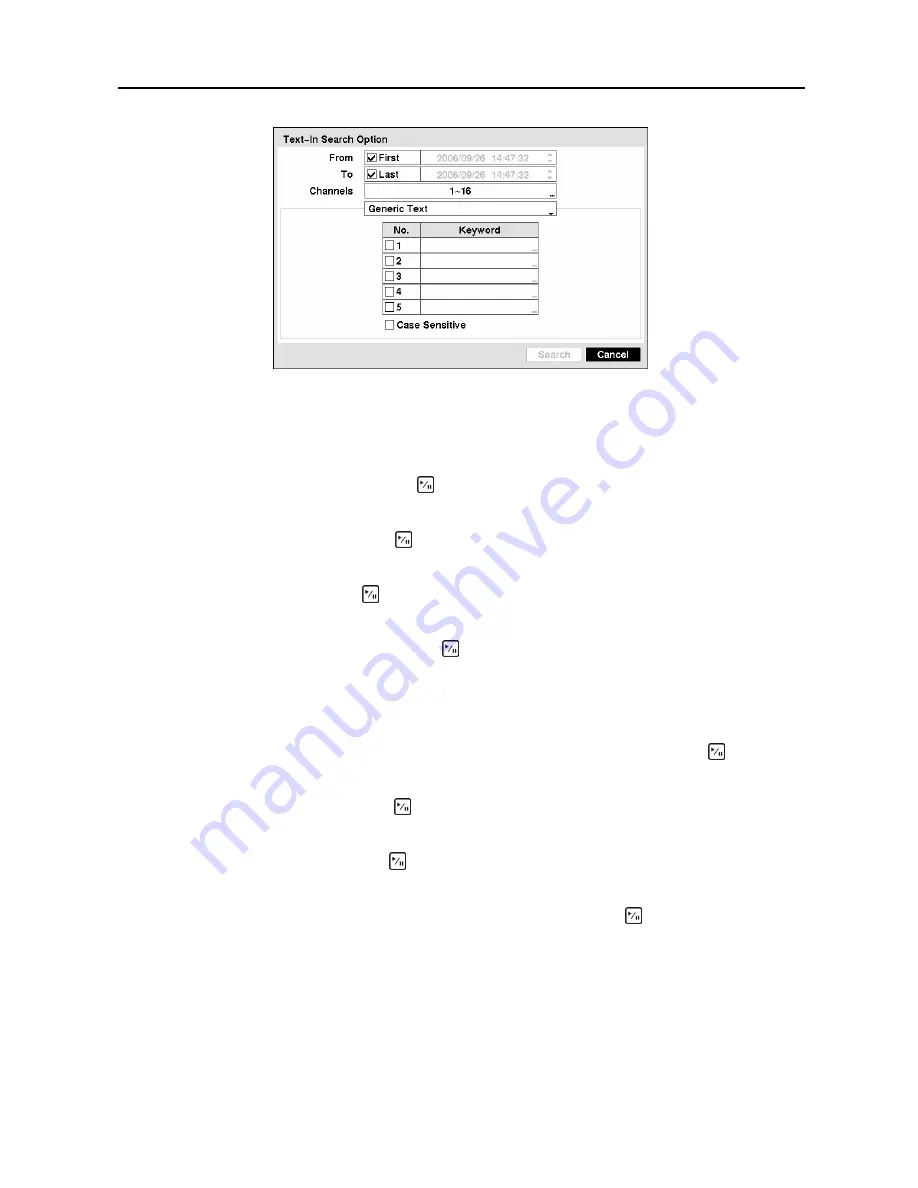
Digital Video Recorder
67
Figure 92
─
Text-In Search Option screen.
You can search video from the first to last recorded images, or you can set the start and stop times and
dates.
Highlight the box beside
From
and press the button to toggle between On and Off. When set to Off,
you can enter a specific Date and Time. When set to On, the search will be from the first recorded image.
Highlight the box beside
To
and press the button to toggle between On and Off. When set to Off, you
can enter a specific Date and Time. When set to On, the search will be from the last recorded image.
Highlight the
Channel
and press the button. Select the text-in devices that you want to search for text
input.
Highlight the text input device
box and press the button. Select your Text Input Device from the list.
NOTE: The following description is for a
Generic Text Device
. The screen changes for different
types of text input devices, and there will be different parameter boxes for you to enter
information.
You can search for up to five text strings at a time. Highlight the number box and press the button, and
this will allow you to enter a keyword for that number.
Highlight the
Keyword
box and press the button. You can enter a word or text string that you want to
search for. If you do not enter any Keyword, a list of all Text Input events will be displayed.
Highlight
Case Sensitive
and press the button. This will toggle between On and Off. When this
feature is On, the search will find only those text strings in which the case matches.
Once you set your desired search conditions, highlight
Search
and press the button to display the
search results in the
Text-In
Search
screen. Selecting
Cancel
exits the screen without saving the
changes.
Summary of Contents for CADV-H-SR08 EH-Series
Page 2: ......
Page 3: ......
Page 11: ...User s Manual viii...
Page 65: ...User s Manual 54...
Page 83: ...User s Manual 72...
Page 94: ...Digital Video Recorder 83 Appendix G Map of Screens...






























