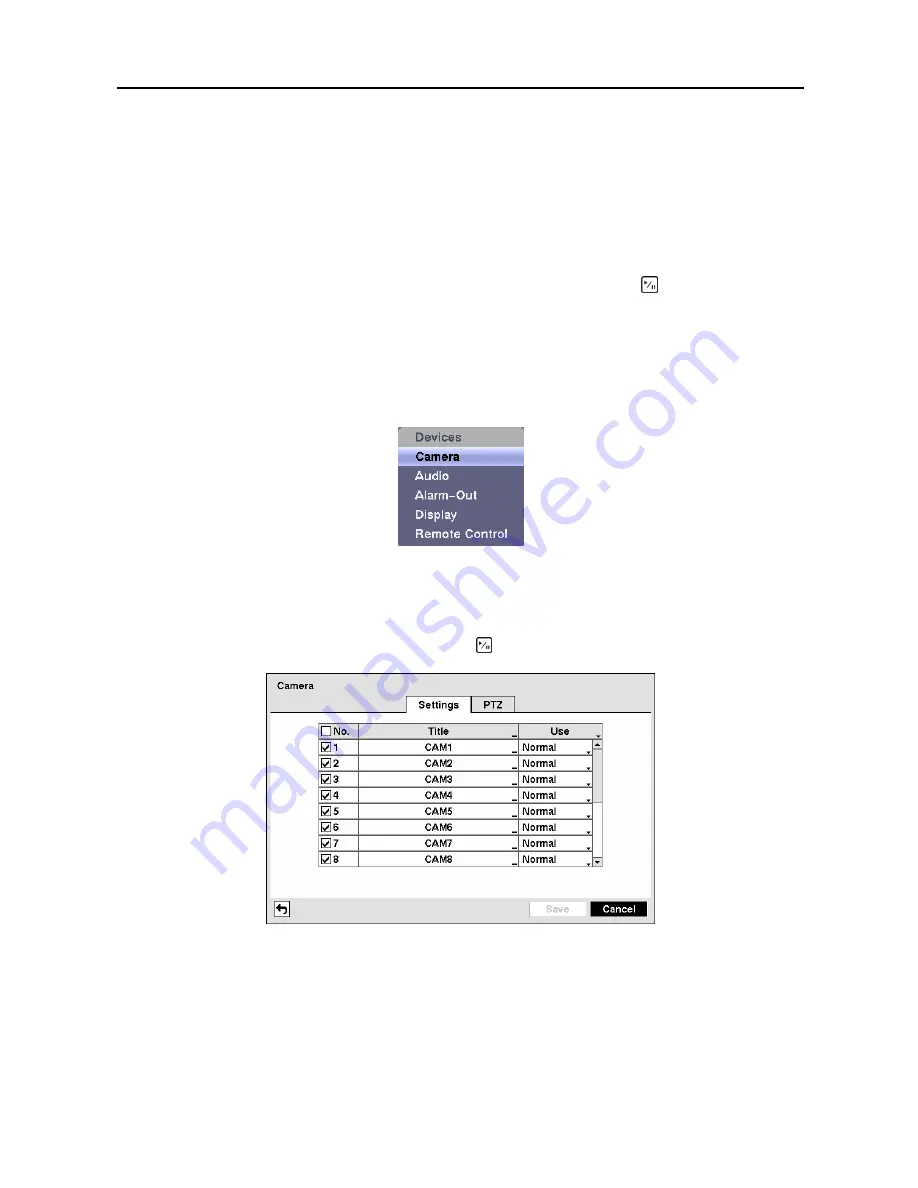
User’s Manual
28
Highlight the box beside
Remote Server Phone Number
and enter the telephone number of the
computer running RAS.
Highlight the box beside
Outside Line Call
and enter any numbers that must be dialed for an outside line
for your telephone system; for example, “9”.
Highlight the box beside
Callback Phone Number
and enter the telephone number of the DVR.
You can save your Notification changes by highlighting
Save
and pressing the button. Selecting
Cancel
exits the screen without saving the changes.
Configuring Devices
You can configure the video, audio, alarm, display and remote control devices connected to the DVR.
Figure 35
─
Devices Menu.
Camera Setup Screen
Highlight
Camera
in the Devices menu and press the button. The
Camera
setup
screen appears.
Figure 36
─
Camera setup screen.
You can turn the camera number On or Off, and you can change the Title of each camera using the virtual
keyboard. You can also determine which cameras will display on the monitors by selecting
Normal,
Covert 1
or
Covert 2
from a drop-down list in the
Use
column.
NOTE: When selecting the
Covert 1
, the DVR displays the camera title and status icons on the
covert video. When selecting the
Covert 2
, the DVR displays only camera title on the covert video.
Summary of Contents for CADV-H-SR08 EH-Series
Page 2: ......
Page 3: ......
Page 11: ...User s Manual viii...
Page 65: ...User s Manual 54...
Page 83: ...User s Manual 72...
Page 94: ...Digital Video Recorder 83 Appendix G Map of Screens...






























