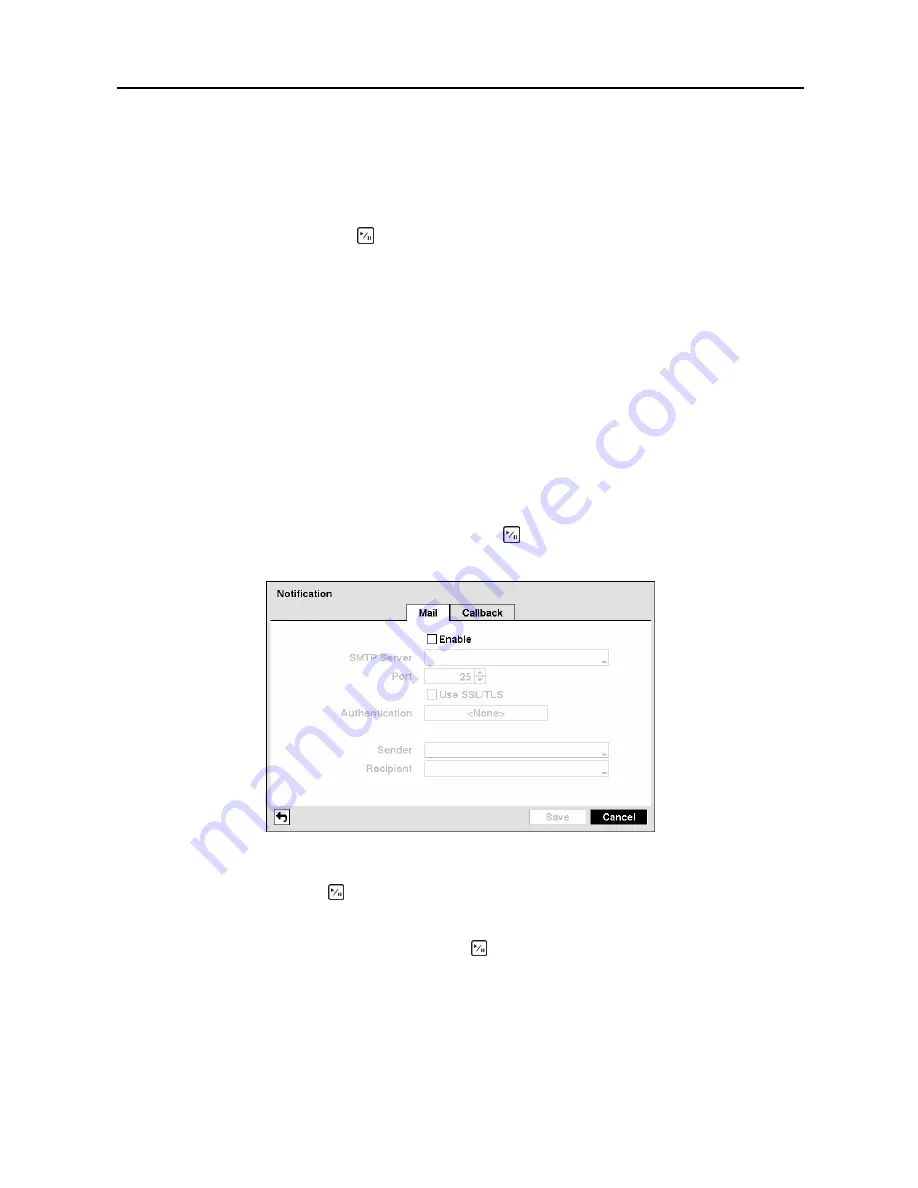
User’s Manual
26
NOTE: The DVR name you entered should be checked by selecting
Check
, otherwise the DVRNS
changes will not be saved.
NOTE: When entering no name or a name already registered on the DVRNS server, an error
message displays.
Highlighting
Save
and pressing the button registers the DVR on the DVRNS server. Proper DVRNS
settings will display the help desk information of the DVRNS server in the box beside
Help Desk
.
CAUTION: If you want to use the same DVR name registered on the DVRNS server after
initializing the system using the factory reset, you need to contact the DVRNS server
manager. Please record and save the help desk information before factory reset.
CAUTION: The DVRNS registration will be limited to one DVRNS server. The DVR
cannot be registered to multiple DVRNS servers. Please contact your network
administrator when you want to register the DVR to another DVRNS server.
Notification Setup
The DVR can be set up to send an email or to contact a computer running RAS (Remote Administration
System) when an event occurs.
Highlight
Notification
in the Network menu and press the button. The
Notification
screen displays.
You will be able to change the Mail and Callback settings.
Figure 32
─
Notification Mail setup screen.
Highlight
Enable
and press the button to toggle between On and Off. You will only be able to change
the settings if Mail is enabled.
Highlight the box beside
SMTP Server
and press the button.
A virtual keyboard appears that you can
use to enter the IP address or domain name of the SMTP server.
NOTE: You will need to get the IP Address or domain name of the SMTP Server from your network
administrator.
NOTE: You can use the domain name instead of IP address if you already set up the DNS Server
when setting up the LAN.
Summary of Contents for CADV-H-SR08 EH-Series
Page 2: ......
Page 3: ......
Page 11: ...User s Manual viii...
Page 65: ...User s Manual 54...
Page 83: ...User s Manual 72...
Page 94: ...Digital Video Recorder 83 Appendix G Map of Screens...






























