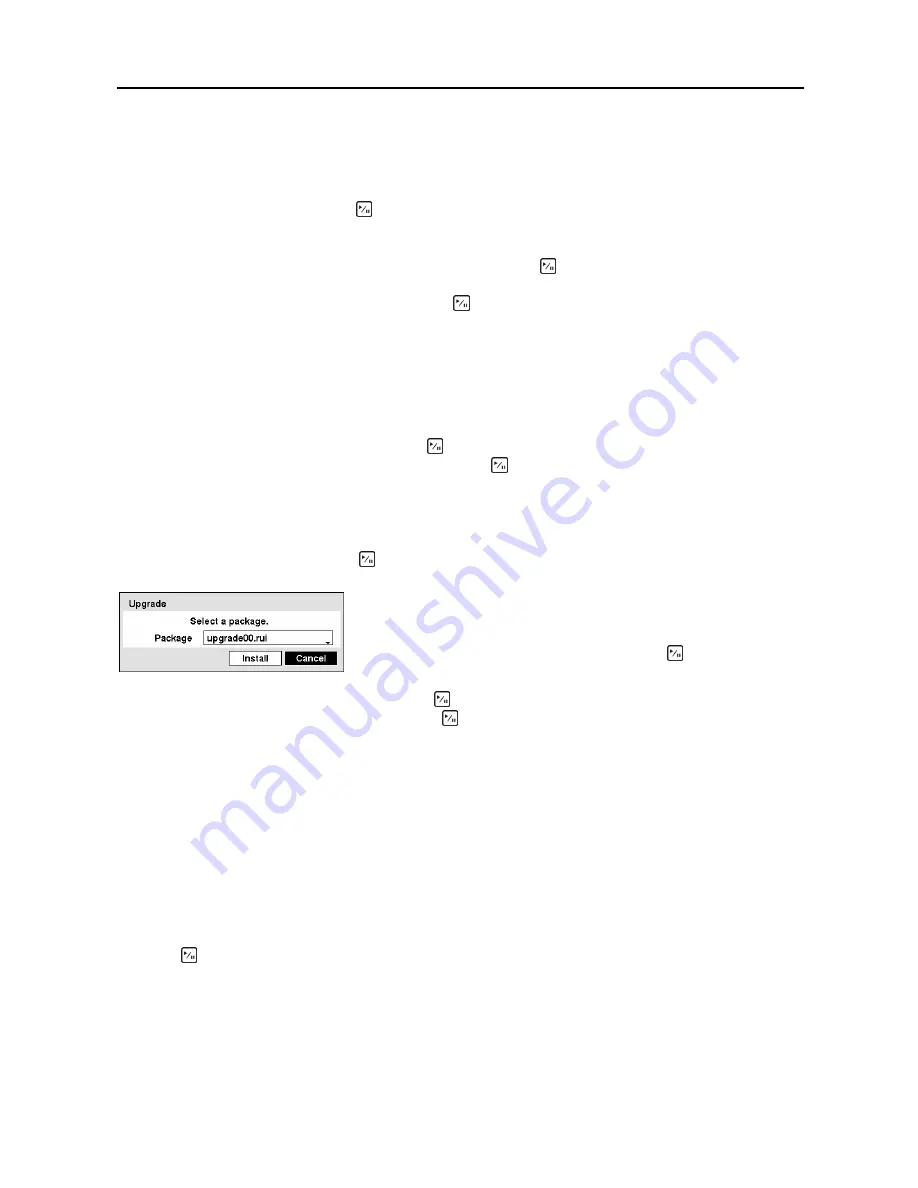
User’s Manual
12
In the
Information
screen, you can name the site location, assign a System ID number, select the
language the screens are displayed in, display software version number, upgrade the software, show the
System Log, display recorded time data, and clear all data.
Highlight the
Site
box and press the button. A virtual keyboard appears that you can use to enter a Site
Name.
Once you have entered your title, highlight
Close
and press the button.
Highlight the box beside
System ID
and press the button. Change the number by highlighting it and
using the
Up
and
Down
arrow buttons to increase and decrease the number from 0 to 99.
NOTE: The System ID number is used to identify the unit when it is connected with other DVRs
through the RS485 port. You cannot use the same ID number for two or more DVRs that are in the
same RS485 network. It is possible to have multiple DVRs with System ID 0 that are in the same
area as long as they are not part of an RS485 network.
Highlight the box beside
Language
and press button. A drop-down menu displays the available
languages. Highlight the desired language and press the button.
The box beside
Version
displays the software version of the DVR.
To upgrade the software, connect a USB device containing the upgrade package file to the DVR.
Highlight
Upgrade…
and press the button. The
Upgrade
screen appears.
Highlighting the
Install
button and pressing the button will install the selected software package.
Highlighting the
Cancel
button and pressing the button will close the window without upgrading the
software. If the upgrade package file is not installed on the DVR properly, you will get an error message.
The system restarts automatically after completing the upgrade.
Figure 8
─
Upgrade screen.
NOTE: The
Upgrade
button will be deactivated if the hard disk drive has not been formatted as it
requires the space for temporary files when upgrading the system.
CAUTION: The USB device must be FAT16 or FAT32 format.
You can import saved DVR settings or export the current DVR settings. To import saved DVR settings,
connect the USB device containing the setup file (.dat) to the DVR. Highlight
Setup – Import…
and
press the button.
The screen displays the upgrade package file names that are
available. The “
.rui
” indicates that the file is for software upgrades
and “
.ofi
” indicates that the file is for optical drive firmware
upgrades. Select the desired file and press the button.
Summary of Contents for CADV-H-SR08 EH-Series
Page 2: ......
Page 3: ......
Page 11: ...User s Manual viii...
Page 65: ...User s Manual 54...
Page 83: ...User s Manual 72...
Page 94: ...Digital Video Recorder 83 Appendix G Map of Screens...
















































