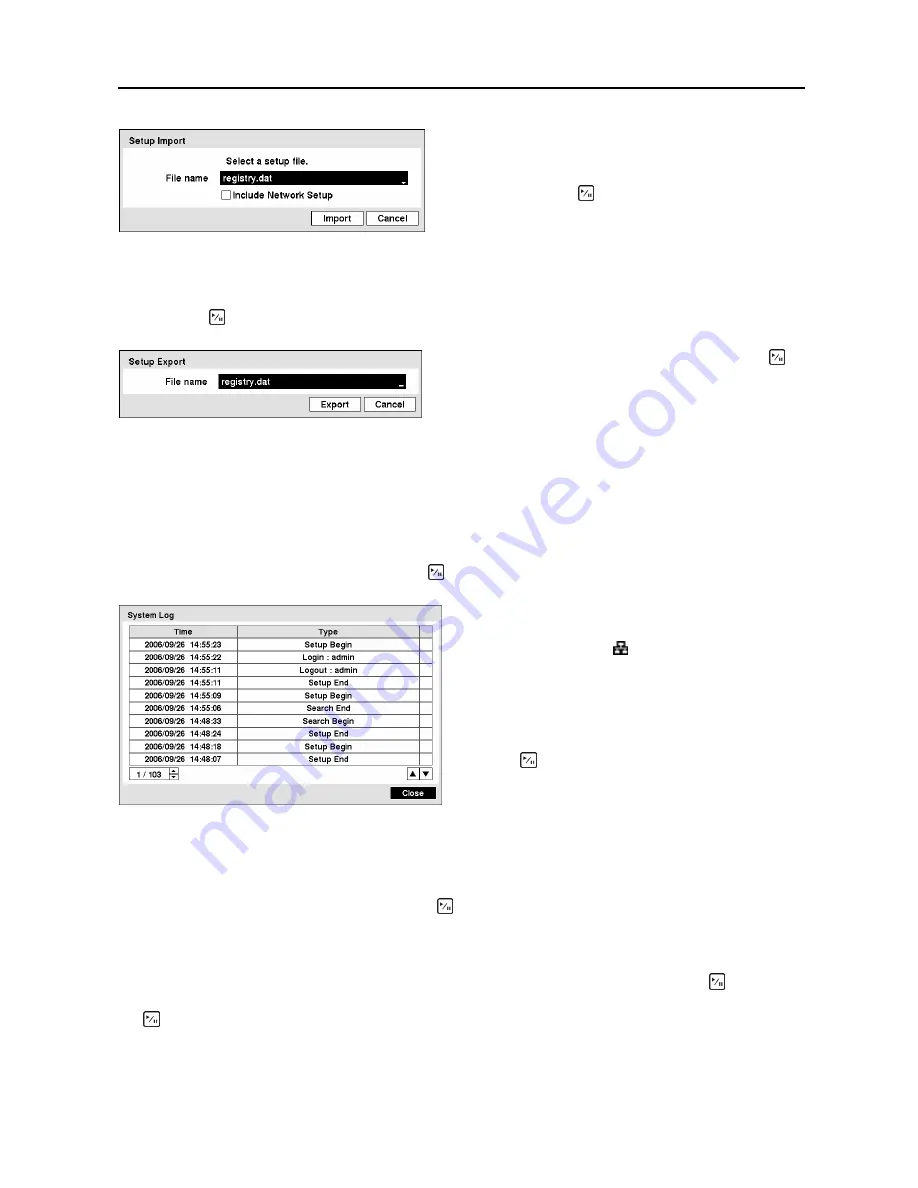
Digital Video Recorder
13
To export the current DVR settings, connect the USB device to the DVR. Highlight
Setup – Export…
and press the button.
NOTE: Even after changing the DVR settings by importing saved settings, the time-related
settings (Date/Time, Time Zone and Daylight Saving Time) will NOT be changed.
CAUTION: The USB device must be FAT16 or FAT32 format.
Highlight
Show System Log…
and press the button to display the System Log.
Figure 11
─
System Log screen.
The box beside
Recorded Data – From / To
displays the time information of recorded data.
Highlighting
Clear All Data…
and pressing the button will clear all video data. You will be asked to
verify that you wish to clear all data before the DVR erases the video data.
Clear All Data…
will not
clear the System Log.
After you are finished with the Information Screen, you can highlight
Save
and press the button to
save the changes and exit the screen. If you do not wish to save the changes, highlight
Cancel
and press
the button to exit the screen.
Figure 9
─
Setup Import screen.
Select the desired setup file and press the
Import
button
to import the selected settings and change the DVR
settings accordingly. Highlight
Include Network
Setup
and press the button to toggle between On
and Off. When set to Off, the network settings will not
be changed.
Figure 10
─
Setup Export screen.
Highlight the box beside
File name
and press the
button. A virtual keyboard allows you to enter the file
name. Selecting
Export
will save the current settings
in .dat file format on the USB device.
The System Log screen lists system activities (up to
5,000 from the latest) that have occurred along with
the time and date. The icon will be displayed in
the last column for system activities of the remote
site. You can scroll through the log pages by using
the Up and Down arrows, or you can go directly to a
log page by entering the log page number in the box
at the bottom left of the screen. Highlight
Close
and
press the button to exit the screen.
Summary of Contents for CADV-H-SR08 EH-Series
Page 2: ......
Page 3: ......
Page 11: ...User s Manual viii...
Page 65: ...User s Manual 54...
Page 83: ...User s Manual 72...
Page 94: ...Digital Video Recorder 83 Appendix G Map of Screens...






























