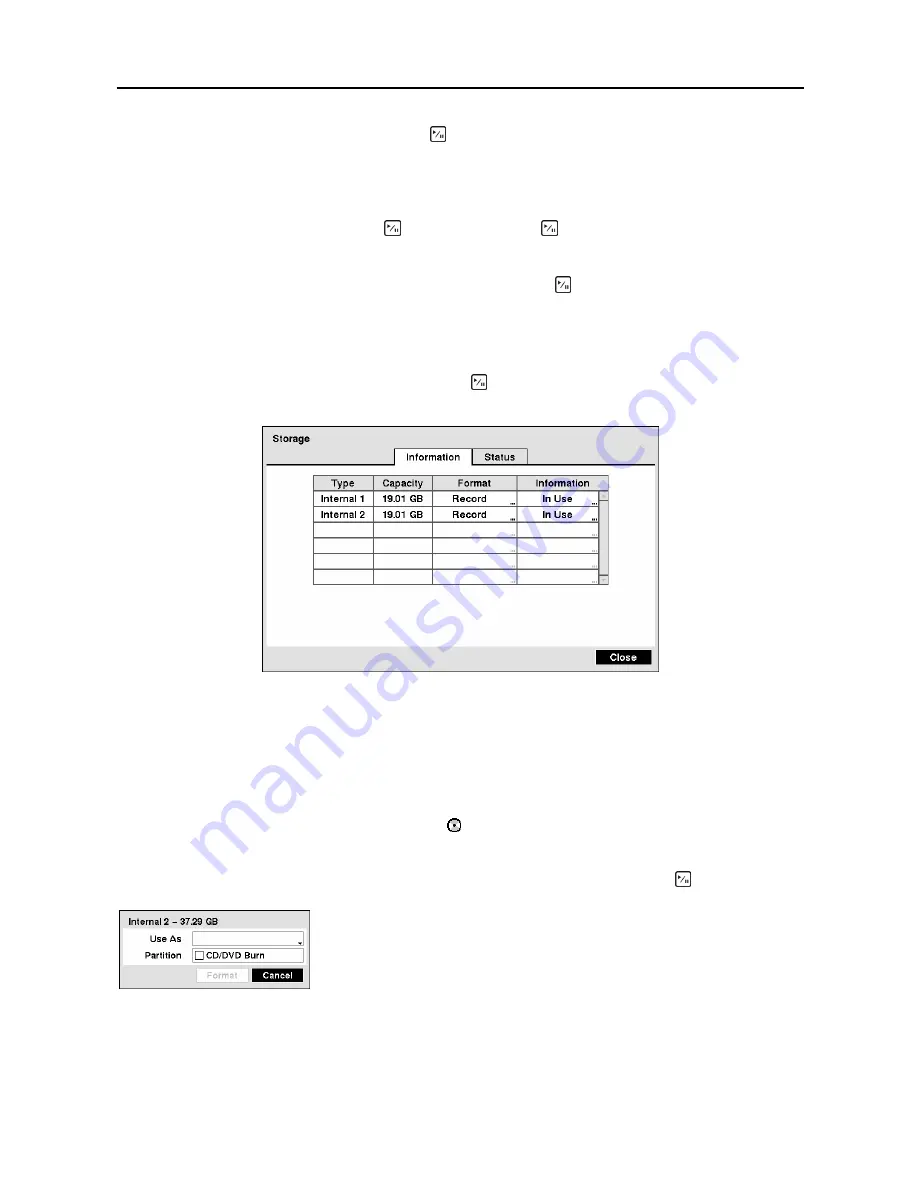
User’s Manual
16
Highlight the box beside
Interval
and press the button. Set the time interval for synchronization from
30 minutes to 1 day at various time intervals.
Last Sync-Time
displays the last time the DVR was synchronized with the time server.
Highlight
Run as Server
and press the button. Pressing the button toggles between
On
and
Off
.
When it is
On
, the DVR you are setting up will run as a time server.
You can save your changes by highlighting
Save
and pressing the button. Selecting
Cancel
exits the
screen without saving the changes.
Storage Screen
Highlight
Storage
in the System menu and press the button. The
Storage
setup screen appears and
displays information about the DVR’s storage devices.
Figure 15
─
Storage Information screen.
The information in the
Type
column describes the storage device.
The capacity of the storage device is displayed in the
Capacity
column.
The
Format
column displays whether the device is used for recording (
Record
) or not (
Not
Using
).
Not
Formatted
indicates the device is not formatted. indicates when the device has temporary space set
aside so that video clips can be saved on a CD-RW or DVD RW.
Highlight the box in the
Format
column for the desired storage device and press the button.
Figure 16
─
Device Format screen.
NOTE: The DVR does NOT support USB hard disk drives with a version lower than 2.0.
NOTE: System upgrades require formatting internal hard disk drives.
You will be able to format the device for recording. When selecting
Not
Using
from
Use As
and highlighting the
Format
button, the device will
not be used for recording. You can also set aside space to store temporary
files for CD or DVD burning by selecting
Partition – CD/DVD Burn
.
Summary of Contents for CADV-H-SR08 EH-Series
Page 2: ......
Page 3: ......
Page 11: ...User s Manual viii...
Page 65: ...User s Manual 54...
Page 83: ...User s Manual 72...
Page 94: ...Digital Video Recorder 83 Appendix G Map of Screens...






























