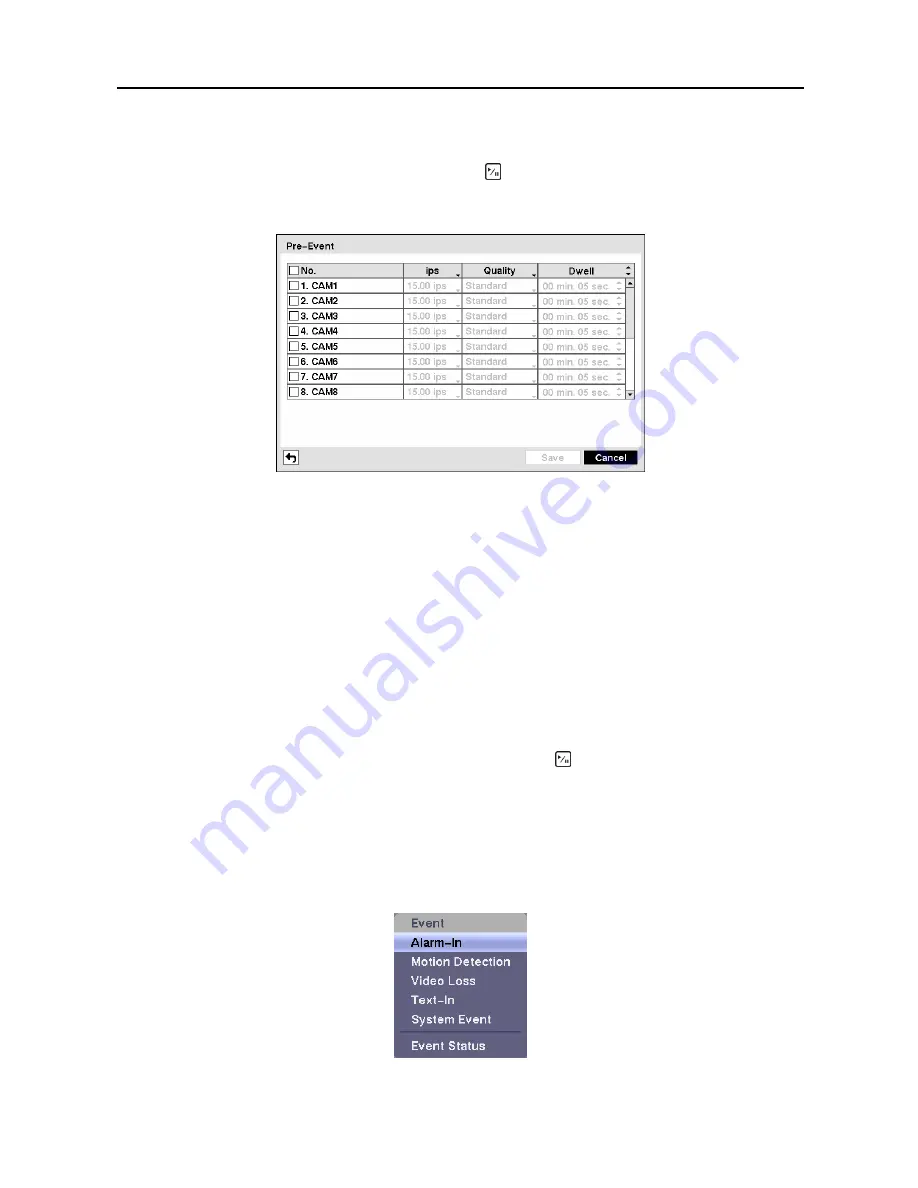
User’s Manual
38
Pre-Event Screen
Highlight
Pre-Event
in the Record menu and press the button, and the
Pre-Event
setup screen
appears. If you do not have Event set up in the Record Schedule, a message will display alerting you to
this fact.
Figure 52
─
Pre-Event setup screen.
When the DVR is in the Event Record mode it is possible to have it record images before the event occurs.
The
Pre-Event
screen allows you to define how to handle pre-event recording.
You can turn individual cameras On or Off for pre-event recording. The image speed can be set from
0.10 to 30.00 ips (25.00 ips PAL), and image quality can be selectable from
Very High, High
,
Standard
and
Basic
.
You can set the amount of time to record prior to the event by adjusting the
Dwell
. You can set the
Dwell
from 5 seconds to 30 minutes. The longer the dwell set, the fewer maximum ips can be set.
NOTE: When the DVR is in the Time or Time & Event mode, it ignores the pre-event settings and
follows the time settings.
You can save your changes by highlighting
Save
and pressing the button. Selecting
Cancel
exits the
screen without saving the changes.
Event Settings
Your DVR can be set to detect many different events. You can also determine how it reacts to these
events.
Figure 53
─
Event menu.
Summary of Contents for CADV-H-SR08 EH-Series
Page 2: ......
Page 3: ......
Page 11: ...User s Manual viii...
Page 65: ...User s Manual 54...
Page 83: ...User s Manual 72...
Page 94: ...Digital Video Recorder 83 Appendix G Map of Screens...






























