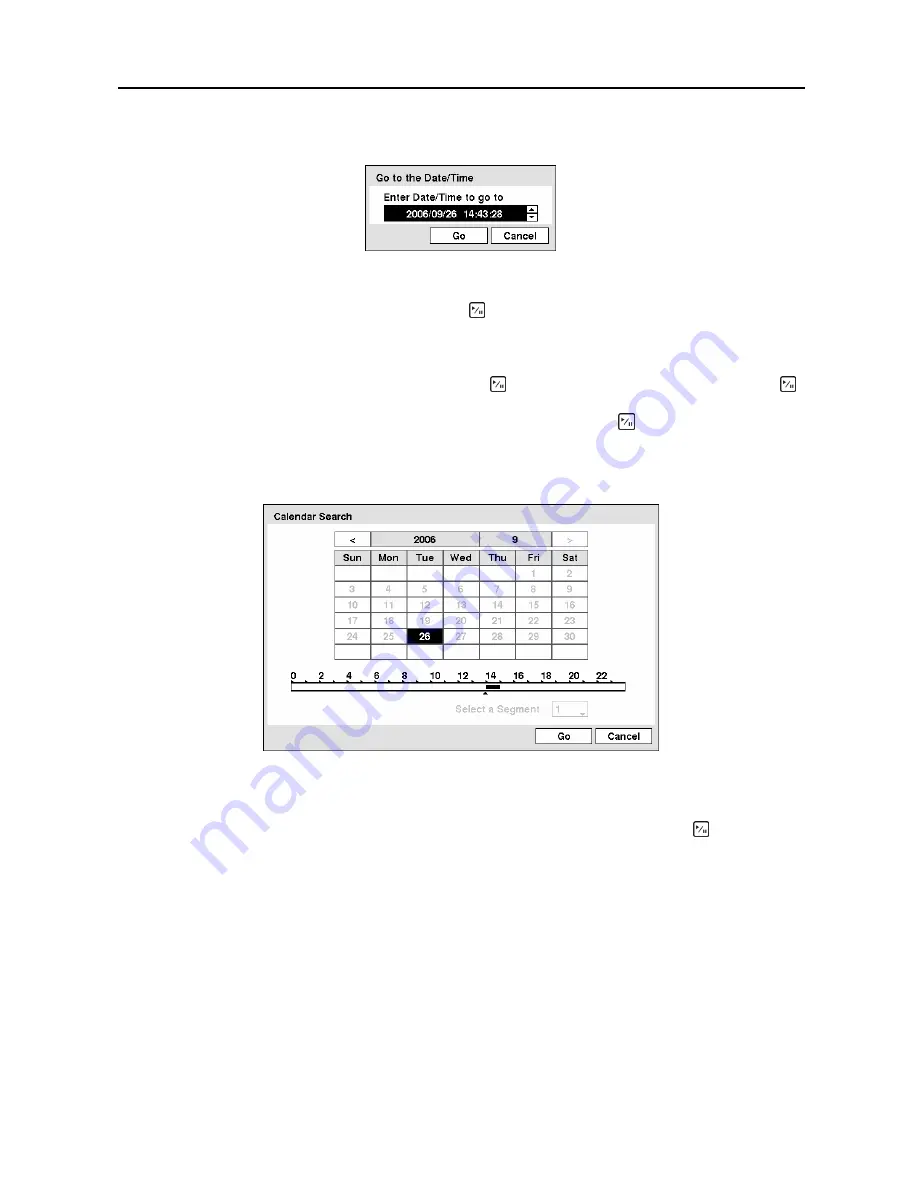
Digital Video Recorder
63
Go to the Date/Time
Figure 87
─
Go to the Date/Time screen.
Move the cursor over the date and time and press the (Play/Pause) button. You can use the
Left
and
Right
arrow buttons to highlight the year, month, day, hours, minutes and seconds. Use the
Up
and
Down
arrow buttons to change to the date and time you want to search for video.
Once you have set the date and time you want, press the button. Then highlight
Go
and press the
button. The selected date and time will display. (If no video was recorded during the selected time, a
message appears alerting you that no image was recorded at that time.) The button and arrow buttons
can now be used to review the surrounding video.
Calendar Search
Figure 88
─
Calendar Search screen.
Days with recorded video display on the calendar with white numbers. You can highlight the days with
recorded video by using the arrow buttons. Once you have highlighted a day, press the (Play/Pause)
button to select it.
A time bar displays at the bottom of the calendar. Hours in which video was recorded will be highlighted
with blue. You can use the
Up
and
Down
arrow buttons to highlight the time bar. Once the time bar is
highlighted, you can select the time by using the
Left
and
Right
arrow buttons.
NOTE: The time bar is in one-hour segments. If a segment is highlighted, it means that some
video was recorded during that hour. However, it does NOT mean video was recorded for the
entire hour.
If the DVR’s time and date have been reset to a time that is earlier than some recorded video, it is possible
for the DVR to have more than one video stream in the same time range. Move to
Select a Segment
,
and select the video stream you want to search. Refer to the
Appendix D – Time Overlap
for further
information on searching time-overlapped video streams.
Summary of Contents for CADV-H-SR08 EH-Series
Page 2: ......
Page 3: ......
Page 11: ...User s Manual viii...
Page 65: ...User s Manual 54...
Page 83: ...User s Manual 72...
Page 94: ...Digital Video Recorder 83 Appendix G Map of Screens...






























