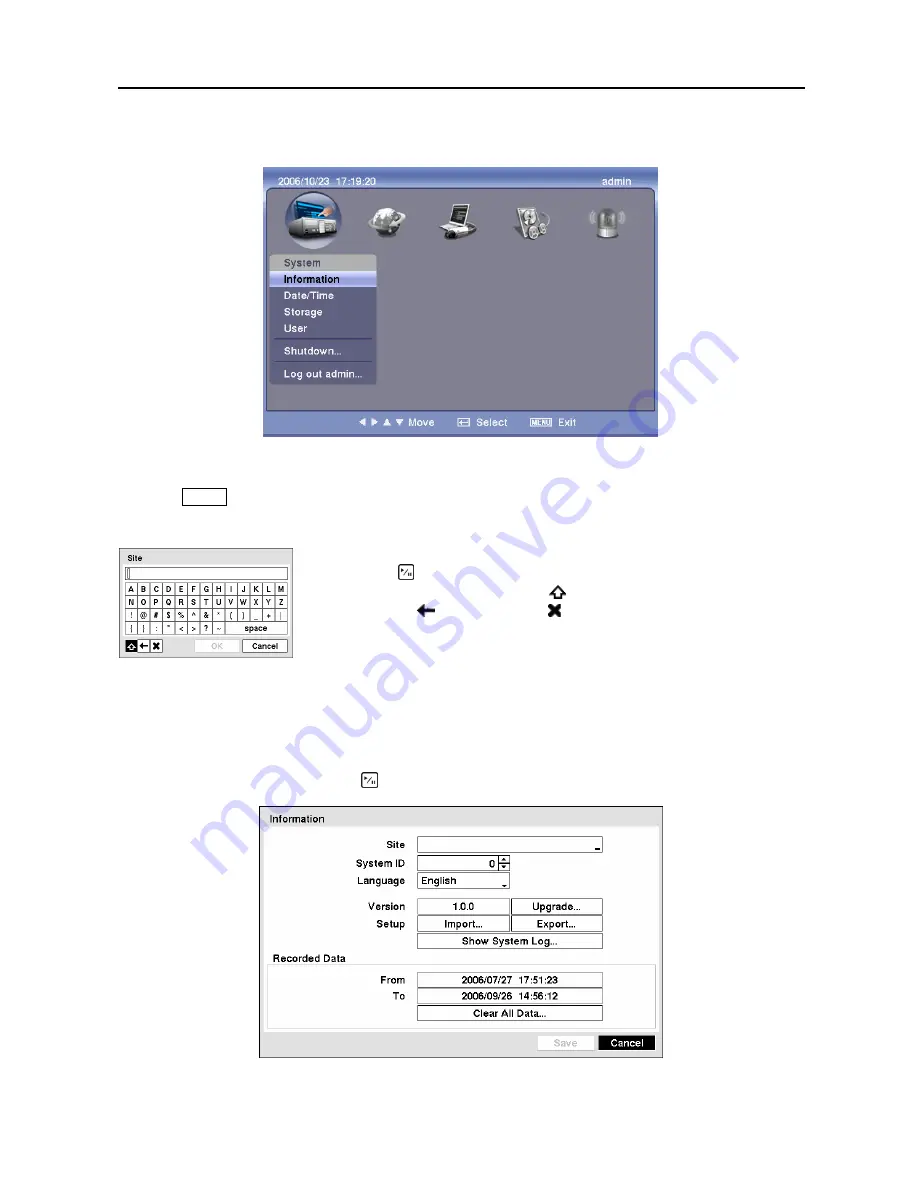
Digital Video Recorder
11
Setup Screen
Figure 5
─
Setup screen.
Press the
MENU
button to enter the setup screen. While setting up the DVR, there will be many
opportunities to enter names and titles. When making these entries, a Virtual Keyboard will appear.
System Information
Highlight
Information
and press the button. The
Information
screen appears.
Figure 7
─
Information screen.
Figure 6
─
Virtual
Keyboard.
Use the arrow keys to highlight the character you want in the name or title
and press the button. That character appears in the title bar and the cursor
moves to the next position. Pressing toggles between the upper and lower
case keyboards, backspaces, and deletes entered characters. You can
use up to 31 characters including spaces in your title.
Special characters can be created using ^ and a capital letter; e.g., ^J for NL
(New Line), ^M for CR (Carriage Return). Special characters are commonly
used by text input devices and will be useful when performing Text-In
Searches.
Summary of Contents for CADV-H-SR08 EH-Series
Page 2: ......
Page 3: ......
Page 11: ...User s Manual viii...
Page 65: ...User s Manual 54...
Page 83: ...User s Manual 72...
Page 94: ...Digital Video Recorder 83 Appendix G Map of Screens...






























