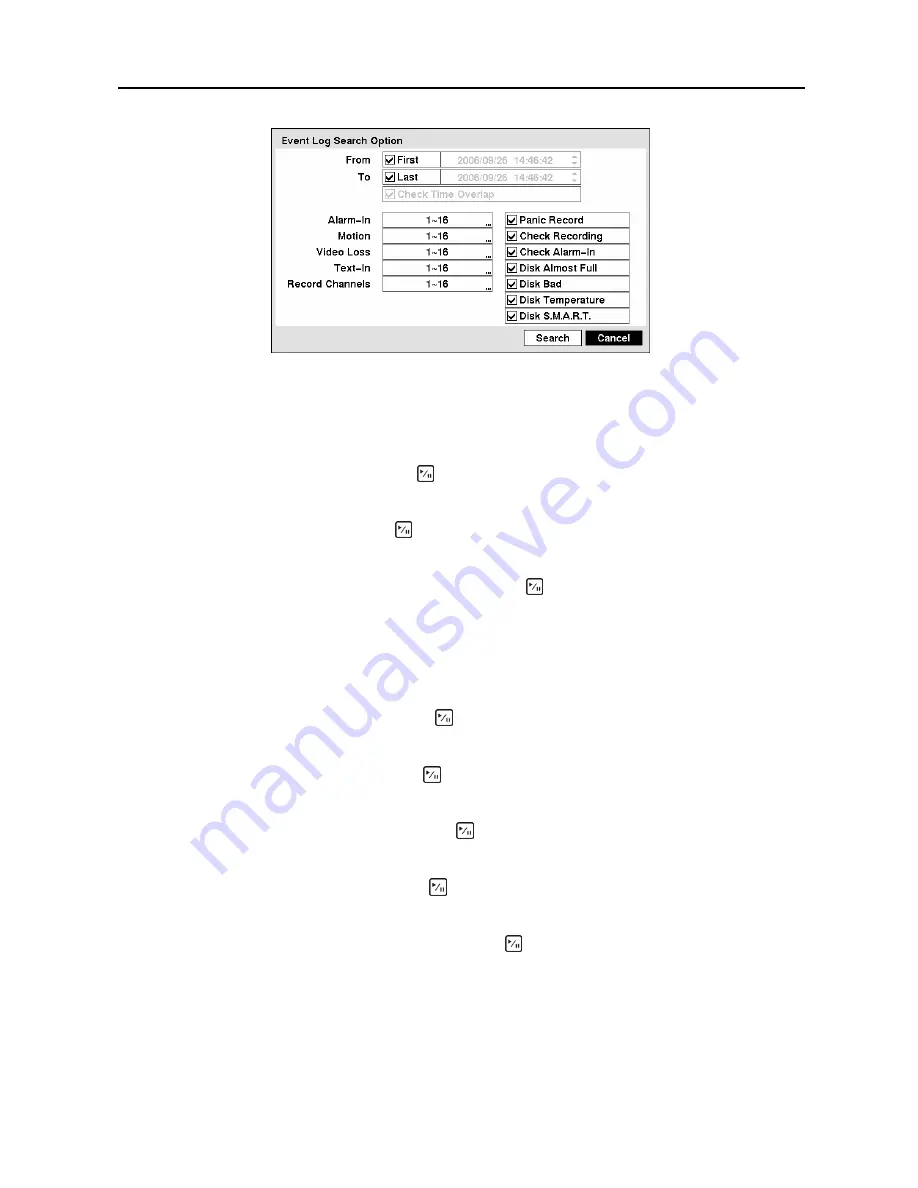
Digital Video Recorder
65
Figure 90
─
Event Log Search Option screen.
You can search video from the first to last recorded images, or you can set the start and stop times and
dates.
Highlight the box beside
From
and press the button to toggle between On and Off. When set to Off,
you can enter a specific Date and Time. When set to On, the search will be from the first recorded image.
Highlight the box beside
To
and press the button to toggle between On and Off. When set to Off, you
can enter a specific Date and Time. When set to On, the search will be from the last recorded image.
Highlight the box beside
Check Time Overlap
and press the button. It toggles between On and Off.
You will only be able to turn the Check Time Overlap on or off if a user-defined date and time is set to
From and To. If the DVR’s date and time have been reset, it is possible for the DVR to have more than
one overlapping start and stop time. When set to On, you will be asked to select one of the overlapping
start and stop time. When set to Off, the DVR will display search results from all start times to all stop
times.
Highlight the box beside
Alarm-In
and press the button. You can select the alarm inputs that you want
to include in your search.
Highlight the box beside
Motion
and press the button. You can select the cameras for which you want
any reports of motion detection.
Highlight the box beside
Video Loss
and press the button. You can select the cameras for which you
want any reports of lost video.
Highlight the box beside
Text-In
and press the button. You can select the text-in devices which you
want any report of text input.
Highlight the box beside
Record Channels
and press the button. You can select the cameras that
you want to search for any reports of event recorded data. The DVR will display the events (not the
camera channels) that occurred and that also are recorded on the camera channel that you selected. If you
do not select a camera channel in this field, the DVR will search events that are not associated with
cameras.
Summary of Contents for CADV-H-SR08 EH-Series
Page 2: ......
Page 3: ......
Page 11: ...User s Manual viii...
Page 65: ...User s Manual 54...
Page 83: ...User s Manual 72...
Page 94: ...Digital Video Recorder 83 Appendix G Map of Screens...
















































