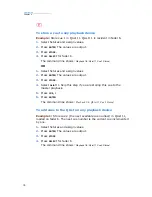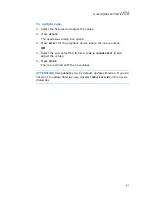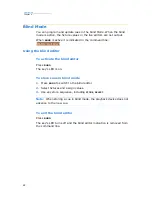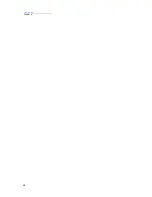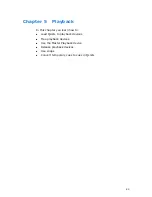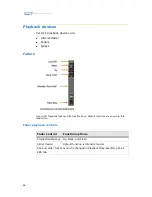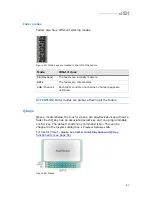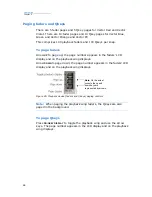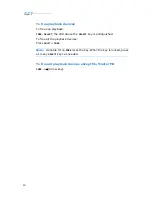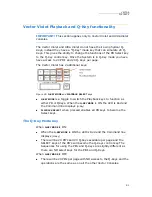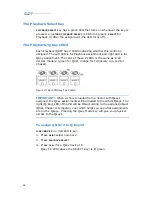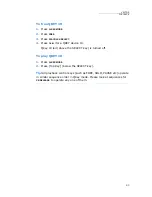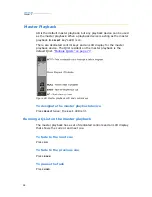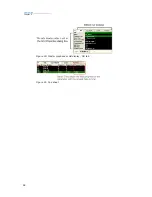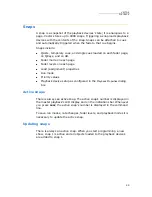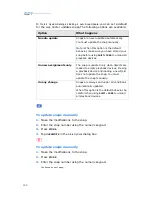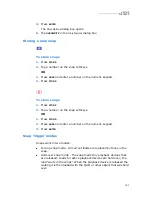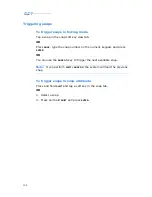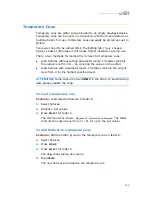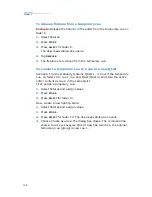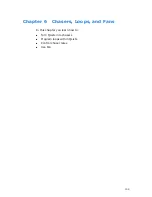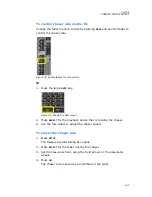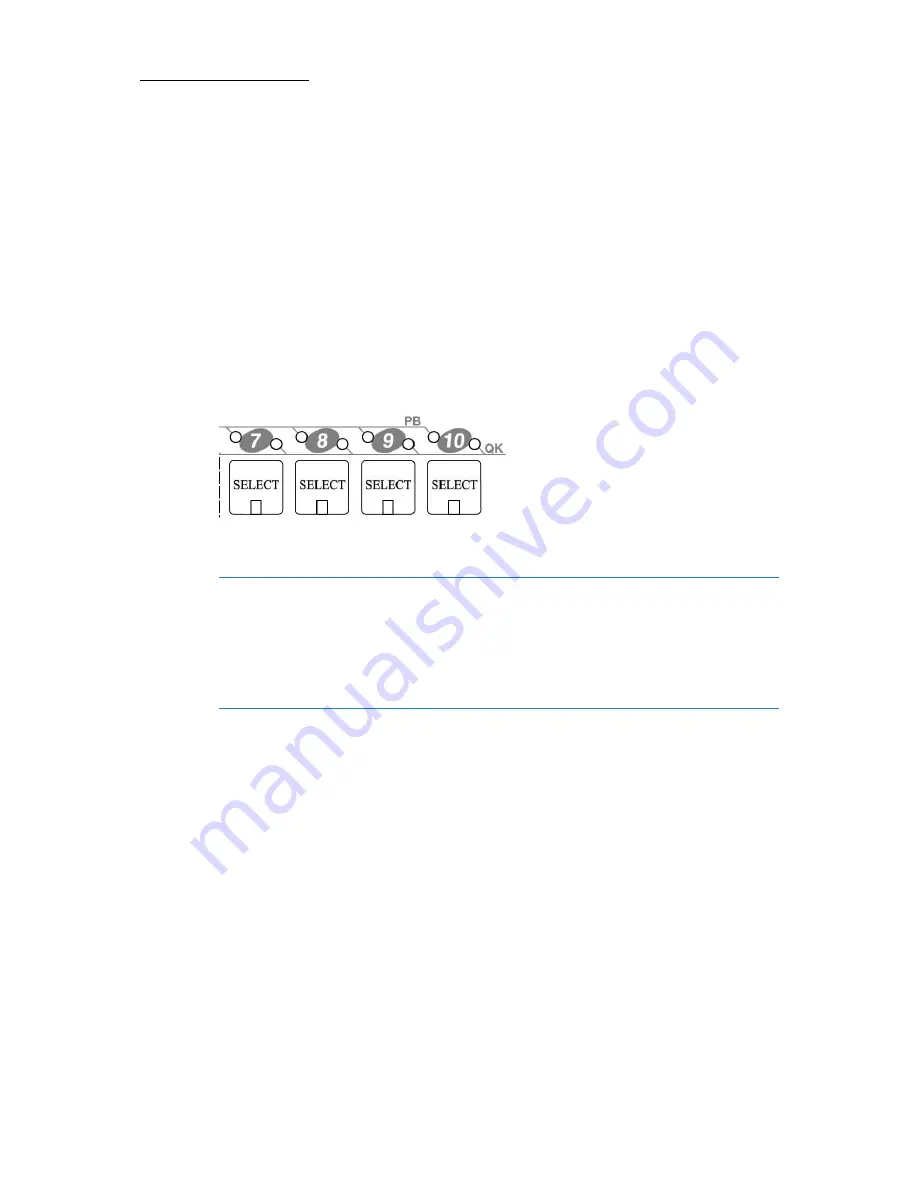
92
Compulite
Chapter 5
The Playback Select key
PLAYBACK SELECT
key has a green LED that turns on whenever the key is
pressed. e.g
STORE, PLAYBACK SELECT
, (LED turns green),
SELECT
for
Playback # (After the assignment -the LED turns off).
The Playback/Q-Key LEDS
Each Playback/QKEY has 2 LEDS indicating whether this control is
assigned. The Left LED is for Playback assignment and right LED is for
QKey assignment. The color of these 2 LEDS is the same as in all
Vectors models. (green for QList, orange for Temporary cue, red for
Chaser).
Figure 27: Each PB/Qkey has 2 LEDS
IMPORTANT!
When a show is loaded from a Vector with Qkeys
assigned, the Qkey assignments will be loaded to the virtual Qkeys. The
right (Q-Key) LED of the PB will be ON according to the assigned object
(Qlist, Chaser or temporary cue) which helps you see what assignments
are on the Qkeys. Pressing the Qkey Mode key will give you physical
access to the Qkeys.
To assign QLIST 2 to Q-Key 19
Q-KEY-MODE
is on (red LED is on).
1.
Press
QLIST,
select number 2.
2.
Press
PLAYBACK SELECT.
3.
Press
Select
for a Qkey device 19.
Qkey 19 LED (above the SELECT key) is lit green.
Summary of Contents for Vector Ultra Violet
Page 1: ......
Page 6: ...vi Compulite ...
Page 8: ...2 Compulite ...
Page 44: ...38 Compulite Chapter 2 ...
Page 72: ...66 Compulite Chapter 3 ...
Page 90: ...84 Compulite Chapter 4 ...
Page 104: ...98 Compulite Chapter 5 Figure 30 Master playback or AB display PB tab Figure 31 Cue sheet ...
Page 120: ...114 Compulite Chapter 6 ...