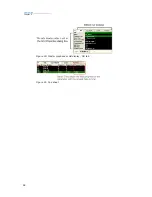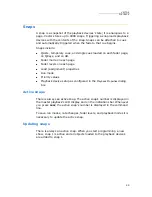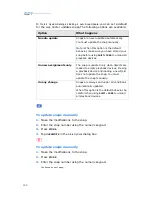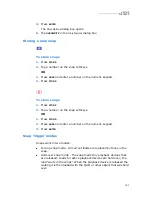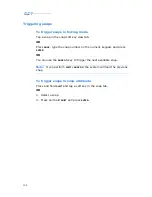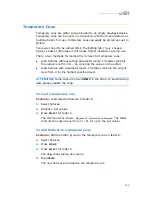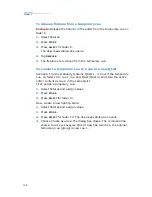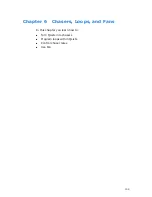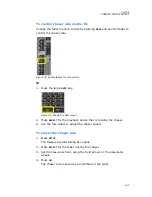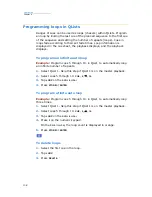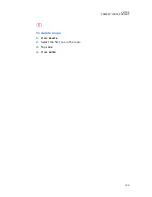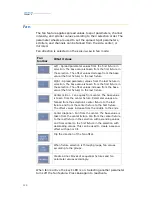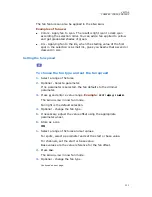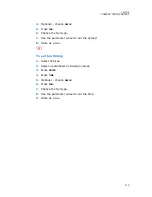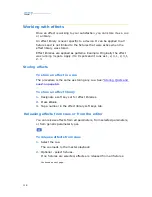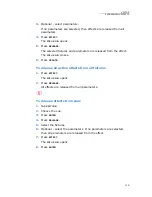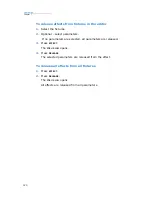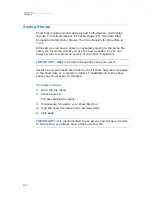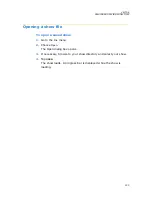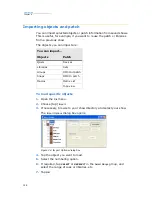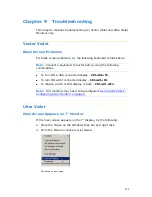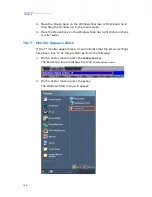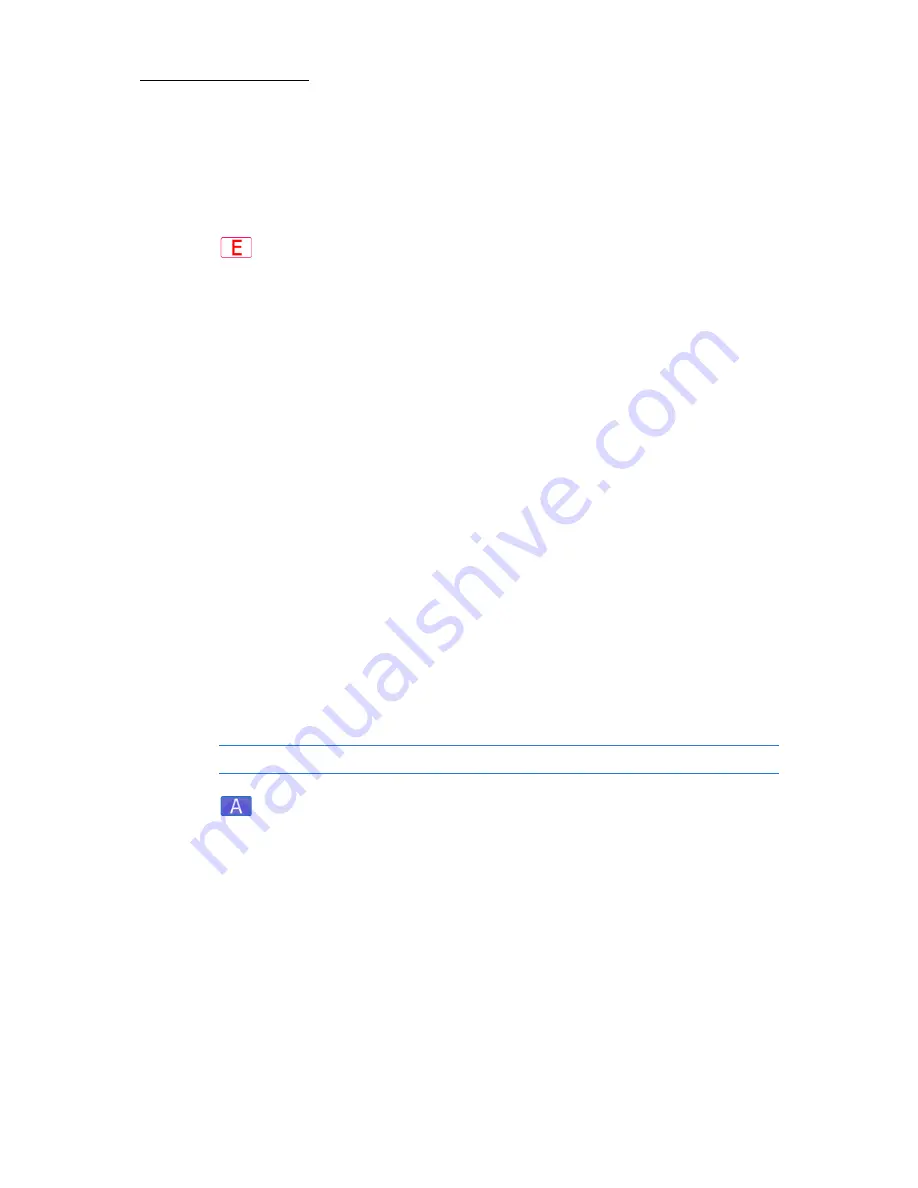
112
Compulite
Chapter 6
4.
Use the appropriate parameter wheel to fan the selection. Vector
sets the offset according to the selected fan type and the fixture
selection order.
5.
Store as a cue.
To choose the fan type and set the fan spread
1.
Select a range of fixtures.
2.
Optional - Select a parameter.
If no parameter is selected, the fan defaults to the dimmer
parameter.
3.
Press
@
and enter a parameter value range.
Example
:
SPOT
1
6
@
25
85
.
The
Editor tool bar
switches to fan mode. Fan right is the default
selection.
4.
Press
ENTER
.
5.
Optional - change the fan type.
6.
Optional - adjust the value offset using the appropriate parameter
wheel
7.
Store as a cue.
Fan timing
Use fan timing to create a quick and simple effect.
Tip!
To view fan time, set display format to settings:
Format
menu
>
Time
.
To set fan timing
1.
Select fixtures.
2.
Select a parameter and assign values.
3.
Press
TIME
.
The tool bar is in time mode.
Continued on next page...
Summary of Contents for Vector Ultra Violet
Page 1: ......
Page 6: ...vi Compulite ...
Page 8: ...2 Compulite ...
Page 44: ...38 Compulite Chapter 2 ...
Page 72: ...66 Compulite Chapter 3 ...
Page 90: ...84 Compulite Chapter 4 ...
Page 104: ...98 Compulite Chapter 5 Figure 30 Master playback or AB display PB tab Figure 31 Cue sheet ...
Page 120: ...114 Compulite Chapter 6 ...