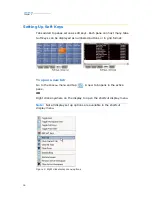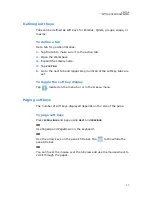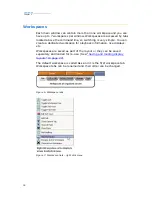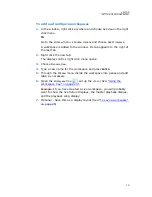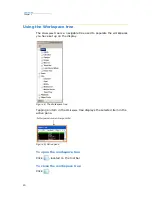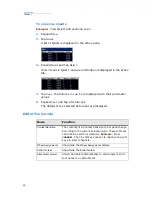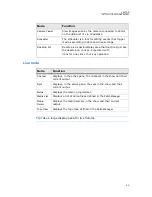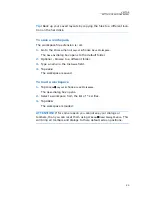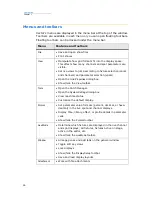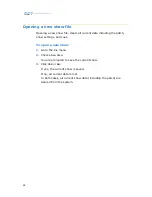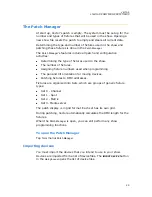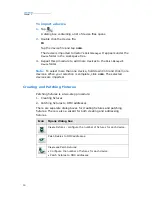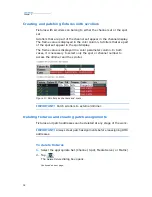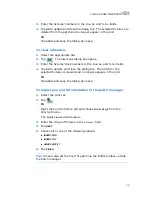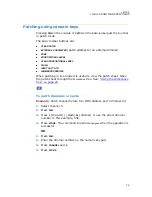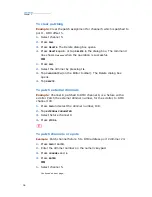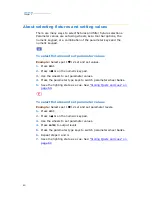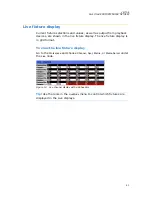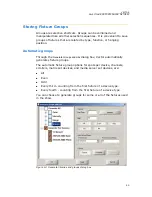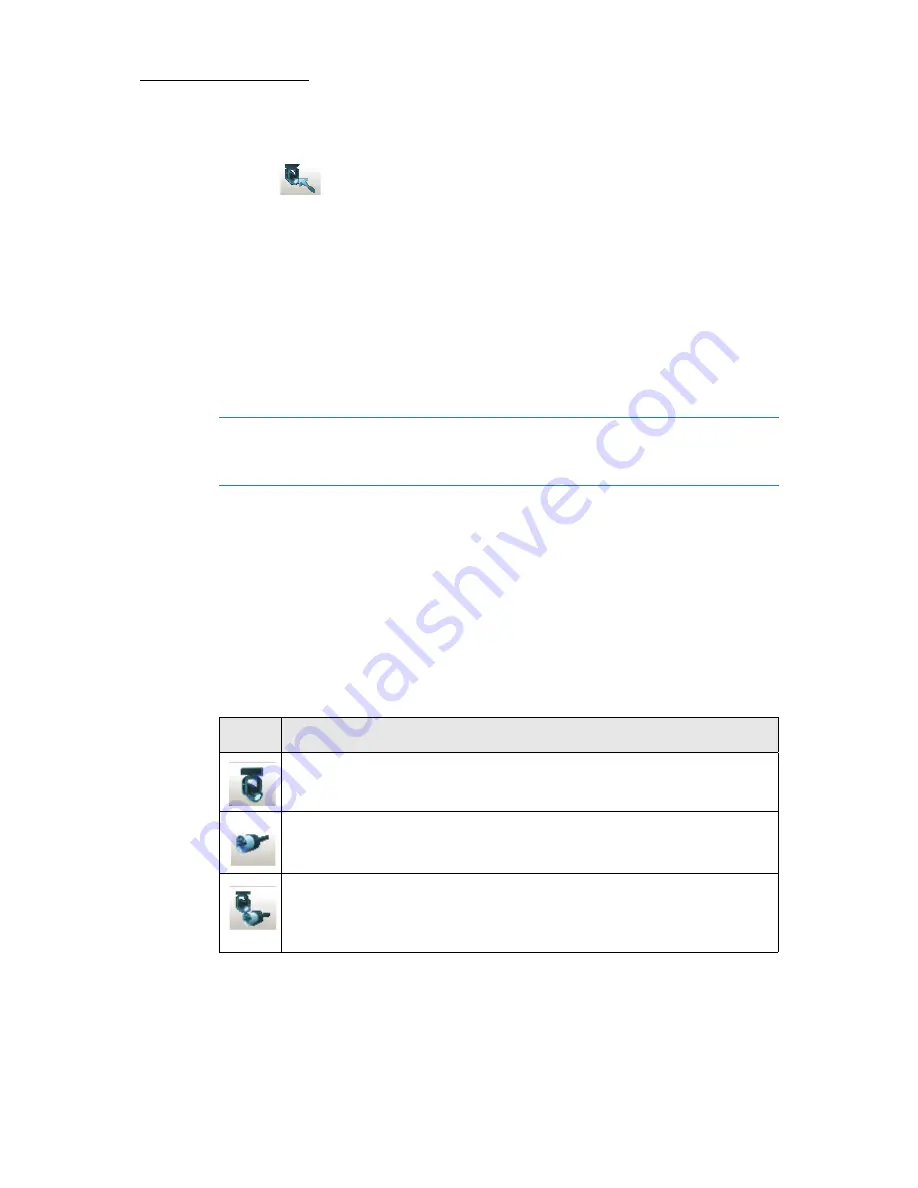
30
Compulite
Chapter 2
To import a device
1.
Tap .
A dialog box containing a list of device files opens.
2.
Double click the device file.
Or
Tap the device file and tap
OPEN
.
The device is imported to Vector's
Patch Manager
. It appears under the
Device
folder in the workspace tree.
3.
Repeat this procedure to add more devices to the
Patch Manager
’s
Device
folder.
Note:
To select more than one device, hold down Cntrl and click more
devices. When your selection is complete, click
OPEN
. The selected
devices are imported.
Creating and Patching Fixtures
Patching fixtures is a two-step procedure:
1. Creating fixtures
2. Patching fixtures to DMX addresses
There are separate dialog boxes for creating fixtures and patching
fixtures. There is also a wizard for both creating and addressing
fixtures.
Icon
Opens dialog box
Create
Fixtures - configure the number of fixtures for each device.
Patch Fixtures
to DMX addresses.
Create and Patch
Fixtures:
• Configure the number of fixtures for each device.
• Patch fixtures to DMX addresses.
Summary of Contents for Vector Ultra Violet
Page 1: ......
Page 6: ...vi Compulite ...
Page 8: ...2 Compulite ...
Page 44: ...38 Compulite Chapter 2 ...
Page 72: ...66 Compulite Chapter 3 ...
Page 90: ...84 Compulite Chapter 4 ...
Page 104: ...98 Compulite Chapter 5 Figure 30 Master playback or AB display PB tab Figure 31 Cue sheet ...
Page 120: ...114 Compulite Chapter 6 ...