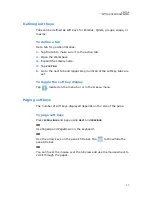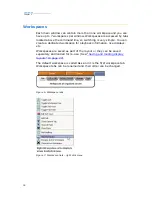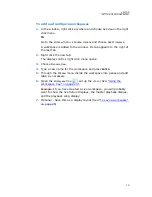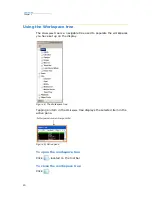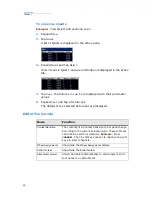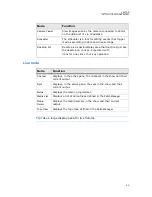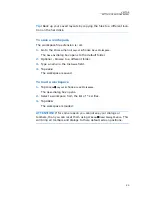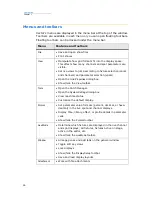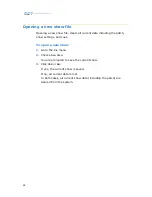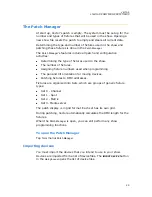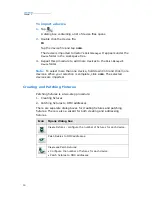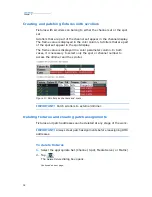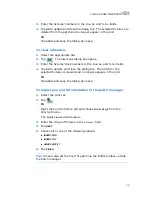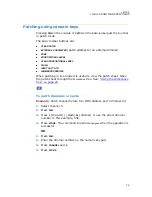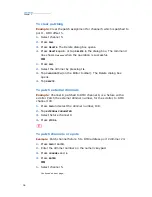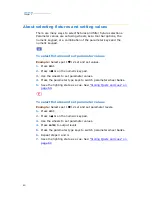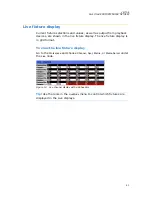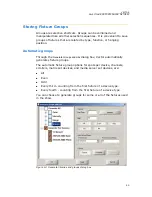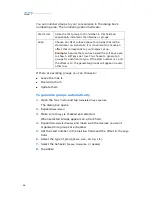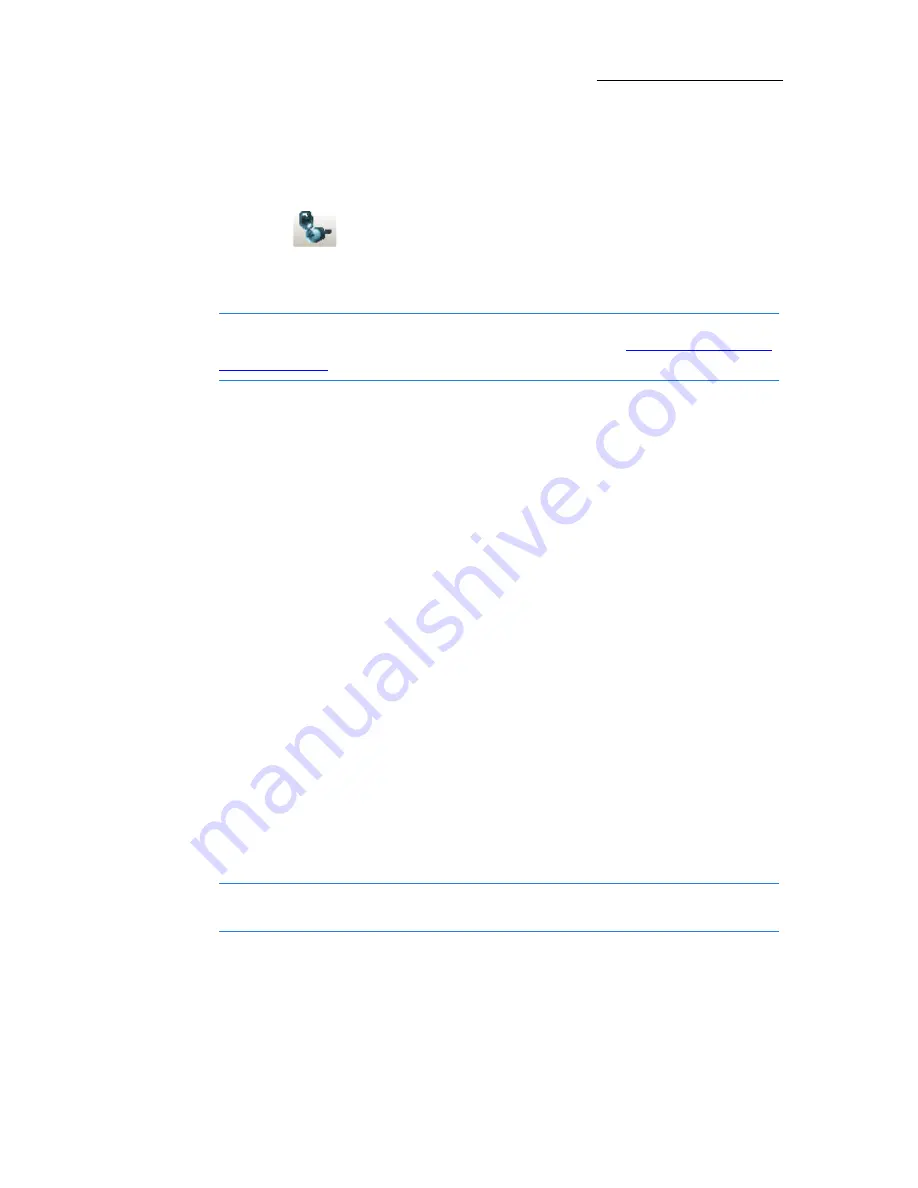
31
VECTOR
STARTING A NEW SHOW AND PATCHING
To create and patch fixtures
1.
Expand
Sets
node in the
Patch Manager
workspace and choose a device
type.
2.
Click .
The
Create and Patch
wizard opens.
3.
Select a device from the device drop down list.
Note:
If the device does not appear in the list, you can import it now
by tapping
IMPORT DEVICE
and following the steps for
Importing devices
(see page 29)
4.
Enter the desired number of fixtures in the
Create Number of Fixtures
field.
5.
Assign a start number in the
Start Number
field.
The start number refers to the fixture number.
Example
: To create 24 Mac 500 fixtures that will be numbered from
1 - 24, enter 1 as the start number.
6.
Optional: Change the fixtures’ default name by typing a new name
in the
Name
field. This name appears in the Live display.
7.
Optional for moving devices: Change pan and tilt orientation.
8.
Tap
NEXT
.
The patch address section is now displayed.
9.
Enter the DMX universe number in the
Port
field.
10.
Enter the DMX start address in the
DMX address
field.
11.
Optional: In the
Patch interval
field, enter the desired interval.
The default interval is the number of DMX channels used by the
device
12.
Click
FINISH
; the wizard closes.
The grid for the selected set is displayed.
Note:
If nothing is specified for steps 10 - 12, Vector automatically
assigns the next available address.
Summary of Contents for Vector Ultra Violet
Page 1: ......
Page 6: ...vi Compulite ...
Page 8: ...2 Compulite ...
Page 44: ...38 Compulite Chapter 2 ...
Page 72: ...66 Compulite Chapter 3 ...
Page 90: ...84 Compulite Chapter 4 ...
Page 104: ...98 Compulite Chapter 5 Figure 30 Master playback or AB display PB tab Figure 31 Cue sheet ...
Page 120: ...114 Compulite Chapter 6 ...