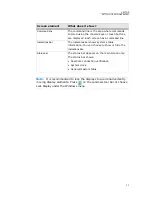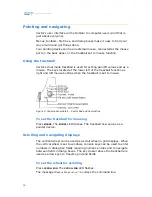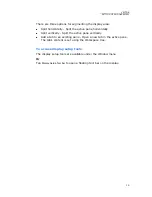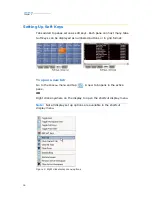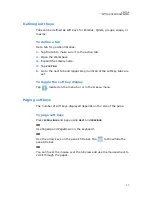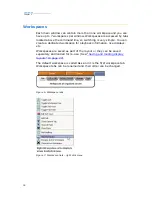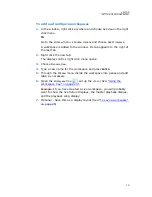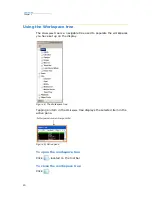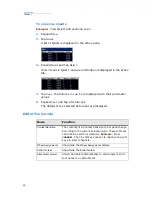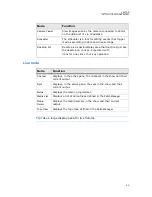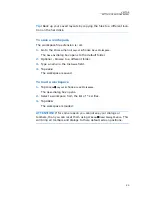10
Compulite
Chapter 1
Screen elements
Screen element
What does it show?
Window title bar
• The show file name is displayed on the right.
• Minimize, maximize, and close window controls
are displayed on the left.
The title bar can be hidden to maximize display
real estate.
Menu bar
Seven menus are available on the menu bar. Tap a
menu to view the options offered.
Display navigation
• Standard display controls: go to previous view,
go to last view, go up on level.
• Vector icons to: open the Workspace tree, show/
hide the Window title bar, toggle soft key display
formats, and lock the display.
Tabs for soft keys
Tabs, which are added to panes, display soft keys
for show objects and playback components. The
object category is set using the
Workspace
tree.
Tabs for displays
Current status of output on the playback wings
(faders and QKeys), AB crossfader, and the master
playback.
Editor tool bar
Vector’s system tool bar is context sensitive,
changing according to the current function.
Wheel Assignments
The wheel display is context sensitive showing the
parameters for the selected moving device.
Wheels are also used for programming effects and
fade rate control.
Live displays
A grid format shows the current output for
fixtures. The live display grid setup can be
modified in the
Grid Properties
dialog box.
Summary of Contents for Vector Ultra Violet
Page 1: ......
Page 6: ...vi Compulite ...
Page 8: ...2 Compulite ...
Page 44: ...38 Compulite Chapter 2 ...
Page 72: ...66 Compulite Chapter 3 ...
Page 90: ...84 Compulite Chapter 4 ...
Page 104: ...98 Compulite Chapter 5 Figure 30 Master playback or AB display PB tab Figure 31 Cue sheet ...
Page 120: ...114 Compulite Chapter 6 ...