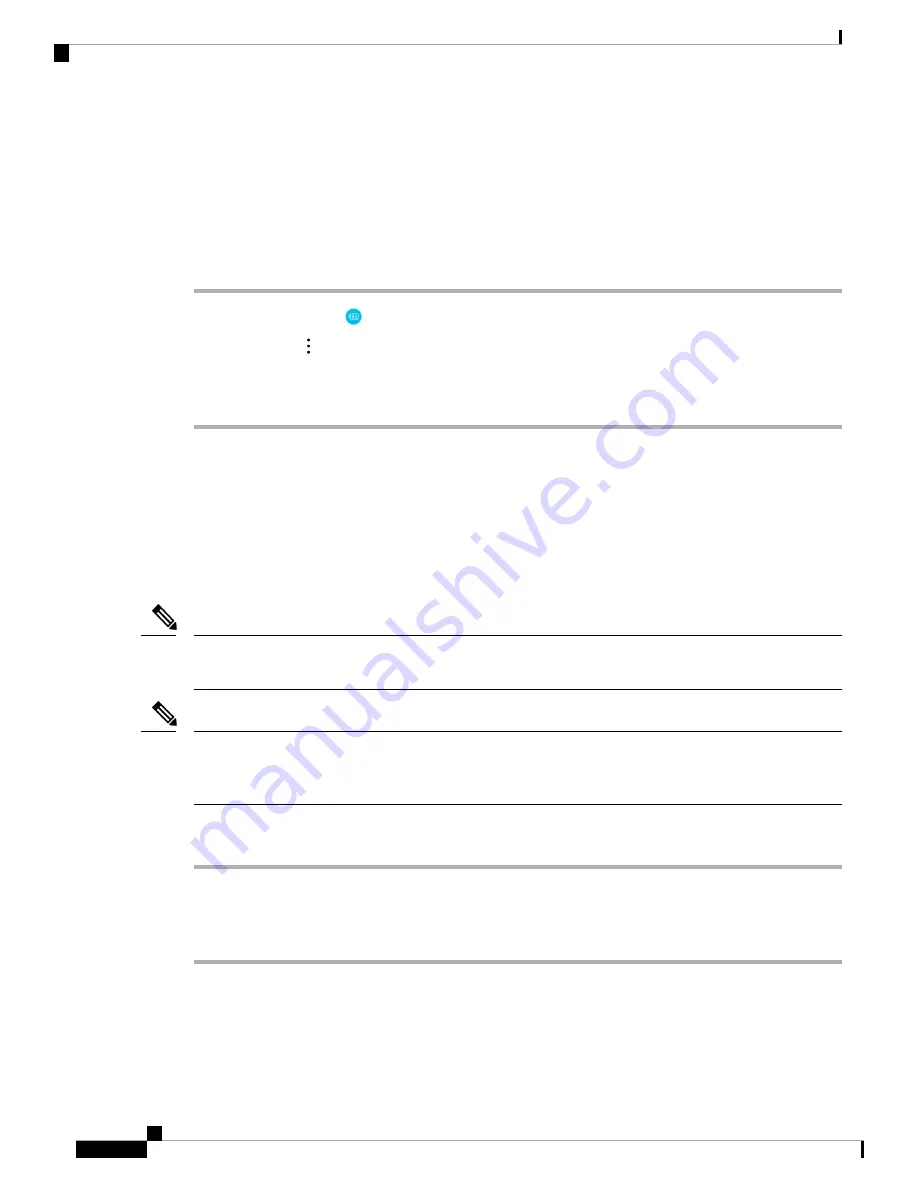
Adjust the Battery Life Alarm Volume
The system administrator controls the
Battery Life
alarm settings such as the alarm sound, tone, and vibration.
However, you can adjust the volume of the
Battery Life
alarm.
Procedure
Step 1
Access the
Battery Life
app
Step 2
Tap the
Overflow
menu.
Step 3
Tap
Settings
.
Step 4
Swipe the
Alarm volume
slider.
Stop the Battery Life Alarm
If the system administrator enables battery monitoring with an audible alarm, an alarm sounds if your battery
falls below the set low battery threshold.
When the battery alarm sounds, you can temporarily snooze the alarm. However, the alarm continues until
the battery is above the set low battery threshold.
If you’re in a call, the alarm activates in vibrate mode with a visual alert. When the call ends, if you didn’t
snooze the alarm, the audible alert begins.
Note
If you set your phone to
Do Not Disturb
mode and the low battery alarm triggers, it overrides Do Not Disturb
and sounds the alarm. After you snooze the alarm, the phone goes into normal mode and remains in normal
mode, in effect canceling Do Not Disturb.
Note
Procedure
Step 1
To snooze the battery alarm, swipe the alarm.
Step 2
To stop the battery alarm, either plug the phone into a charger or change the battery to one with more charge
than the low battery threshold.
Related Topics
, on page 36
, on page 31
, on page 33
Cisco Webex Wireless Phone 800 Series User Guide
74
Battery Life App
Adjust the Battery Life Alarm Volume
Summary of Contents for Webex 800 Series
Page 10: ...Cisco Webex Wireless Phone 800 Series User Guide x Contents ...
Page 40: ...Cisco Webex Wireless Phone 800 Series User Guide 30 Your Phone Battery Warranty ...
Page 76: ...Cisco Webex Wireless Phone 800 Series User Guide 66 Emergency App Cancel the Panic Alarm ...
Page 94: ...Cisco Webex Wireless Phone 800 Series User Guide 84 Barcode App Clean the Scanner Window ...






























