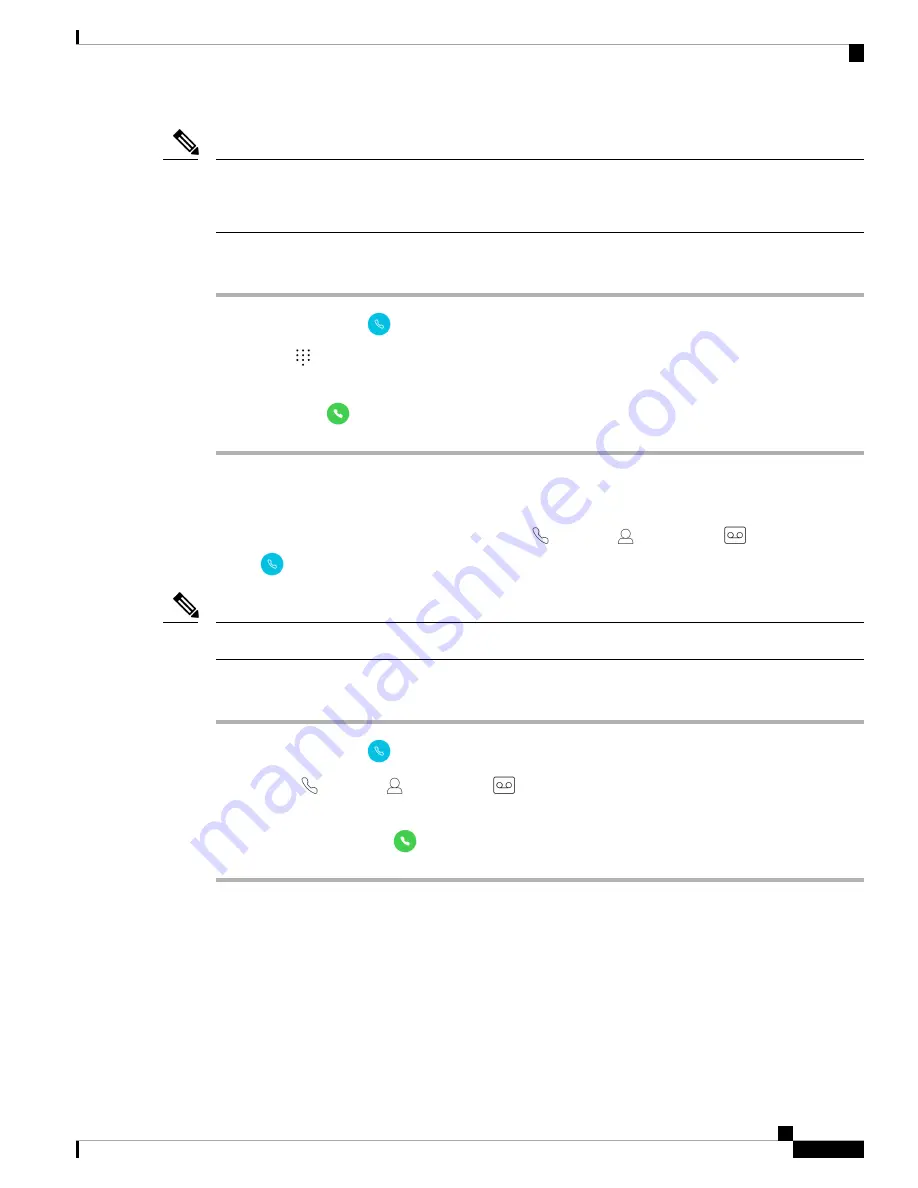
When you start entering the first few digits of a phone number, the
Keypad
automatically populates a list of
similar phone numbers from your call log and contacts. You can simply select a phone number from the list,
rather than entering the rest of the digits in the keypad.
Note
Procedure
Step 1
Access the
Cisco Phone
app.
Step 2
Tap
Keypad
.
Step 3
Enter a phone number.
Step 4
Tap
Answer/Call
.
Make a Call from the Calls, Contacts, or Voicemail Tab
You can quickly call a number from either the
Calls
,
Contacts
, or
Voicemail
tab in the
Cisco
Phone
app.
You can set your
Cisco Phone
app to autodial numbers with a single tap.
Note
Procedure
Step 1
Access the
Cisco Phone
app.
Step 2
Tap the
Calls
,
Contacts
, or
Voicemail
tab.
Step 3
Tap the desired entry.
Step 4
If required, tap
Answer/Call
.
Related Topics
, on page 87
Make an Emergency Call from a Locked Screen
You can make an emergency call on your phone as long as it’s registered to the Wi-Fi network.
If a lock option requires a swipe, pattern, PIN, or password you may be able to make an emergency call without
unlocking the phone. However, administrators can disable emergency calling from the lock screen. Check
Cisco Webex Wireless Phone 800 Series User Guide
43
Cisco Phone App
Make a Call from the Calls, Contacts, or Voicemail Tab
Summary of Contents for Webex 800 Series
Page 10: ...Cisco Webex Wireless Phone 800 Series User Guide x Contents ...
Page 40: ...Cisco Webex Wireless Phone 800 Series User Guide 30 Your Phone Battery Warranty ...
Page 76: ...Cisco Webex Wireless Phone 800 Series User Guide 66 Emergency App Cancel the Panic Alarm ...
Page 94: ...Cisco Webex Wireless Phone 800 Series User Guide 84 Barcode App Clean the Scanner Window ...






























