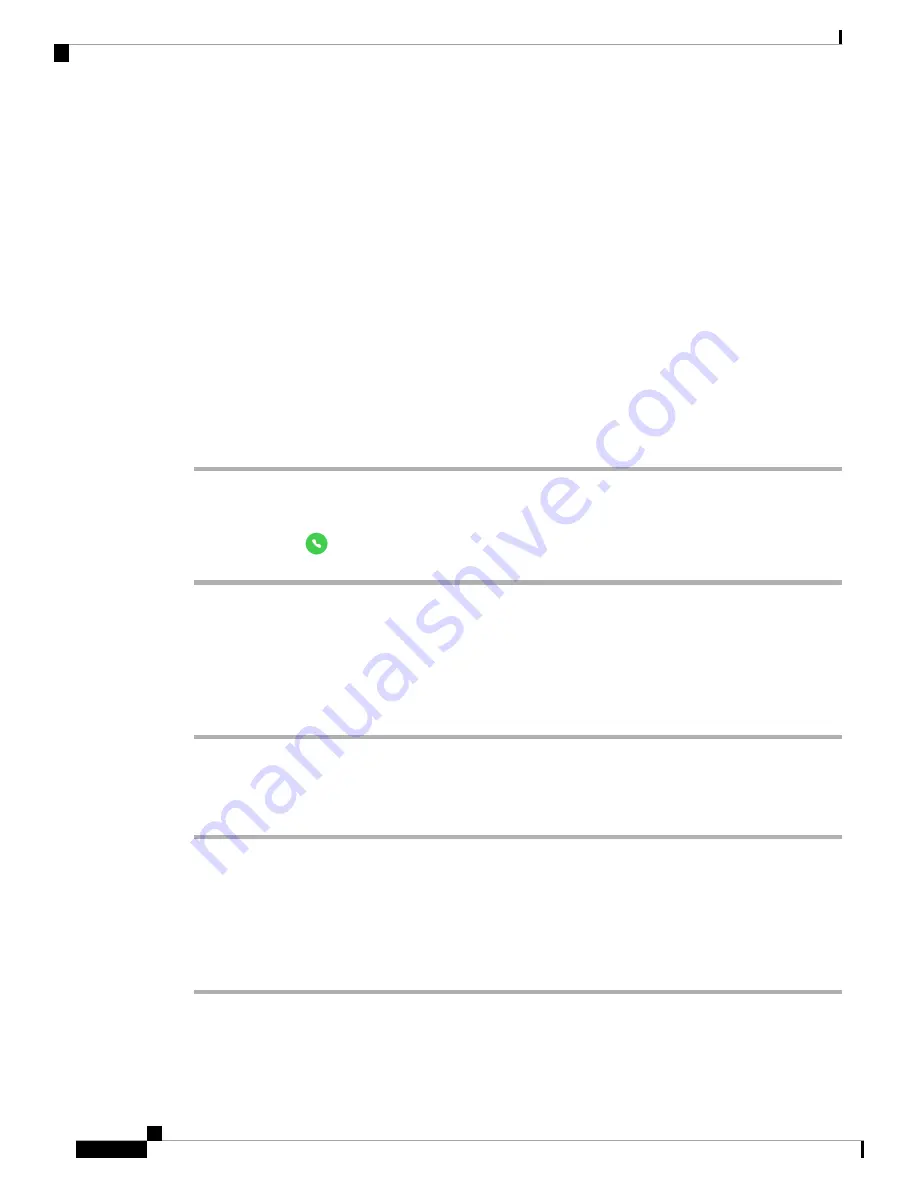
with your system administrator if you have any questions about how your organization deploys emergency
calling.
Contact your system administrator for more information about the numbers to call in an emergency situation,
and how to access them with your phone.
Related Topics
Select a Programmed Emergency Number
, on page 44
Dial an Emergency Number
When you tap
EMERGENCY
on a locked screen, it opens a Google Dialer where you can enter an emergency
number manually. For the call to work, the emergency number you enter must be on the list of preprogrammed
emergency numbers that the system administrator defines.
These steps bypass the
EMERGENCY INFORMATION
banner and allow you to enter an emergency
number. Only emergency numbers are active here.
Procedure
Step 1
From the lock screen, tap
EMERGENCY
.
Step 2
Enter the emergency number.
Step 3
Tap
Answer/Call
.
Select a Programmed Emergency Number
If the system administrator has programmed emergency numbers, they are available through the
EMERGENCY
INFORMATION
banner.
Procedure
Step 1
From the lock screen, tap
EMERGENCY
.
Step 2
Tap
EMERGENCY INFORMATION
two times.
Step 3
From
Emergency contacts
, tap the desired emergency number.
Program Emergency Medical Information
You can enter
Medical information
about yourself that may help emergency responders, such as your blood
type, allergies, and medication. This information displays on the
Emergency information
screen.
Procedure
Step 1
From the lock screen, tap
EMERGENCY
.
Step 2
Tap
EMERGENCY INFORMATION
two times.
Cisco Webex Wireless Phone 800 Series User Guide
44
Cisco Phone App
Dial an Emergency Number
Summary of Contents for Webex 800 Series
Page 10: ...Cisco Webex Wireless Phone 800 Series User Guide x Contents ...
Page 40: ...Cisco Webex Wireless Phone 800 Series User Guide 30 Your Phone Battery Warranty ...
Page 76: ...Cisco Webex Wireless Phone 800 Series User Guide 66 Emergency App Cancel the Panic Alarm ...
Page 94: ...Cisco Webex Wireless Phone 800 Series User Guide 84 Barcode App Clean the Scanner Window ...






























