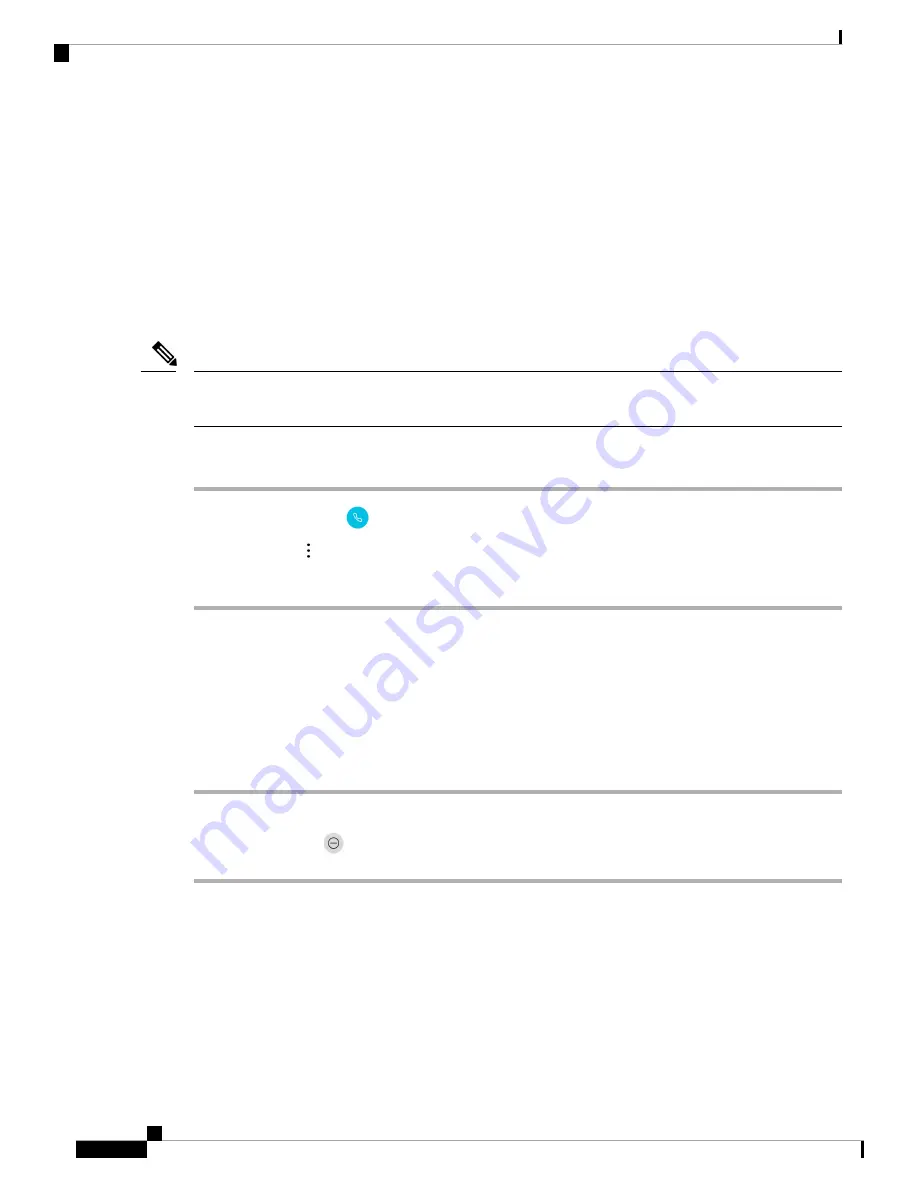
Log In and Log Out of Hunt Group
Hunt groups, also known as line groups, allow organizations that receive many incoming calls to share the
call load. Your administrator sets up a hunt group with a series of directory numbers. Phones ring based on
the hunt sequence that your administrator specifies for a hunt group. If you’re a member of a hunt group, you
can:
• Log in to the hunt group when you want to receive hunt group calls.
• Log out of the hunt group when you no longer want to receive hunt group calls.
Hunt group
appears on the
Features
menu only if the administrator enables the hunt group log in and log
out feature. If you’re unsure whether your extension is in a hunt group, check with your administrator.
Note
Procedure
Step 1
Access the
Cisco Phone
app.
Step 2
Tap the
Overflow
menu.
Step 3
Select
Features
>
Hunt group
to toggle between logged in and logged out.
Turn Do Not Disturb On and Off
If you don't want to your phone to disturb you, you can enable
Do Not Disturb
.
Do Not Disturb
silences all
alerts and notifications, and send calls to voicemail, if enabled.
Procedure
Step 1
Swipe down on the status bar to open the quick access bar.
Step 2
Tap
Do Not Disturb
to turn this feature on and off.
Set Do Not Disturb Options
If enabled, you can set various
Do Not Disturb
options. For example, you can allow:
• Audio for sounds, media, or touch sounds
• Calls or messages from certain people in your contacts or favorites
• Calls from repeat callers
Cisco Webex Wireless Phone 800 Series User Guide
54
Cisco Phone App
Log In and Log Out of Hunt Group
Summary of Contents for Webex 800 Series
Page 10: ...Cisco Webex Wireless Phone 800 Series User Guide x Contents ...
Page 40: ...Cisco Webex Wireless Phone 800 Series User Guide 30 Your Phone Battery Warranty ...
Page 76: ...Cisco Webex Wireless Phone 800 Series User Guide 66 Emergency App Cancel the Panic Alarm ...
Page 94: ...Cisco Webex Wireless Phone 800 Series User Guide 84 Barcode App Clean the Scanner Window ...






























