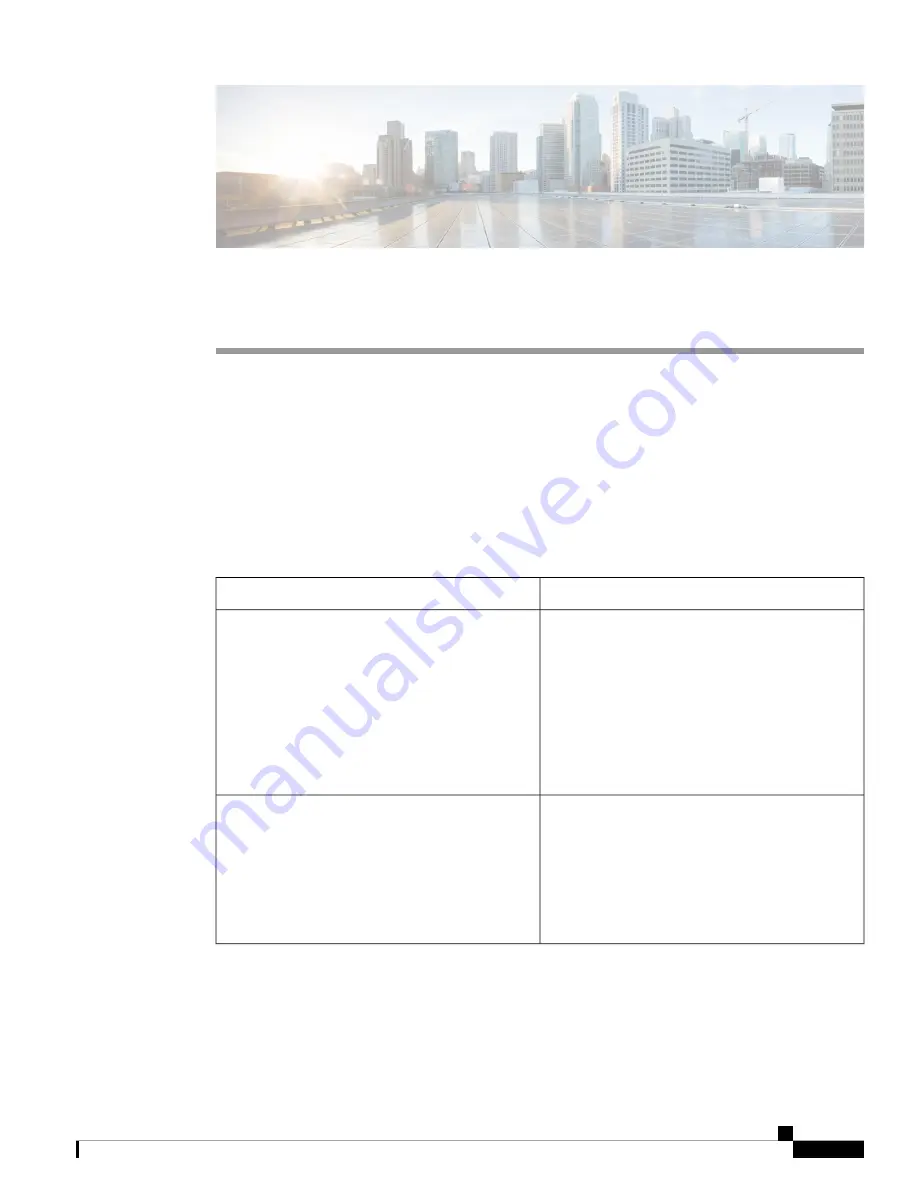
C H A P T E R
11
Troubleshooting
•
General Troubleshooting, on page 107
•
Find Call Server Registration Information, on page 108
•
Capture a Screenshot on the Phone, on page 108
•
Create a Problem Report from the Phone, on page 108
General Troubleshooting
You can troubleshoot some general problems with your phone. If your problem isn’t in the following table,
contact your administrator.
Explanation
Symptom
Your phone has a proximity sensor at the top right.
When this sensor is blocked, the phone screen is black.
The sensor is normally blocked by the face when the
earpiece is used to listen to a caller.
If you’re not in a call and you see the message:
Close
proximity detected
. The sensor may be covered with
a finger or paper or something else that blocks light.
If there’s no apparent blockage, clean the area of the
sensor.
You’re not in a call and the phone goes black and
displays the message:
Close proximity detected
.
The headset connector may be dirty. If available, blow
canned air into the connector to clear debris. Always
point canned air orientation at glancing angles away
from your face and eyes and always wear safety
goggles or glasses when performing this procedure.
Do not use air compressors on the connectors, since
they apply too much force.
While using a standard headset, you experience a
scratchy or intermittent signal.
Cisco Webex Wireless Phone 800 Series User Guide
107
Summary of Contents for Webex 800 Series
Page 10: ...Cisco Webex Wireless Phone 800 Series User Guide x Contents ...
Page 40: ...Cisco Webex Wireless Phone 800 Series User Guide 30 Your Phone Battery Warranty ...
Page 76: ...Cisco Webex Wireless Phone 800 Series User Guide 66 Emergency App Cancel the Panic Alarm ...
Page 94: ...Cisco Webex Wireless Phone 800 Series User Guide 84 Barcode App Clean the Scanner Window ...














































