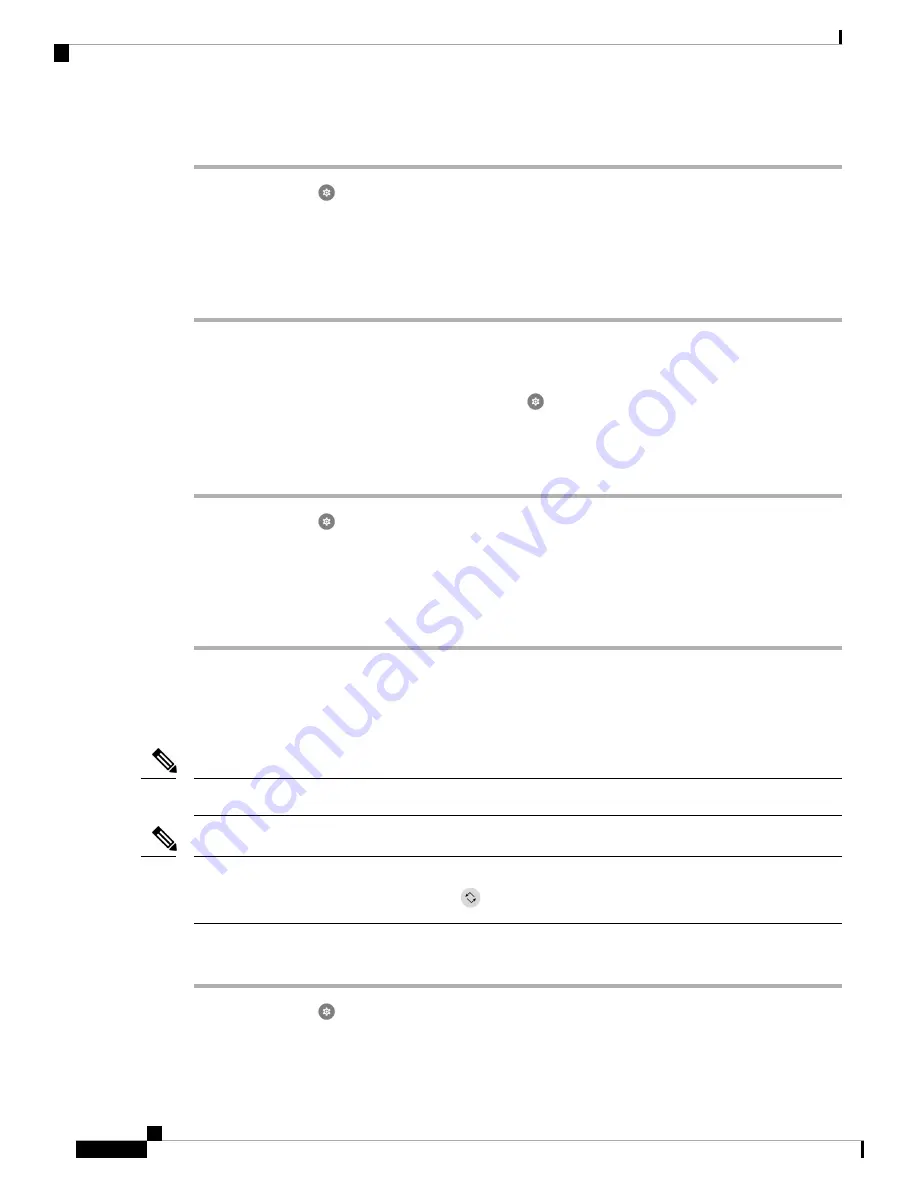
Procedure
Step 1
Access the
Settings
app.
Step 2
Tap
Display
.
Step 3
Tap
Advanced
.
Step 4
Tap
Screen Timeout
.
Step 5
Select the desired amount of time.
Change the Font and Display Size
If the system administrator hasn’t disabled the
Settings
app, you can change the size of either just the text
font, or of the entire display. The display size includes all interface elements such as text and images.
Procedure
Step 1
Access the
Settings
app.
Step 2
Tap
Display
.
Step 3
Tap
Advanced
.
Step 4
Tap
Font size
or
Display size
.
Step 5
Use the
Font size
or
Display size
sliders to adjust the font size and display size respectively.
Set the Screen to Rotate Automatically
You can change the screen to landscape display during some applications.
Screen rotation is disabled during a hot swap battery change for a Cisco Webex Wireless Phone 860.
Note
You can also access the screen auto-rotate feature from the quick access menu. Swipe down on the status bar
at the top of the screen and tap
Auto-rotate
to toggle screen auto-rotate on and off.
Note
Procedure
Step 1
Access the
Settings
app.
Step 2
Tap
Accessibility
.
Cisco Webex Wireless Phone 800 Series User Guide
92
Settings
Change the Font and Display Size
Summary of Contents for Webex 800 Series
Page 10: ...Cisco Webex Wireless Phone 800 Series User Guide x Contents ...
Page 40: ...Cisco Webex Wireless Phone 800 Series User Guide 30 Your Phone Battery Warranty ...
Page 76: ...Cisco Webex Wireless Phone 800 Series User Guide 66 Emergency App Cancel the Panic Alarm ...
Page 94: ...Cisco Webex Wireless Phone 800 Series User Guide 84 Barcode App Clean the Scanner Window ...






























