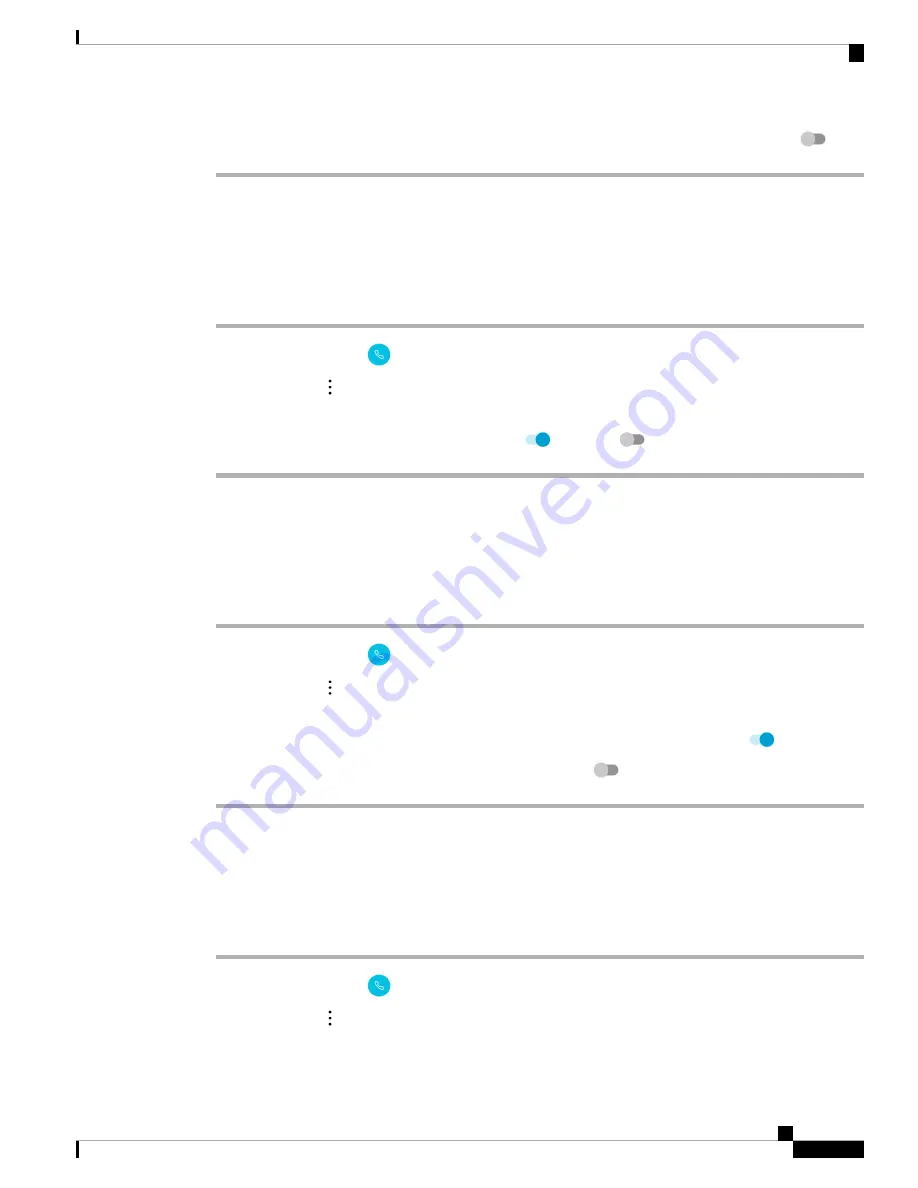
Step 5
To disable automatic noise cancellation, slide the
Automatic noise cancellation
slider to the left
.
Set the Phone to Vibrate Before it Rings
You can set the
Cisco Phone
app to vibrate before it starts to ring.
Procedure
Step 1
Access the
Cisco Phone
app.
Step 2
Tap the
Overflow
menu.
Step 3
Tap
Settings
.
Step 4
Use the
Vibrate before ring
slider to either enable
or disable
the vibrate before ring feature.
Set the Phone to Fade In Ring
You can set the
Cisco Phone
app ring tone to become gradually louder as the phone rings.
Procedure
Step 1
Access the
Cisco Phone
app.
Step 2
Tap the
Overflow
menu.
Step 3
Tap
Settings
.
Step 4
To set the ring tone to become gradually louder, slide the
Fade in ring
slider to the right
.
Step 5
To turn off this feature, slide the
Fade in ring
slider to the left
.
Set the Phone to Autodial
You can set the
Cisco Phone
app to automatically dial a number.
Procedure
Step 1
Access the
Cisco Phone
app.
Step 2
Tap the
Overflow
menu.
Step 3
Tap
Settings
.
Cisco Webex Wireless Phone 800 Series User Guide
87
Settings
Set the Phone to Vibrate Before it Rings
Summary of Contents for Webex 800 Series
Page 10: ...Cisco Webex Wireless Phone 800 Series User Guide x Contents ...
Page 40: ...Cisco Webex Wireless Phone 800 Series User Guide 30 Your Phone Battery Warranty ...
Page 76: ...Cisco Webex Wireless Phone 800 Series User Guide 66 Emergency App Cancel the Panic Alarm ...
Page 94: ...Cisco Webex Wireless Phone 800 Series User Guide 84 Barcode App Clean the Scanner Window ...






























