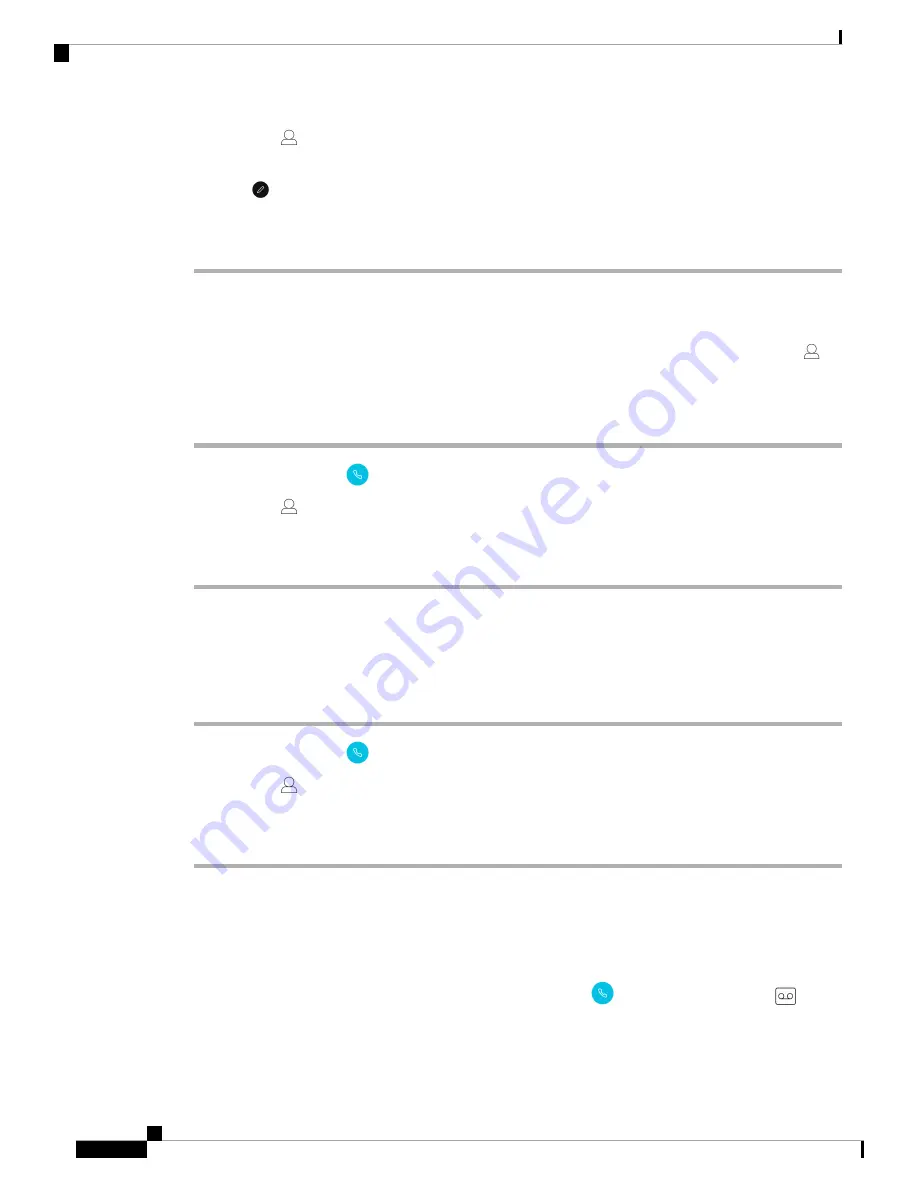
Step 2
Tap
Contacts
.
Step 3
Tap the desired contact.
Step 4
Tap
Edit
.
Step 5
Enter the desired contact information.
Step 6
Tap
Save
.
Add a Contact to Your Favorites
You can set up to 10 contacts as your Favorites. The
Favorites
list appears at the top of the
Contacts
tab
for quick access.
Procedure
Step 1
Access the
Cisco Phone
app.
Step 2
Tap
Contacts
.
Step 3
Tap the desired contact.
Step 4
Tap
Add favorite
.
Remove a Contact from Your Favorites List
It’s easy to remove a contact from your
Favorites
list.
Procedure
Step 1
Access the
Cisco Phone
app.
Step 2
Tap
Contacts
.
Step 3
Tap the desired contact.
Step 4
Tap
Remove favorite
.
Voicemail
If your organization enables voicemail, you receive new voicemail notifications in the status bar.
If your organization enables Visual Voicemail, your
Cisco Phone
app includes a
Voicemail
tab
where you can manage your voicemail messages.
Cisco Webex Wireless Phone 800 Series User Guide
58
Cisco Phone App
Add a Contact to Your Favorites
Summary of Contents for Webex 800 Series
Page 10: ...Cisco Webex Wireless Phone 800 Series User Guide x Contents ...
Page 40: ...Cisco Webex Wireless Phone 800 Series User Guide 30 Your Phone Battery Warranty ...
Page 76: ...Cisco Webex Wireless Phone 800 Series User Guide 66 Emergency App Cancel the Panic Alarm ...
Page 94: ...Cisco Webex Wireless Phone 800 Series User Guide 84 Barcode App Clean the Scanner Window ...






























