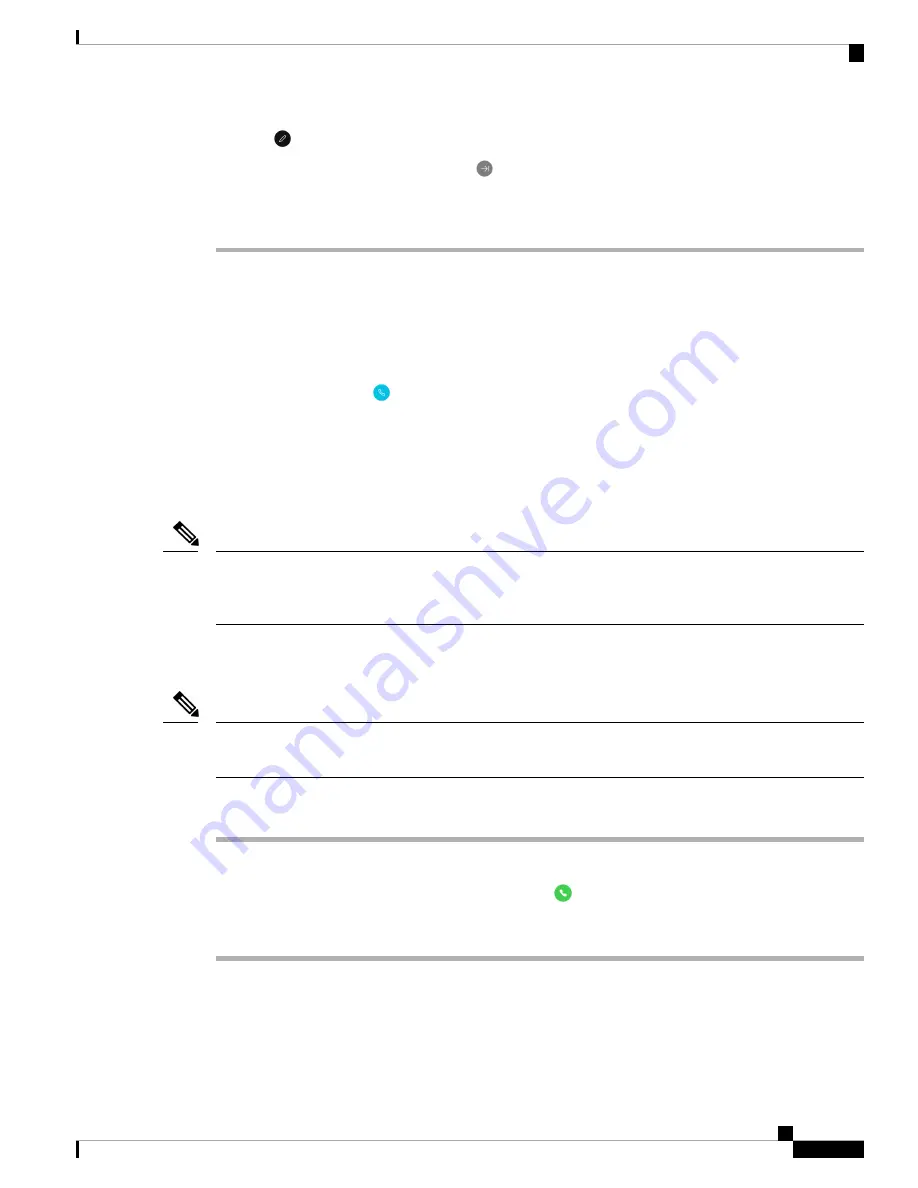
Step 3
Tap
Edit
.
Step 4
Enter your PIN or password and tap
Enter
.
Step 5
Tap
Add information
.
Step 6
Enter your medical information.
Answer Calls
It’s easy to answer calls on your phone, regardless of what you are currently doing on the phone. If you receive
a call while, you're:
• On the
Cisco Phone
app, home screen, or if your phone is in sleep mode, your ringtone sounds and
an incoming call screen displays.
• On an active call, an in-ear tone sounds and a heads-up notification appears.
• On an active app screen, a heads-up notification appears to ensure that the incoming call doesn’t interrupt
your current work.
A superscript number 1 or 2 on the phone icon indicates whether the call is on Registration 1 or Registration
2. This indication can help you prioritize your calls. For example, your organization may use Registration 2
for all urgent call alerts.
Note
Answer a Call
If you’re on an active call and a second call comes in, you can answer the second call. Answering the second
call automatically places the first call on hold.
Note
Procedure
Do one of the following actions:
• From an incoming call screen, swipe
Answer/Call
to the right.
• From an incoming call notification, tap
Answer
.
Cisco Webex Wireless Phone 800 Series User Guide
45
Cisco Phone App
Answer Calls
Summary of Contents for Webex 800 Series
Page 10: ...Cisco Webex Wireless Phone 800 Series User Guide x Contents ...
Page 40: ...Cisco Webex Wireless Phone 800 Series User Guide 30 Your Phone Battery Warranty ...
Page 76: ...Cisco Webex Wireless Phone 800 Series User Guide 66 Emergency App Cancel the Panic Alarm ...
Page 94: ...Cisco Webex Wireless Phone 800 Series User Guide 84 Barcode App Clean the Scanner Window ...






























