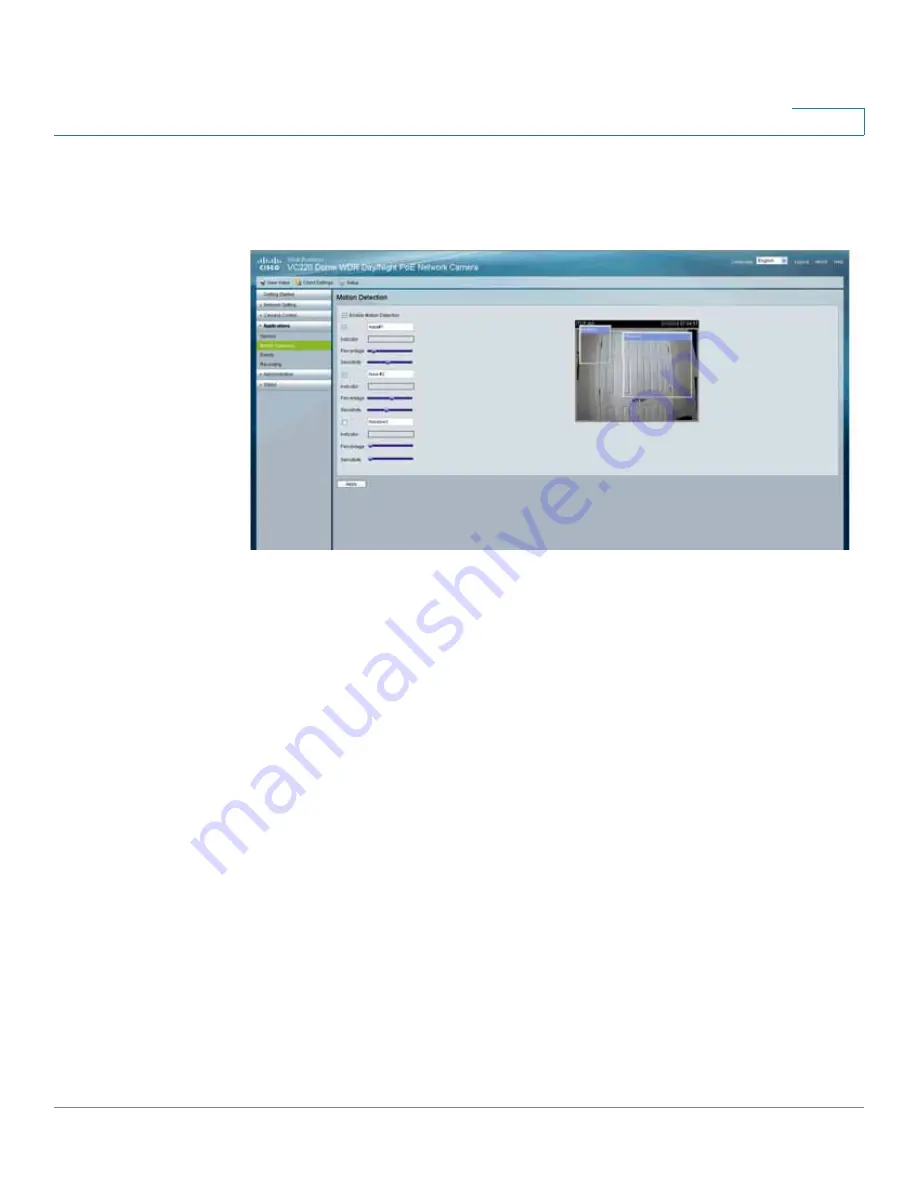
Sample Configurations for the Cisco VC 220 Network Camera
Configuring Motion Detection with Email Notification
VC 220 Dome WDR Day/Night PoE Network Camera Administration Guide
94
8
d. Customize the desired areas of monitoring. You can select one or more
windows and isolate specific sections to be monitored by clicking and
dragging the monitoring box that appears in the video window.
e. Adjust the sensitivity of each section by using the sensitivity slider.
f.
Adjust the percentage of each section by using the percentage slider.
g. Click
Apply
to save your settings. You are now set to receive motions detection
email alerts.
STEP 4
Configure your media settings.
a. Access the setup options for your Cisco VC 220 network camera by clicking
Setup
.
b. Go to
Configuring Media Settings, page 69
.
c. Configure the media settings that you require. For example, if you choose
Snapshot
you can specify the number of pre- and post-event motion detection
images you would like sent to you.
STEP 5
Configure your event settings.
a. Access the setup options for your Cisco VC 220 network camera by clicking
Setup
.
b. Go to
Configuring Event Settings, page 70
.
c. Configure the event features that you require. At minimum, activate the
following fields:





























