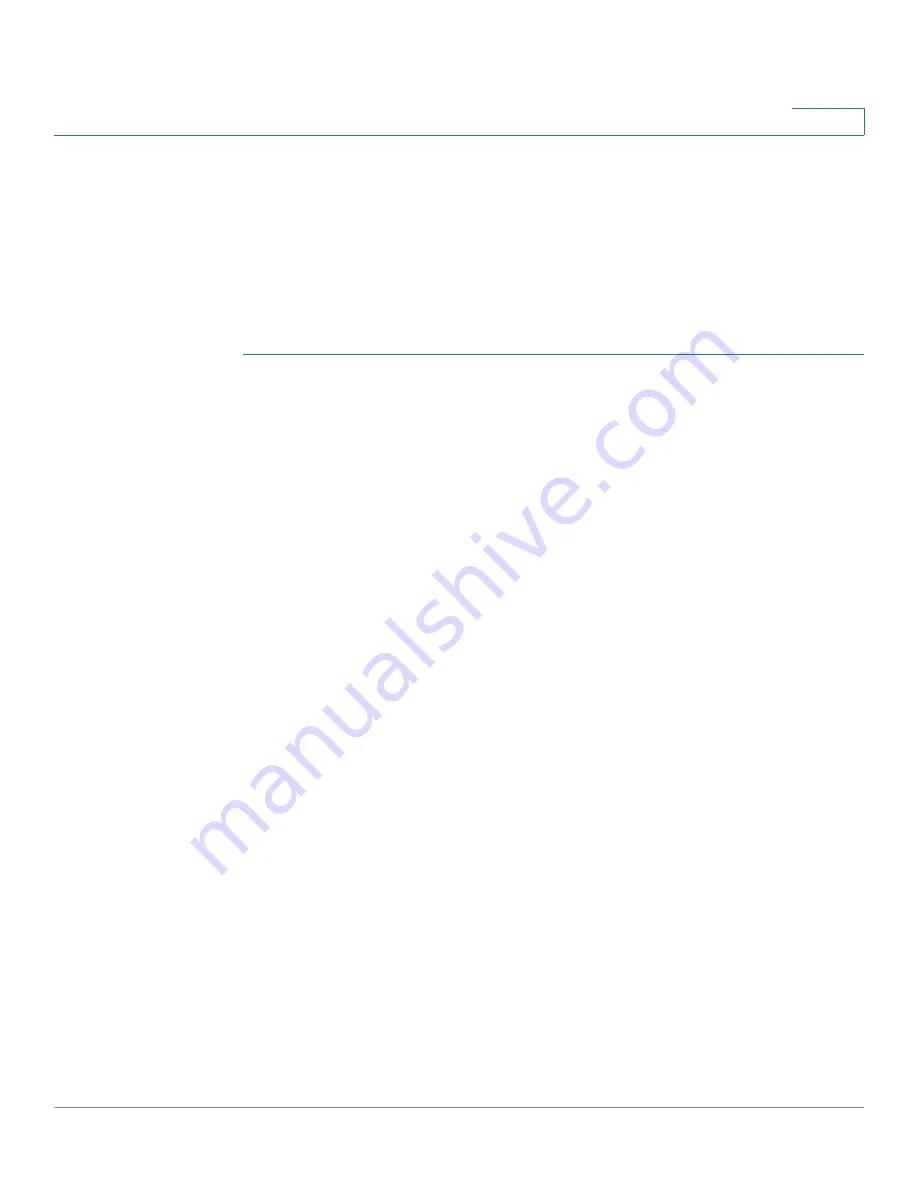
Using the Web-Based Configuration Utility
Client Settings
VC 220 Dome WDR Day/Night PoE Network Camera Administration Guide
35
5
Client Settings
Click
Client Settings
in the toolbar to set how you want to see video on the local
client. Most settings apply to the MPEG-4 stream. Set up MJPEG for the stream in
Camera Control > Video Settings, page 57
.
Follow these steps to configure the Cisco VC 220 network camera streaming
options:
STEP 1
Select Stream 1 (default) or Stream 2 as the streaming source.
STEP 2
Select one of the following options to configure the MPEG-4 media options. These
options only work when the video mode is set to MPEG-4.
•
Video and Audio—Default. Streams audio and video.
•
Video Only—Streams only video.
•
Audio Only—Streams only audio.
STEP 3
Select one of the following options to configure the MPEG-4 protocol options (the
options available to you depend on your network environment):
•
UDP Unicast—Allows for more real-time audio and video streams. However,
network packets may be lost due to network burst traffic and images may
be obscured. Activate this UDP connection when occasions require time-
sensitive responses and the video quality is less important. Note that ten
simultaneous client accesses are allowed; however, each unicast client
connecting to the server takes up additional bandwidth.
•
UDP Multicast—Allows multicast-enabled routers to forward network
packets to all clients requesting streaming media. This helps reduce the
network transmission load of the Cisco VC 220 network camera while
serving multiple clients at the same time.
NOTE
To use this feature, you must configure the Cisco VC 220 network
camera to enable multicast streaming. See
Network Setting > Multicast,
page 47
for more information.
•
TCP—This is the default. Guarantees the complete delivery of streaming
data and thus provides better video quality. Due to the narrower bandwidth,
you may notice a delay in the real-time video when you choose TCP instead
of UDP.
•
HTTP—Provides the same quality as the TCP protocol. In some network
environments, you do not need to open a specific port for streaming when






























