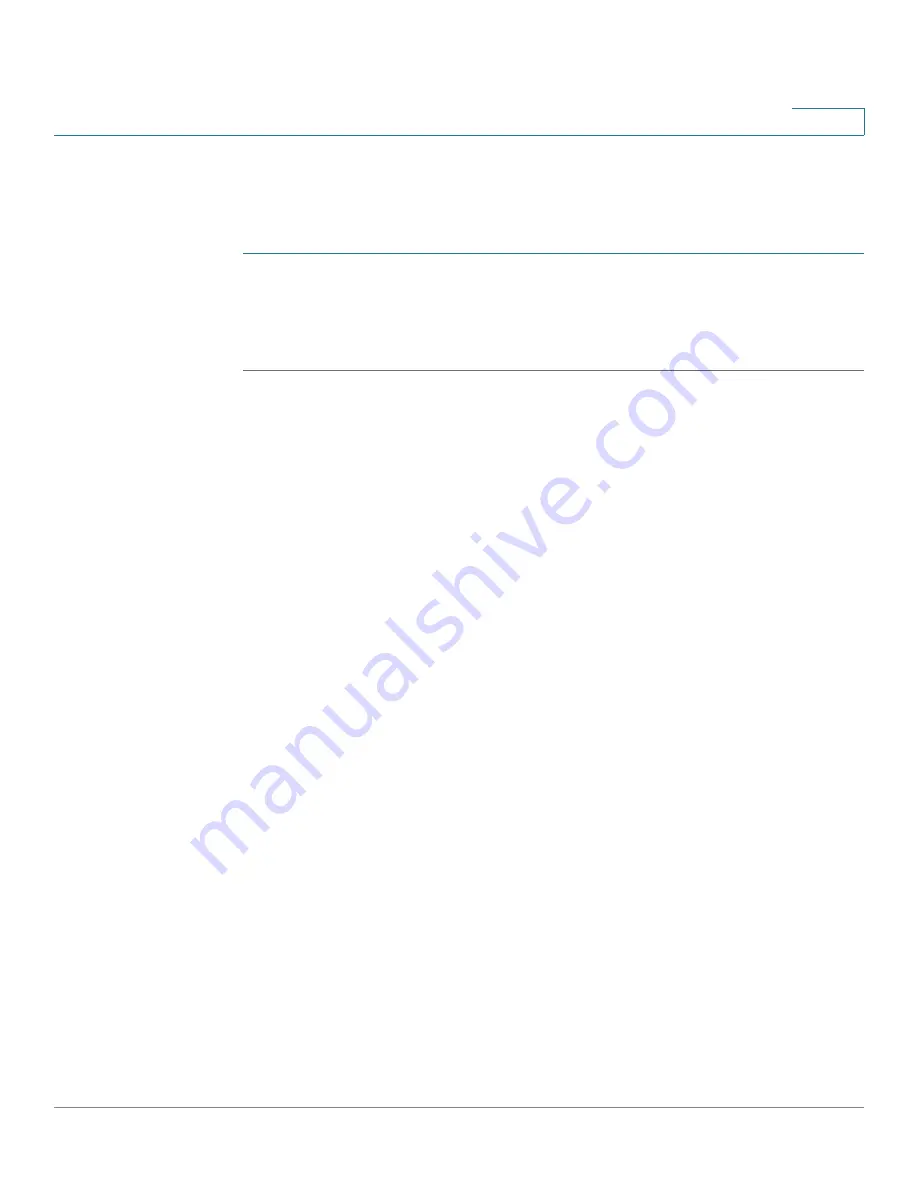
Configuring the Cisco VC 220 Network Camera Software
Administration > Users
VC 220 Dome WDR Day/Night PoE Network Camera Administration Guide
76
6
To manage a user
Allows an administrator to change access rights or delete user accounts. The
steps to change a user account are shown below.
STEP 1
Choose a user from the list of users.
STEP 2
Click
Delete
or
Edit
to make appropriate changes.
STEP 3
Click
OK
to have the changes take effect.
User and Camera Sessions
The Cisco VC 220 camera supports three types of user privileges:
root
administrator (super admin)
,
administrator
, and
viewer
.
•
Root administrator
—Created by default. Can access, view, and configure
the camera. Three root administrator sessions are allowed, but only one
root administrator at a time can modify the configuration pages.
•
Administrator
—Created by the root administrator. Can access, view, and
configure the camera. Ten administrator sessions are allowed, but only one
administrator at a time can modify the configuration pages.
•
Viewer
—Can access and view the camera (monitor the
View Video
page).
Ten sessions are allowed.
Sessions
When logged in, the camera returns a session ID to the browser that is accessing
the camera. The browser caches the returned session ID and carries the session
ID in each configuration.
The session idle time-out is 10 minutes. The counter to session idle time-out starts
when there is inactivity in the configuration pages; that is, the
Setup
and
Client
Settings
pages. If you are just viewing video, your session in the
View Video
page
never time-outs.
If you accidently close the browser without logging out, open the same browser.
The session should still be active.






























