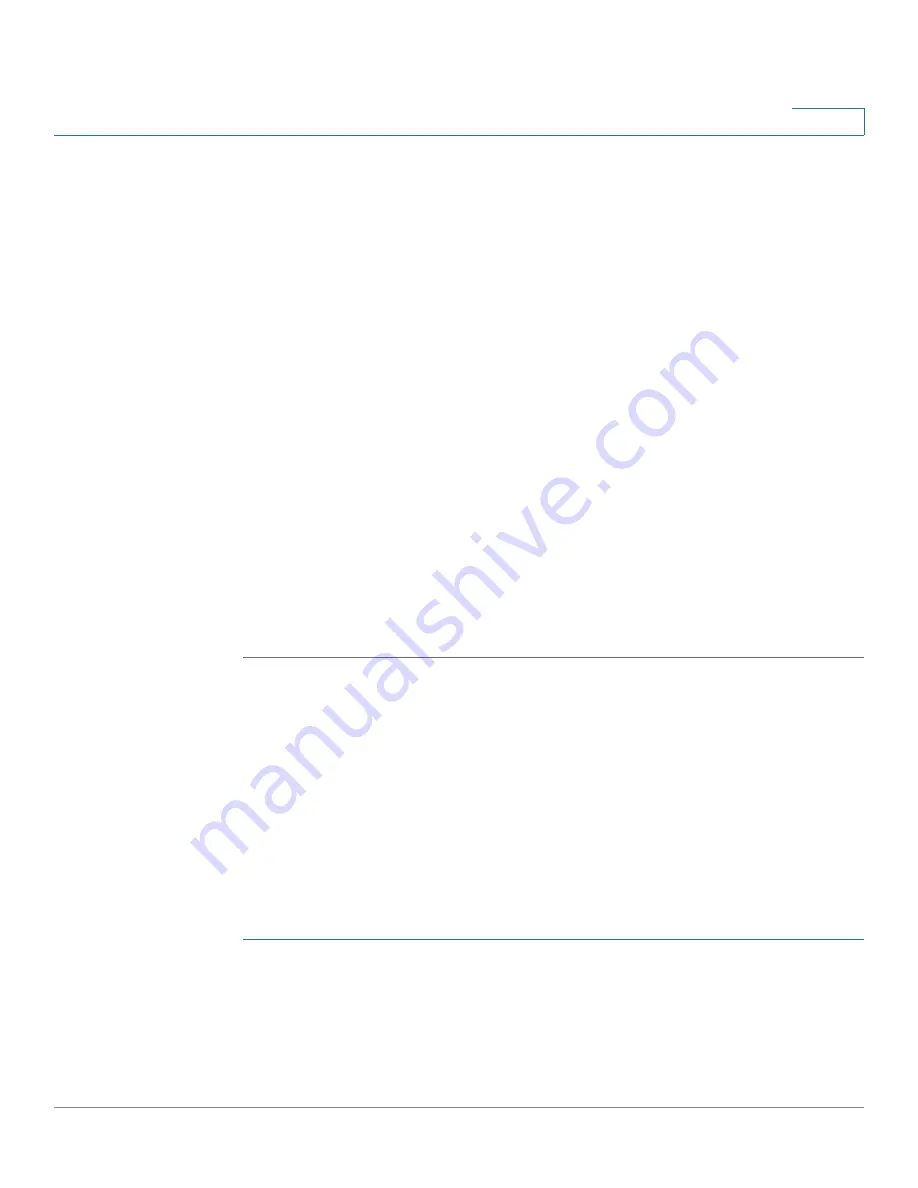
Configuring Networking
Configuring IPv6
Cisco RV180/RV180W Administration Guide
53
2
route connects to is not available when you added the route. When the network
becomes available, the route can be enabled.
STEP 5
In the IPv6 Destination field, enter the IPv6 address of the destination host or
network for this route.
STEP 6
In the IPv6 Prefix Length field, enter the number of prefix bits in the IPv6 address
that define the destination subnet.
STEP 7
Choose the physical network interface through which this route is accessible:
•
WAN (Internet)—The route goes through the WAN interface.
•
6 to 4 Tunnel—Uses the tunnel interface to route traffic from an IPv6 network
to other IPv6 networks over an IPv4 network.
•
LAN (Local Network)—The route goes through the LAN interface.
STEP 8
Enter the IP Address of the gateway through which the destination host or network
can be reached.
STEP 9
In the metric field, specify the priority of the route by choosing a value between 2
and 15. If multiple routes to the same destination exist, the route with the lowest
metric is used.
STEP 10
Click Save.
Configuring Tunneling
The Cisco RV180/RV180W provides several IPv6 tunneling methods. 6to4
tunneling allows IPv6 packets to be transmitted over an IPv4 network. 6to4
tunneling is typically used when a site or end user wants to connect to the IPv6
Internet using the existing IPv4 network.
NOTE
You must use static routes when tunneling. See
Configuring IPv6 Static Routing,
page 52
.
To configure 6to4 Tunneling:
STEP 1
Select Networking > IPv6 > Tunneling.
STEP 2
Next to Automatic Tunneling, check Enable.
Summary of Contents for RV180
Page 31: ...Introduction Configuration Next Steps Cisco RV180 RV180W Administration Guide 22 1 ...
Page 32: ...Introduction Configuration Next Steps Cisco RV180 RV180W Administration Guide 23 1 ...
Page 67: ...Configuring Networking Configuring IPv6 Cisco RV180 RV180W Administration Guide 58 2 ...
Page 68: ...Configuring Networking Configuring IPv6 Cisco RV180 RV180W Administration Guide 59 2 ...
















































