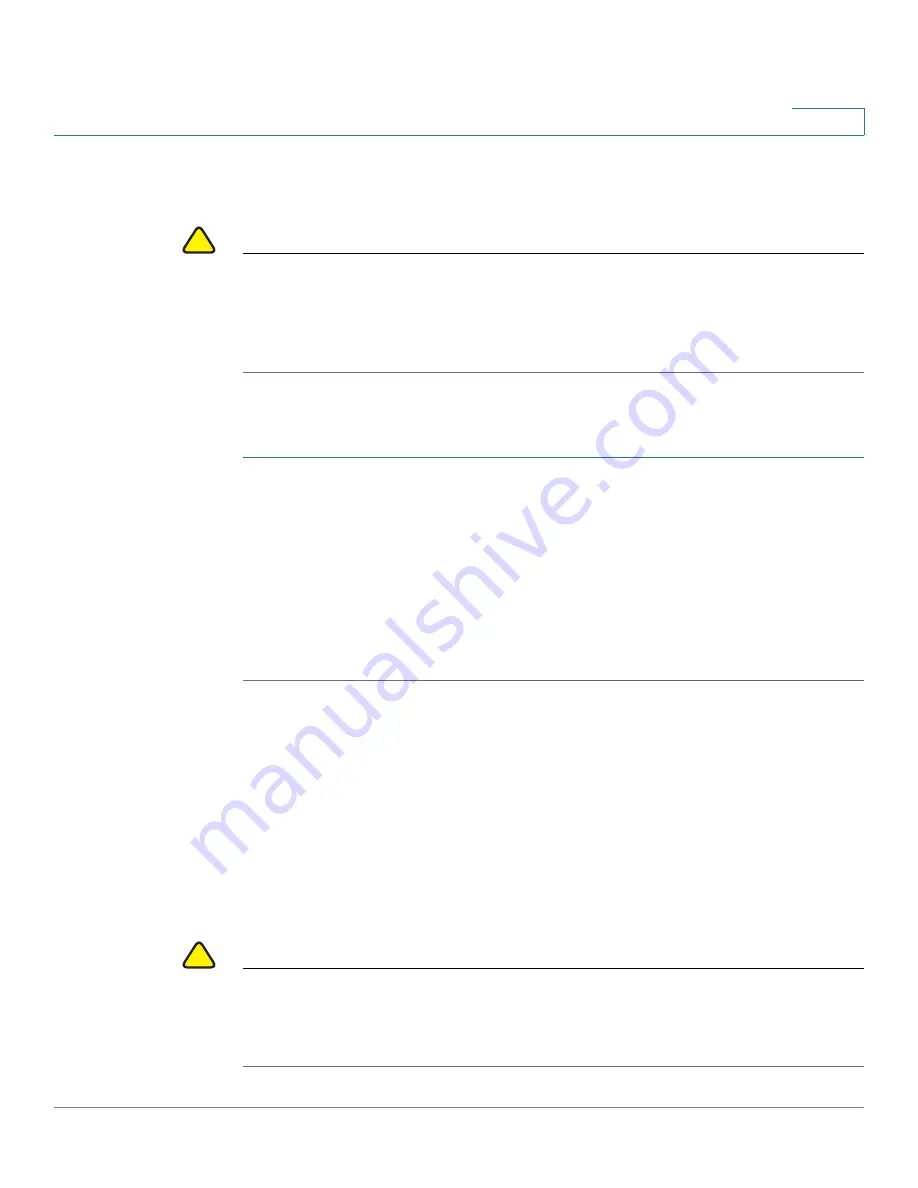
Administering Your Cisco RV180/RV180W
Upgrading Firmware
Cisco RV180/RV180W Administration Guide
156
7
Upgrading Firmware
!
CAUTION
During a firmware upgrade, do not try to go online, turn off the device, shut down
the PC, or interrupt the process in any way until the operation is complete. This
process takes about a minute, including the reboot process. Interrupting the
upgrade process at specific points when the flash is being written to may corrupt
the flash memory and render the router unusable.
You can upgrade to a newer firmware version from the Administration > Firmware
Upgrade page. To upgrade:
STEP 1
Click Browse, locate and select the downloaded firmware, and click Upload.
STEP 2
(Optional) Check the box to reset all configuration and settings to the default
values. Do not check this box if you want to keep any settings you have changed
on the router!
STEP 3
Click Start Firmware Upgrade. After the new firmware image is validated, the new
image is written to flash, and the router is automatically rebooted with the new
firmware. Choose Status > System Summary to make sure the router installed the
new firmware version.
Rebooting the Cisco RV180/RV180W
To reboot the router, choose Administration > Reboot Router. Click Reboot.
Restoring the Factory Defaults
!
CAUTION
During a restore operation, do not try to go online, turn off the router, shut down the
PC, or do anything else to the router until the operation is complete. This should
take about a minute. When the test light turns off, wait a few more seconds before
doing anything with the router.
Summary of Contents for RV180
Page 31: ...Introduction Configuration Next Steps Cisco RV180 RV180W Administration Guide 22 1 ...
Page 32: ...Introduction Configuration Next Steps Cisco RV180 RV180W Administration Guide 23 1 ...
Page 67: ...Configuring Networking Configuring IPv6 Cisco RV180 RV180W Administration Guide 58 2 ...
Page 68: ...Configuring Networking Configuring IPv6 Cisco RV180 RV180W Administration Guide 59 2 ...






























