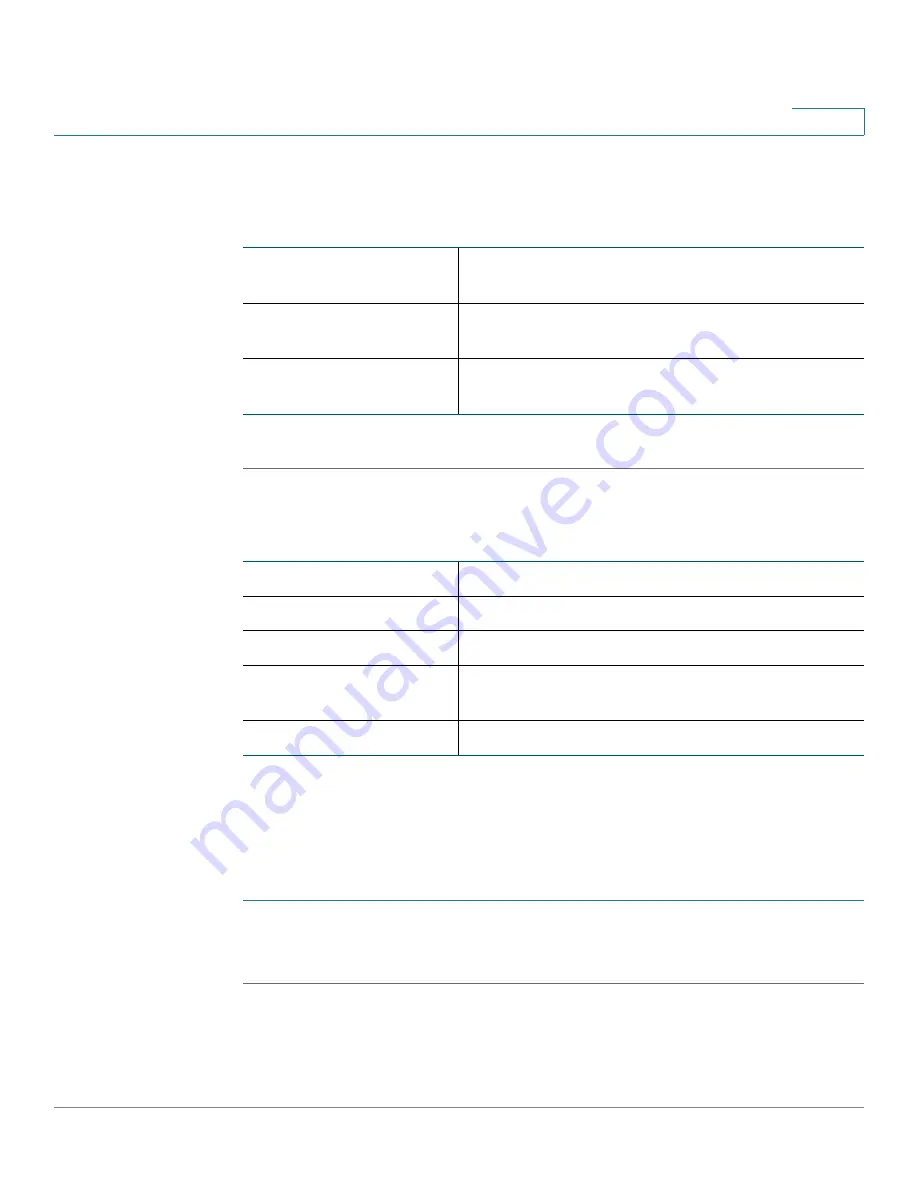
Viewing the Cisco RV180/RV180W Status
Viewing Port Triggering Status
Cisco RV180/RV180W Administration Guide
170
8
STEP 2
From the
Filter
drop-down menu, choose the interface type. You can choose one
of the following options:
STEP 3
Click
Refresh
to display the latest LAN host information.
The
Available LAN (Local Network) Hosts
page displays the following fields:
Viewing Port Triggering Status
To view the status of port triggering:
STEP 1
Choose
Status
>
Port Triggering Status
.
STEP 2
Click
Refresh
to display the latest port triggering information.
All
Displays a list of all devices connected to the
router.
Wireless
Displays a list of all devices connected through the
wireless interface.
Wired
Displays a list of all devices connected through the
Ethernet ports on the router.
Name
The name of the connected host.
IP Address
The IP address of the host.
MAC Address
The MAC address of the host.
Type
The type of connection (for example, static or
dynamic).
Interface Type
The interface type (Wired or Wireless).
Summary of Contents for RV180
Page 31: ...Introduction Configuration Next Steps Cisco RV180 RV180W Administration Guide 22 1 ...
Page 32: ...Introduction Configuration Next Steps Cisco RV180 RV180W Administration Guide 23 1 ...
Page 67: ...Configuring Networking Configuring IPv6 Cisco RV180 RV180W Administration Guide 58 2 ...
Page 68: ...Configuring Networking Configuring IPv6 Cisco RV180 RV180W Administration Guide 59 2 ...























