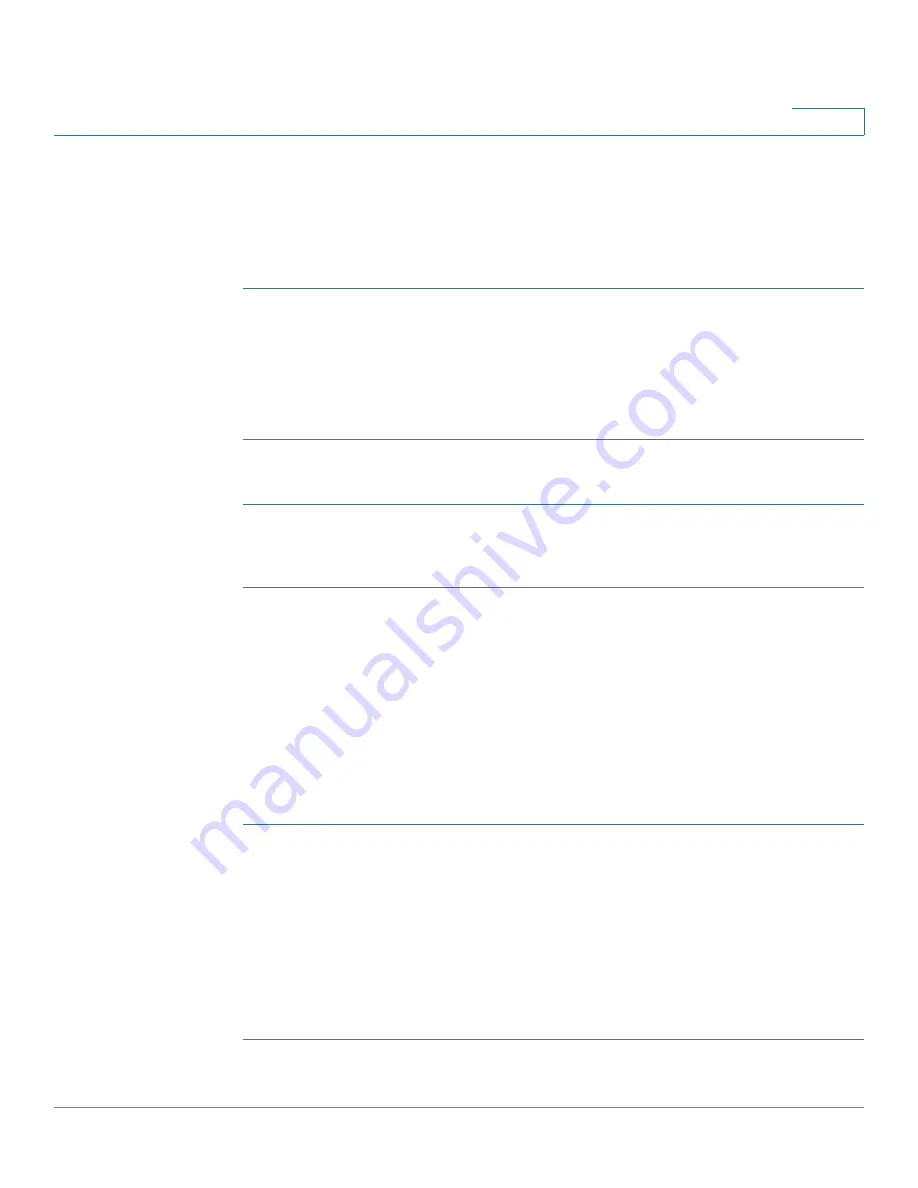
Configuring the Wireless Network (Cisco RV180W)
Configuring Load Balancing
Cisco RV180/RV180W Administration Guide
74
3
You need to configure WDS if you are using the Cisco RV180W in WDS Bridge or
WDS Repeater mode.
See
Choosing the Device Mode (Cisco RV180W), page 15
.
To configure WDS:
STEP 1
Choose Wireless > WDS.
STEP 2
Check the Enable box to enable WDS in the Cisco RV180W.
STEP 3
Enter a WPA Key (password) for authentication.
STEP 4
Click Save.
You can manually add WDS peers that can connect to the Cisco RV180W:
STEP 1
In the WDS Peer Table, click Add.
STEP 2
Enter the MAC (hardware) address of the WDS peer and click Save.
Configuring Load Balancing
You can configure load balancing on the Cisco RV180W to balance traffic
between the four available wireless networks to get optimal resource utilization,
throughput, or response time.
To configure load balancing:
STEP 1
Choose Wireless > Load Balancing.
STEP 2
Check Enable.
STEP 3
Under SSID Utilization Threshold, enter the utilization percentage for each SSID, or
network. When the network traffic exceeds that percentage, the Cisco RV180W
will direct traffic to one of the other networks whose threshold has not been
reached. The current utilization is displayed.
STEP 4
Click Save.
Summary of Contents for RV180
Page 31: ...Introduction Configuration Next Steps Cisco RV180 RV180W Administration Guide 22 1 ...
Page 32: ...Introduction Configuration Next Steps Cisco RV180 RV180W Administration Guide 23 1 ...
Page 67: ...Configuring Networking Configuring IPv6 Cisco RV180 RV180W Administration Guide 58 2 ...
Page 68: ...Configuring Networking Configuring IPv6 Cisco RV180 RV180W Administration Guide 59 2 ...






























