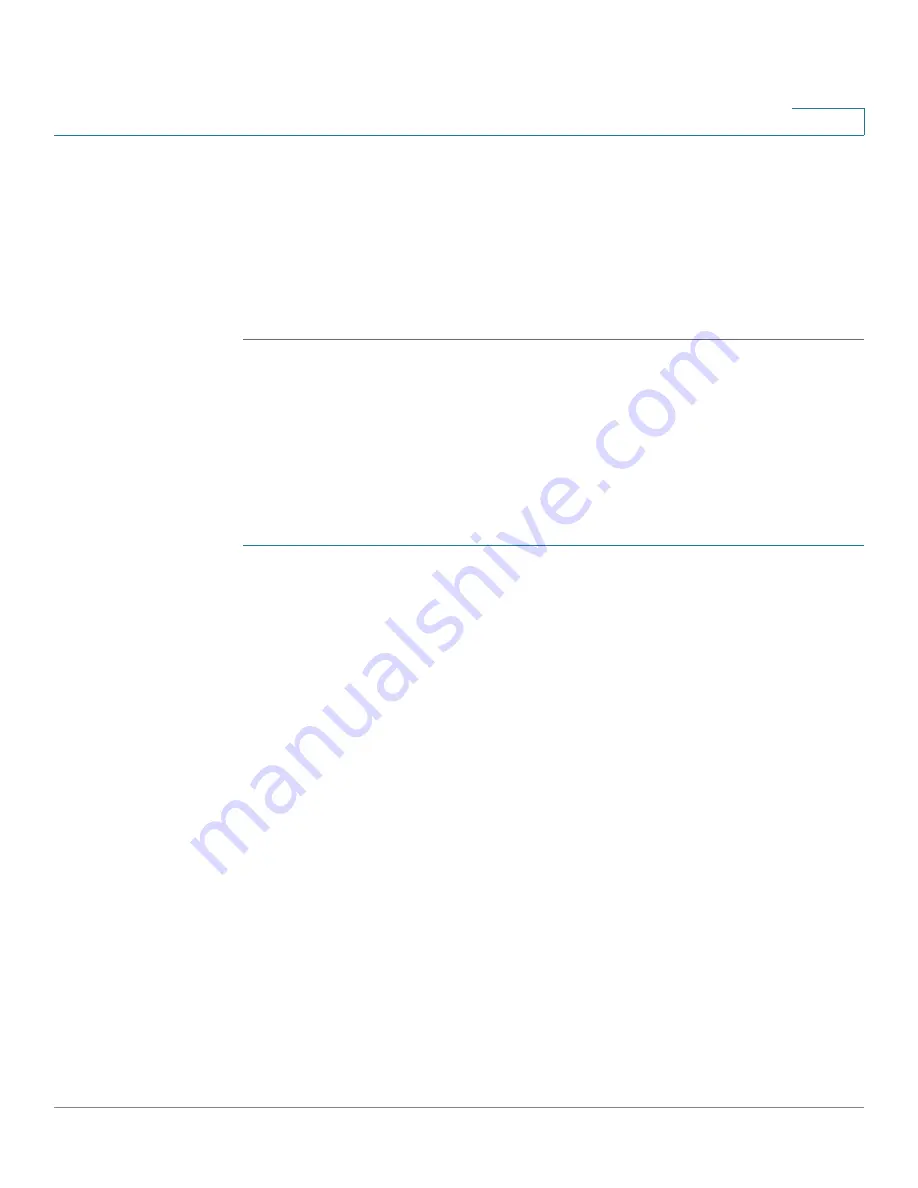
Configuring VPN and Security
Configuring Advanced VPN Parameters
Cisco RV180/RV180W Administration Guide
116
5
-
IPsec Host
—The router is authenticated by a remote gateway with a
username and password combination. In this mode, the router acts as a
VPN Client of the remote gateway. If you select this option, also enter the
Username
and
Password
for the host.
STEP 6
Click
Save
to save your settings, or click
Cancel
to reload the page with the
current settings. Click
Back
to return to the
VPN > IPsec > Advanced VPN Setup
page.
Configuring VPN Policies
To open this page:
From the
VPN > IPsec > Advanced VPN Setup
page, in the
VPN Policy
table, click
Add
or select an existing policy and click
Edit
.
NOTE
To create an Auto VPN Policy, you need to first create an IKE policy and then add the
corresponding Auto Policy for that IKE Policy.
STEP 1
At the top of this page, enter these settings:
•
Policy Name—
Enter a unique name to identify the policy.
•
Policy Type—
Choose one of the following options:
-
Auto Policy
—Some parameters for the VPN tunnel are generated
automatically. This requires using the IKE (Internet Key Exchange)
protocol to perform negotiations between the two VPN Endpoints.
-
Manual Policy
—All settings (including the keys) for the VPN tunnel are
manually input for each end point. No third-party server or organization is
involved.
•
Remote Endpoint—
Select the type of identifier that you want to provide for
the gateway at the remote endpoint:
IP Address
or
FQDN
(Fully Qualified
Domain Name). Then enter the identifier in the space provided.
•
NETBIOS—
Check the
Enable
box to allow NetBIOS broadcasts to travel
over the VPN tunnel, or uncheck this box to disable NetBIOS broadcasts over
the VPN tunnel. For client policies, the NetBIOS feature is available by
default.
Summary of Contents for RV180
Page 31: ...Introduction Configuration Next Steps Cisco RV180 RV180W Administration Guide 22 1 ...
Page 32: ...Introduction Configuration Next Steps Cisco RV180 RV180W Administration Guide 23 1 ...
Page 67: ...Configuring Networking Configuring IPv6 Cisco RV180 RV180W Administration Guide 58 2 ...
Page 68: ...Configuring Networking Configuring IPv6 Cisco RV180 RV180W Administration Guide 59 2 ...






























