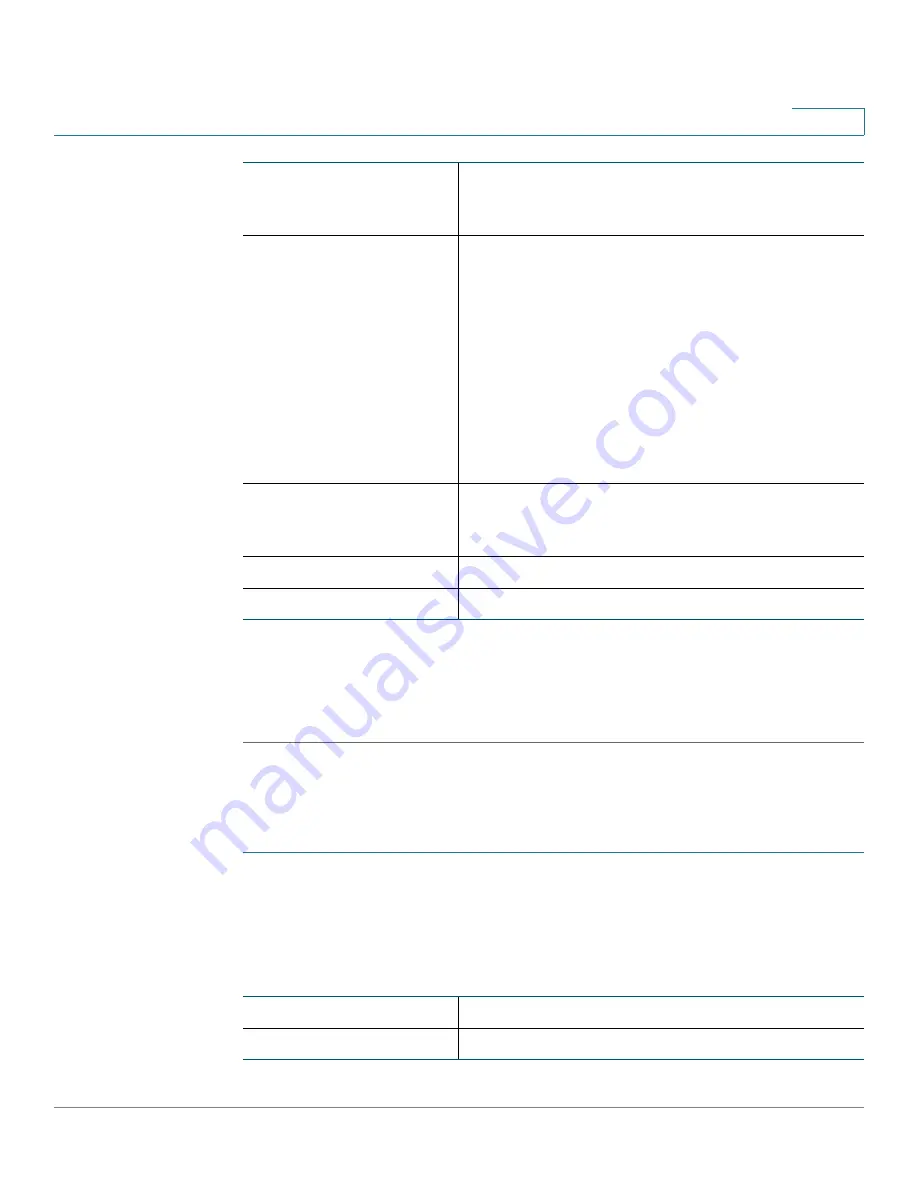
Configuring Networking
Configuring the WAN (Internet) Settings
Cisco RV180/RV180W Administration Guide
27
2
STEP 4
Enter MTU information. (See
Configuring MTU Settings, page 28
.)
STEP 5
Enter MAC Address information. (See
Configuring the MAC Address, page 29
.)
STEP 6
Click
Save
.
Configuring L2TP
If you have a Layer 2 Tunneling Protocol (L2TP) connection to the Internet:
STEP 1
Choose
Networking
>
WAN
.
STEP 2
From the
Internet Connection Type
drop-down menu, choose
L2TP
.
STEP 3
Enter this information:
MPPE Encryption
If your ISP supports Microsoft Point-to-Point
Encryption (MPPE), check to enable MPPE
encryption.
Connection Type
Choose the connection type:
•
Keep connected—The Internet connection is
always on.
•
Idle Time—The Internet connection is on only
when traffic is present. If the connection is
idle—that is, no traffic is occurring within the
specified time frame—the connection is
closed. You might want to choose this option
if your ISP charges based on connection
time.
Idle Time
If you choose Idle Time as the connection type,
enter the number of minutes after which the
connection terminates. The valid range is
5
–
999
.
My IP Address
Enter the IP address assigned to you by your ISP.
Server IP Address
Enter the IP address of the PPTP server.
User Name
Enter your username assigned to you by the ISP.
Password
Enter your password assigned to you by the ISP.
Summary of Contents for RV180
Page 31: ...Introduction Configuration Next Steps Cisco RV180 RV180W Administration Guide 22 1 ...
Page 32: ...Introduction Configuration Next Steps Cisco RV180 RV180W Administration Guide 23 1 ...
Page 67: ...Configuring Networking Configuring IPv6 Cisco RV180 RV180W Administration Guide 58 2 ...
Page 68: ...Configuring Networking Configuring IPv6 Cisco RV180 RV180W Administration Guide 59 2 ...






























