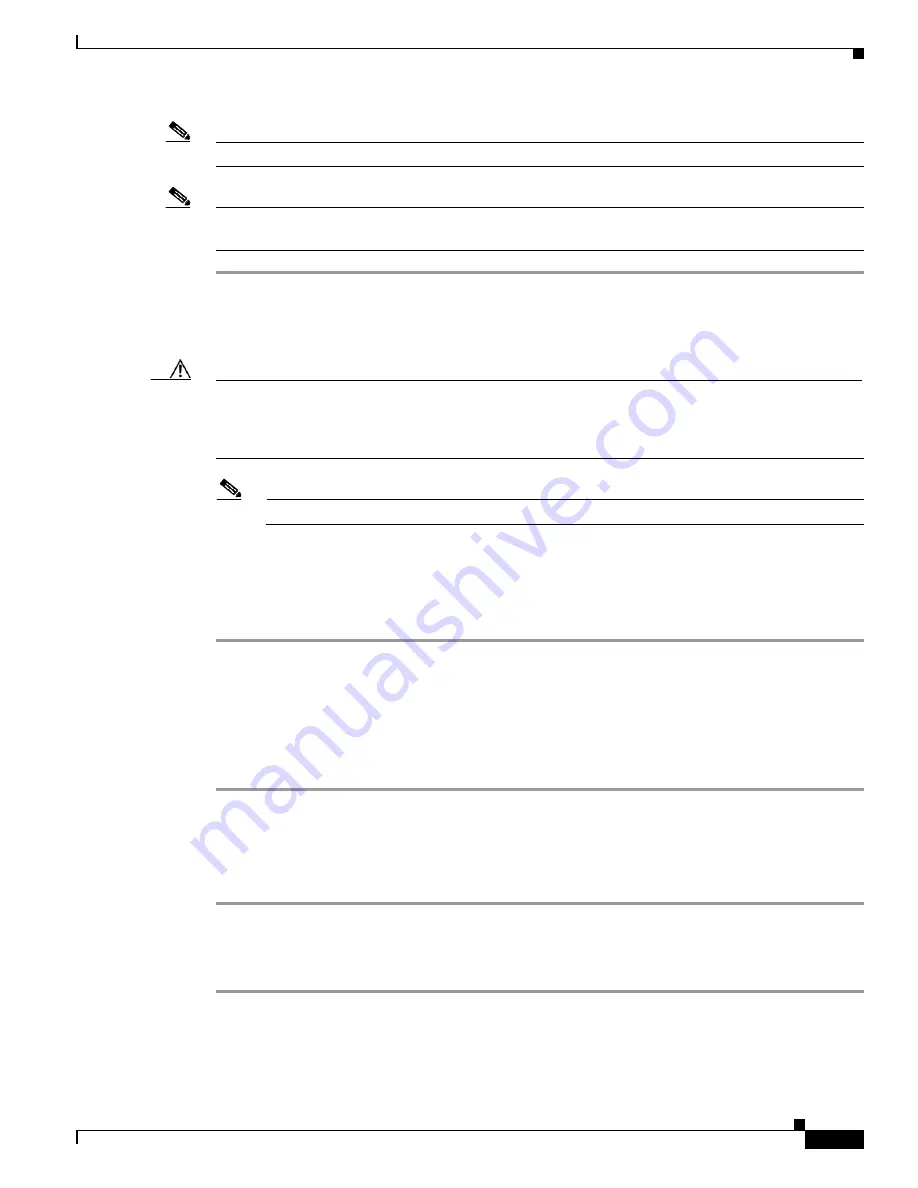
1-155
Cisco ONS 15310-CL and Cisco ONS 15310-MA Troubleshooting Guide, R7.0
78-17235-01
Chapter 1 Alarm Troubleshooting
1.10.3 Physical Card Reseating and Replacement
Note
The reset options are enabled only in the OOS-MA,MT service state.
Note
Before you reset the 15310-CL-CTX or CTX2500, you should wait at least 60 seconds after the last
provisioning change you made to avoid losing any changes to the database.
Step 1
Log into a node on the network. If you are already logged in, continue with
Step 2
.
Step 2
Right-click the active 15310-CL-CTX or CTX2500 in CTC.
Step 3
Choose
Hard-Reset Card
or
Soft-Reset Card
from the shortcut menu.
Caution
Hard-resetting a 15310-CL-CTX or CTX2500 can cause a traffic hit. A soft reset causes a traffic hit only
if a provisioning change or firmware upgrade has occurred. This can be traffic-affecting. To preserve
traffic flow, perform a traffic switch in the
“1.10.1 Protection Switching, Lock Initiation, and Clearing”
section on page 1-148
as appropriate.
Note
The hard-reset option is enabled only when the card is placed in the OOS-MA,MT service state.
Step 4
Click
Yes
in the Confirmation Dialog box.
If you performed a hard reset, the connection to the node is lost. CTC switches to network view.
Step 5
Verify that the reset is complete and error-free and that no new related alarms appear in CTC. For LED
appearance, see the
“1.9.2 Typical Card LED Activity During Reset” section on page 1-148
.
1.10.3 Physical Card Reseating and Replacement
Remove and Reinsert (Reseat) a Card
Step 1
Open the card ejectors.
Step 2
Slide the card halfway out of the slot along the guide rails.
Step 3
Slide the card all the way back into the slot along the guide rails.
Step 4
Close the ejectors.
Physically Replace a Card
Step 1
Open the card ejectors.
Step 2
Slide the card out of the slot.
Step 3
Open the ejectors on the replacement card.






























