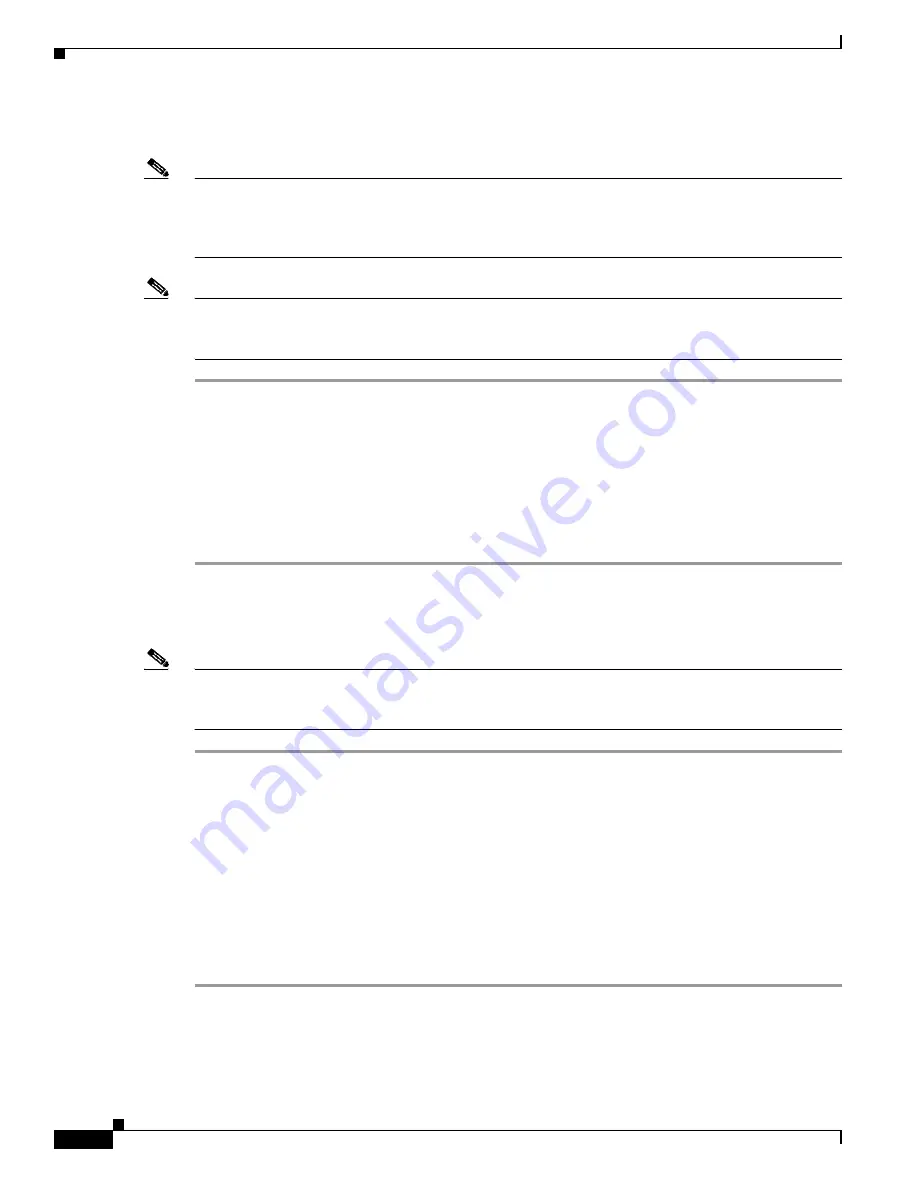
1-150
Cisco ONS 15310-CL and Cisco ONS 15310-MA Troubleshooting Guide, R7.0
78-17235-01
Chapter 1 Alarm Troubleshooting
1.10.1 Protection Switching, Lock Initiation, and Clearing
Clear a 1+1 Force or Manual Switch Command
Note
If the 1+1 protection group is configured as revertive, clearing a Force switch to protect (or working)
moves traffic back to the working port. In revertive operation, the traffic always switches back to
working. There is no revert to the protect. If ports are not configured as revertive, clearing a Force switch
to protect does not move traffic back.
Note
If the Force Switch was user-initiated, the reversion occurs immediately when the clear command is
issued. The five-minute WTR period is not needed in this case. If the Force was system-initiated, allow
the five-minute waiting period (during WTR) before the reversion occurs.
Step 1
In node view, click the
Maintenance > Protection
tabs.
Step 2
In the Protection Groups area, choose the protection group containing the port you want to clear.
Step 3
In the Selected Group area, choose the port you want to clear.
Step 4
In the Switching Commands area, click
Clear
.
Step 5
Click
Yes
in the Confirmation Dialog box.
The Force switch is cleared. Traffic immediately reverts to the working port if the group was configured
for revertive switching.
Initiate a Lock-On Command
Note
For ONS 15310-MA 1:1 electrical protection groups, working or protect cards can be placed in the
Lock On state. For a 1+1 optical protection group, only the working port can be placed in the Lock On
state.
Step 1
In node view, click the
Maintenance > Protection
tabs.
Step 2
In the Protection Groups list, click the protection group where you want to apply a lock-on.
Step 3
If you determine that the protect card is in standby mode and you want to apply the lock-on to the protect
card, make the protect card active if necessary:
a.
In the Selected Group list, click the protect card.
b.
In the Switch Commands area, click
Force
.
Step 4
In the Selected Group list, click the active card where you want to lock traffic.
Step 5
In the Inhibit Switching area, click
Lock On
.
Step 6
Click
Yes
in the confirmation dialog box.






























