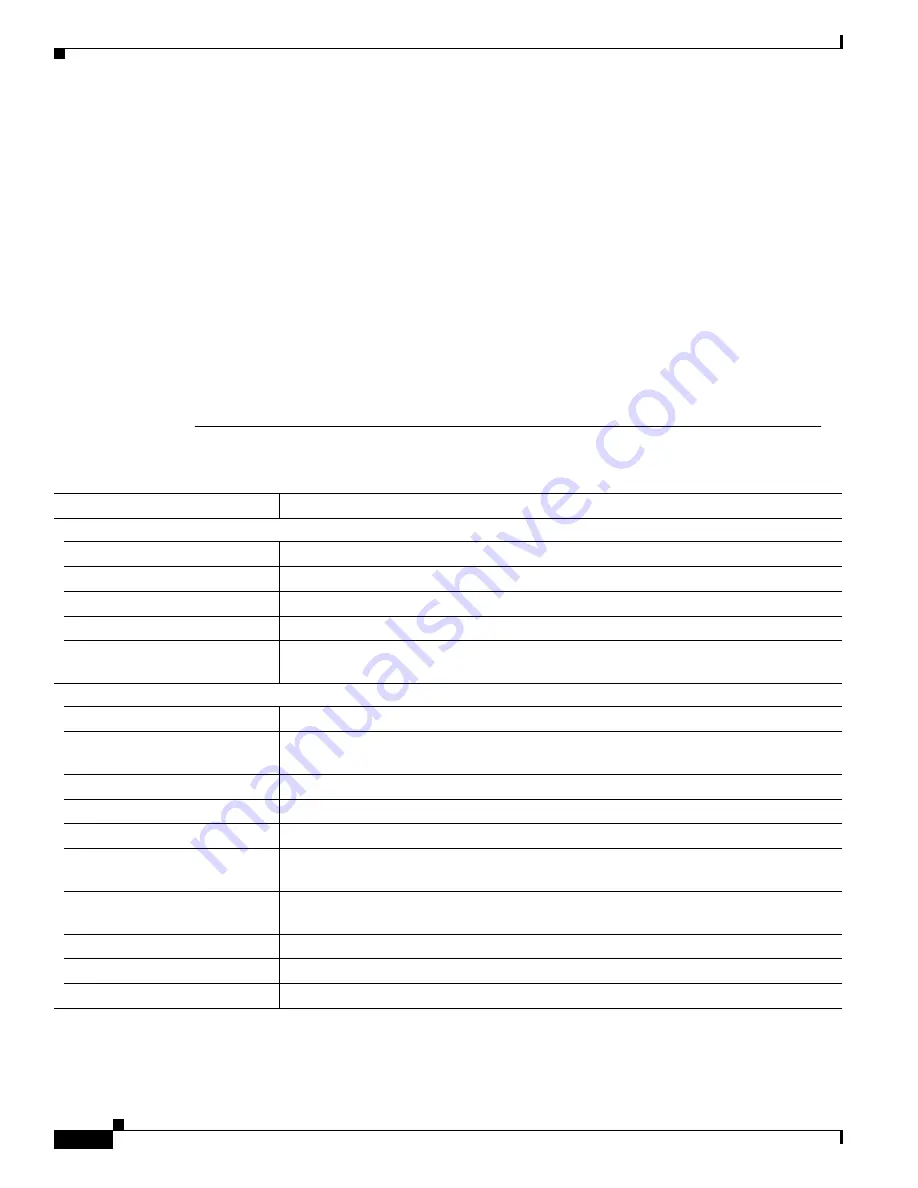
3-16
Catalyst 3550 Multilayer Switch Software Configuration Guide
78-11194-03
Chapter 3 Getting Started with CMS
Menus and Toolbar
•
If your cluster has these member switches running earlier software releases and if you have
read-only access to these member switches, some configuration windows for those switches display
incomplete information:
–
Catalyst 2900 XL or Catalyst 3500 XL member switches running Cisco IOS
Release 12.0(5)WC2 or earlier
–
Catalyst 2950 member switches running Cisco IOS Release 12.0(5)WC2 or earlier
–
Catalyst 3550 member switches running Cisco IOS Release 12.1(6)EA1 or earlier
For more information about this limitation, refer to the Catalyst 3550 release notes.
•
These switches do not support CMS access modes:
–
Catalyst 1900 and Catalyst 2820
–
Catalyst 2900 XL switches with 4-MB CPU DRAM
If these switches are in a cluster that is using CMS access levels, these switches appear as
unavailable devices and cannot be configured from CMS.
Table 3-10
Menu Bar
Menu-Bar Options
Task
CMS
Page Setup
Set default document printer properties to be used when printing from CMS.
Print Preview
View the way the CMS window or help file will appear when printed.
Print a CMS window or help file.
Guide Mode/Expert Mode
1
Select which interaction mode to use when you select a configuration option.
Preferences
2
Set CMS display properties, such as polling intervals, the default views to open at startup,
and the color of administratively shutdown ports.
Administration
IP Addresses
2
Configure IP information for a switch.
SNMP
2
Enable and disable Simple Network Management Protocol (SNMP), enter community
strings, and configure end stations as trap managers.
System Time
2
Configure the system time or configure the Network Time Protocol (NTP).
HTTP Port
2
Configure the Hypertext Transfer Protocol (HTTP) port.
Console Baud Rate
2
Change the baud rate for the switch console port.
MAC Addresses
2
Enter dynamic, secure, and static addresses in a switch address table. You can also define
the forwarding behavior of static addresses.
ARP
2
Display the device Address Resolution Protocol (ARP) table, and configure the ARP
cache timeout setting.
Save Configuration
1
Save the configuration for the cluster or switch to Flash memory.
Software Upgrade
1
Upgrade the software for the cluster or a switch.
System Reload
1
Reboot the switch with the latest installed software.






























