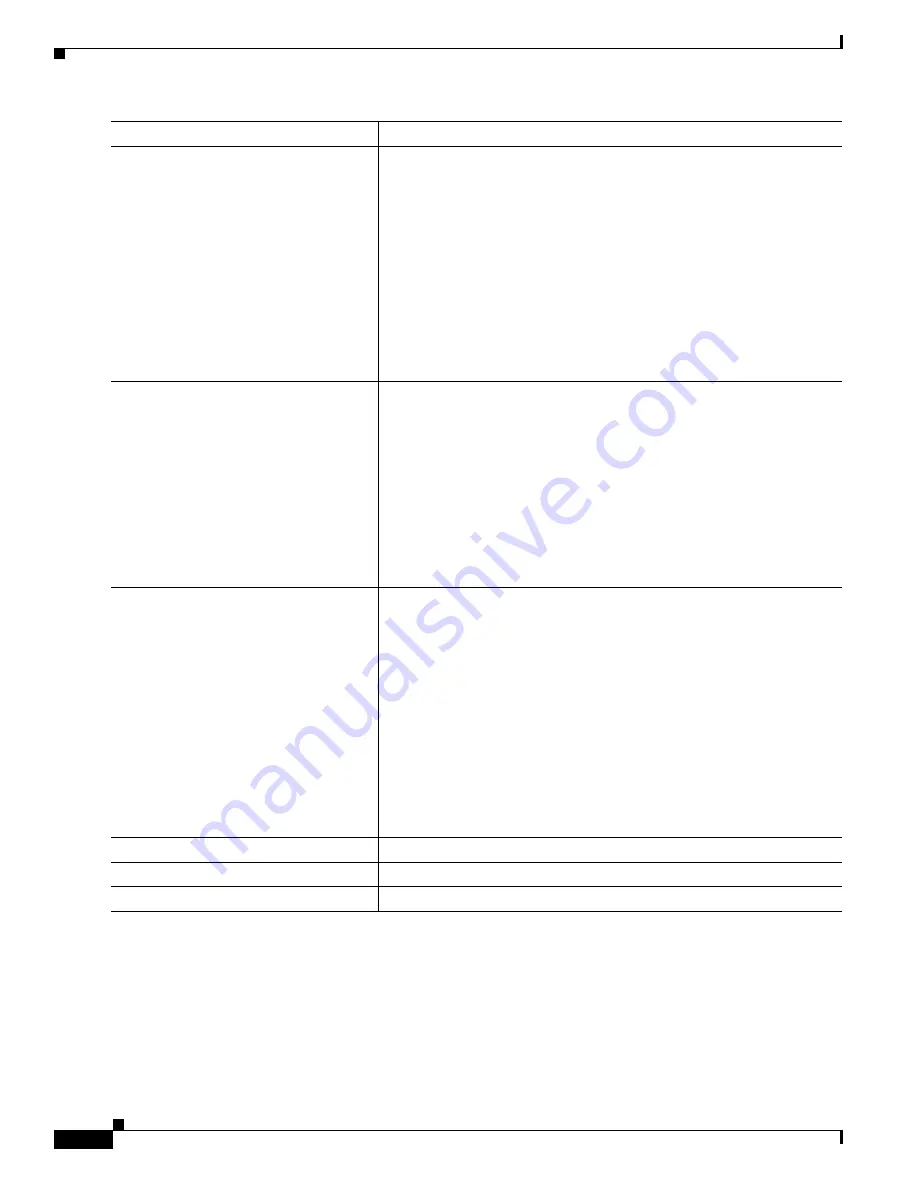
24-16
Catalyst 3550 Multilayer Switch Software Configuration Guide
78-11194-03
Chapter 24 Configuring IP Multicast Routing
Configuring IP Multicast Routing
To disable multicasting, use the no ip multicast-routing global configuration command. To return to
the default PIM version, use the no ip pim version interface configuration command. To disable PIM
on an interface, use the no ip pim interface configuration command.
Step 3
interface interface-id
Enter interface configuration mode, and specify the Layer 3 interface on
which you want to enable multicast routing.
The specified interface must be one of the following:
•
A routed port: a physical port that has been configured as a Layer 3
port by entering the no switchport interface configuration
command.
•
An SVI: a VLAN interface created by using the interface vlan
vlan-id global configuration command.
These ports must have IP addresses assigned to them. For more
information, see the
“Configuring Layer 3 Interfaces” section on
page 8-22
.
Step 4
ip pim version [1 | 2]
Configure the PIM version on the interface.
By default, Version 2 is enabled and is the recommended setting.
Note
All IP multicast-capable Cisco PIM routers using IOS Release
11.3(2)T or later start in PIMv2 by default.
An interface in PIMv2 mode automatically downgrades to PIMv1 mode
if that interface has a PIMv1 neighbor. The interface returns to Version 2
mode after all Version 1 neighbors are shut down or upgraded.
For more information, see the
“PIMv1 and PIMv2 Interoperability”
section on page 24-14
.
Step 5
ip pim {dense-mode | sparse-mode |
sparse-dense-mode}
Enable a PIM mode on the interface.
By default, no mode is configured.
The keywords have these meanings:
•
dense-mode—Enables dense mode of operation.
•
sparse-mode—Enables sparse mode of operation.
•
sparse-dense-mode—Causes the interface to be treated in the mode
in which the group belongs. Sparse-dense-mode is the recommended
setting.
Note
If you are use sparse-mode or sparse-dense mode, you must also
configure an RP. For more information, see the
“Configuring a
Rendezvous Point” section on page 24-17
.
Step 6
end
Return to privileged EXEC mode.
Step 7
show running-config
Verify your entries.
Step 8
copy running-config startup-config
(Optional) Save your entries in the configuration file.
Command
Purpose






























