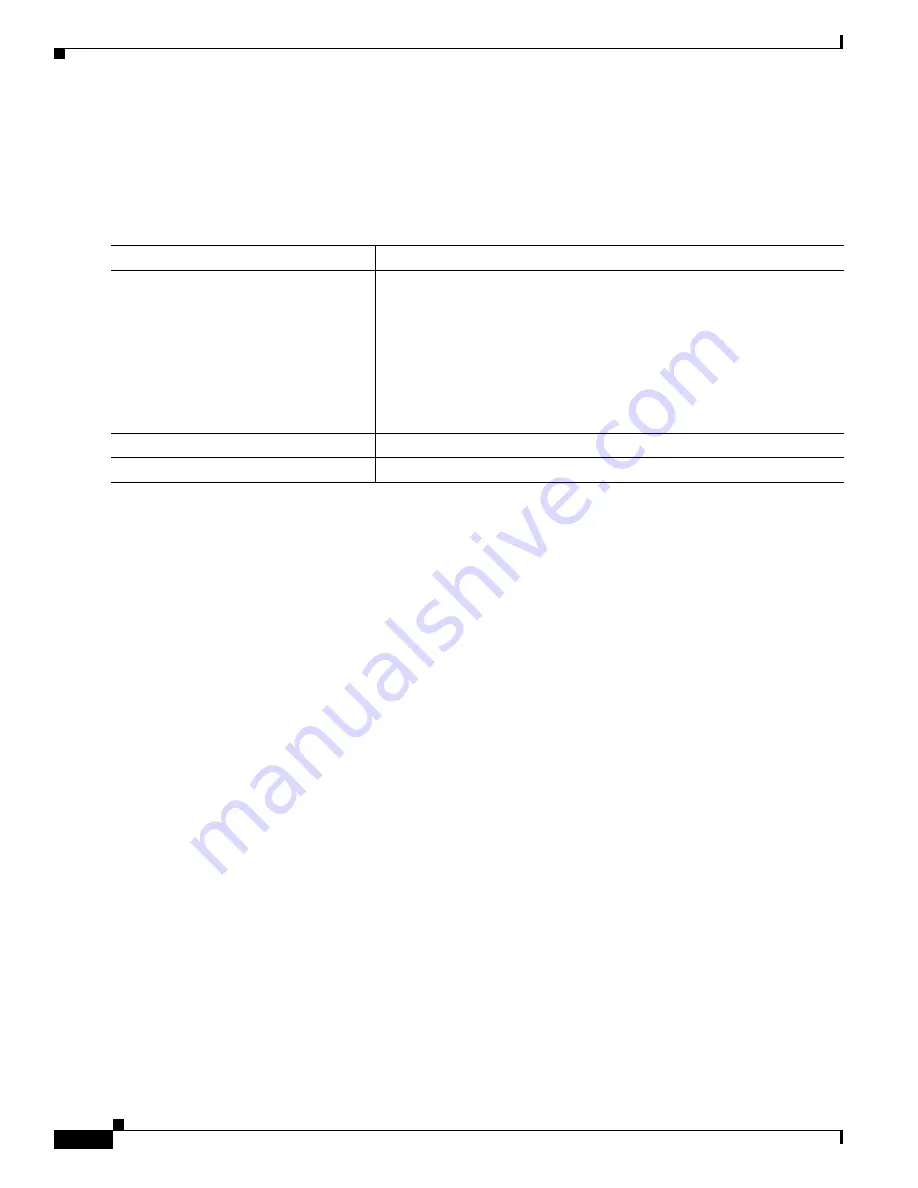
6-42
Catalyst 3550 Multilayer Switch Software Configuration Guide
78-11194-03
Chapter 6 Administering the Switch
Managing the System Time and Date
Setting the System Clock
If you have an outside source on the network that provides time services, such as an NTP server, you do
not need to manually set the system clock.
Beginning in privileged EXEC mode, follow these steps to set the system clock:
This example shows how to manually set the system clock to 1:32 p.m. on July 23, 2001:
Switch# clock set 13:32:00 23 July 2001
Displaying the Time and Date Configuration
To display the time and date configuration, use the show clock [detail] privileged EXEC command.
The system clock keeps an authoritative flag that shows whether the time is authoritative (believed to
be accurate). If the system clock has been set by a timing source such as NTP, the flag is set. If the time
is not authoritative, it is used only for display purposes. Until the clock is authoritative and the
authoritative flag is set, the flag prevents peers from synchronizing to the clock when the peers’ time is
invalid.
The symbol that precedes the show clock display has this meaning:
•
*—Time is not authoritative.
•
(blank)—Time is authoritative.
•
.—Time is authoritative, but NTP is not synchronized.
Command
Purpose
Step 1
clock set hh:mm:ss day month year
or
clock set hh:mm:ss month day year
Manually set the system clock using one of these formats.
•
For hh:mm:ss, specify the current time in hours (24-hour format),
minutes, and seconds. The time specified is relative to the configured
time zone.
•
For day, specify the day by date in the month.
•
For month, specify the month by name.
•
For year, specify the year (no abbreviation).
Step 2
show running-config
Verify your entries.
Step 3
copy running-config startup-config
(Optional) Save your entries in the configuration file.
















































