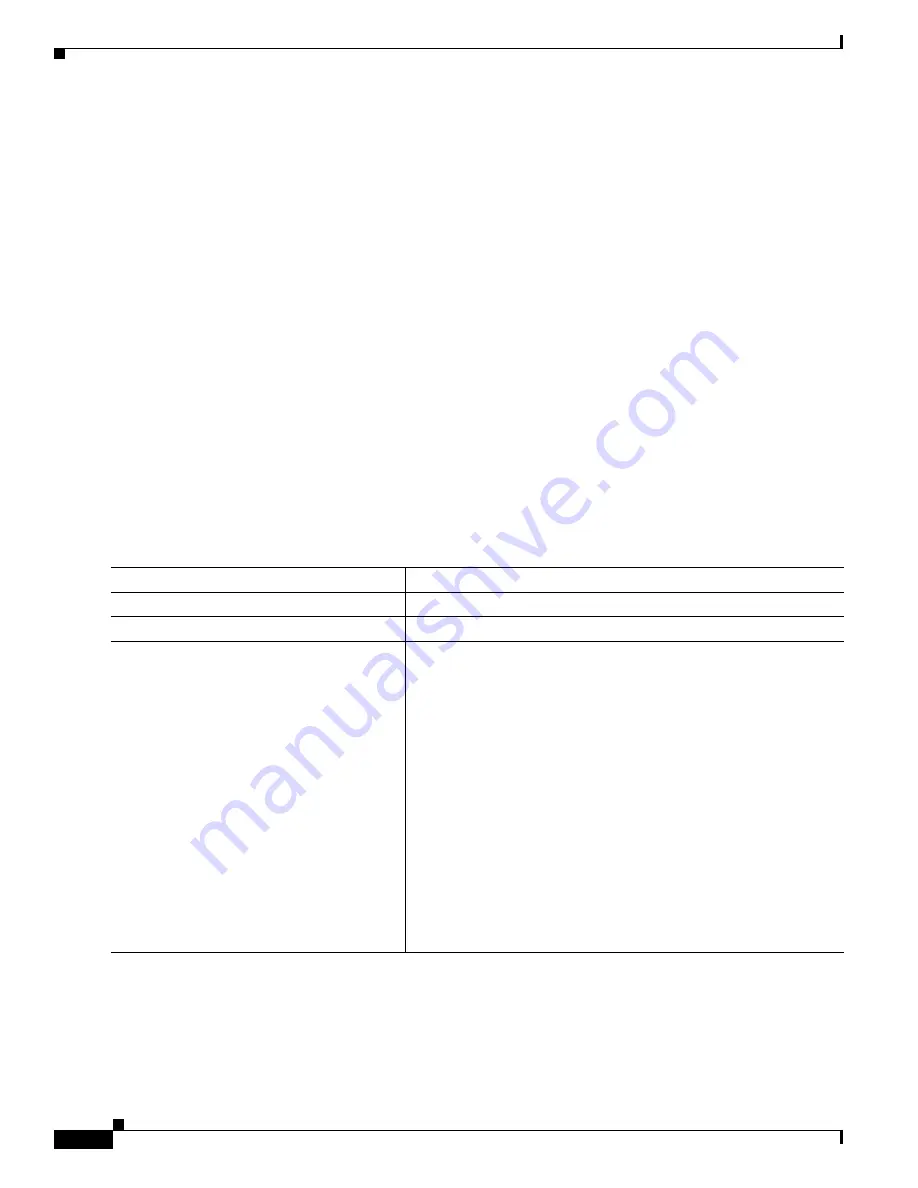
15-8
Catalyst 3550 Multilayer Switch Software Configuration Guide
78-11194-03
Chapter 15 Configuring SPAN
Configuring SPAN
•
The no monitor session session_number global configuration command removes a source or
destination port from the SPAN session or removes a source VLAN from the SPAN session. If you
do not specify any options following the no monitor session session_number command, the entire
SPAN session is removed. The no monitor global configuration command also clears all SPAN
sessions.
•
A SPAN destination port never participates in any VLAN spanning tree. SPAN does include BPDUs
in the monitored traffic, so any spanning-tree BPDUs received on the SPAN destination port for a
SPAN session were copied from the SPAN source ports.
•
When SPAN is enabled, configuration changes have these results:
–
If you change the VLAN configuration of a destination port, the change is not effective until
SPAN is disabled.
–
If you disable all source ports or the destination port, the SPAN function stops until both a
source and destination port are enabled.
–
If the source is a VLAN, the number of ports being monitored changes when you move a
switched port in or out of the monitored VLAN.
Creating a SPAN Session and Specifying Ports to Monitor
Beginning in privileged EXEC mode, follow these steps to create a SPAN session and specify the source
(monitored) and destination (monitoring) ports:
Command
Purpose
Step 1
configure terminal
Enter global configuration mode.
Step 2
no monitor session session_number
Clear any existing SPAN configuration for the session.
Step 3
monitor session session_number source
interface interface-id [, | -] [both | rx | tx]
Specify the SPAN session and the source port (monitored port).
For session_number, specify 1 or 2.
For interface-id, specify the source port to monitor. Valid interfaces
include physical interfaces and port-channel logical interfaces
(port-channel port-channel-number).
(Optional) [, | -] —Specify a series or range of interfaces. This option
is valid when monitoring only received traffic. Enter a space after the
comma; enter a space before and after the hyphen.
(Optional) Specify the direction of traffic to monitor. If you do not
specify a traffic direction, the source interface sends both transmitted
and received traffic.
•
both—Monitor both received and transmitted traffic.
•
rx—Monitor received traffic.
•
tx—Monitor transmitted traffic.
















































