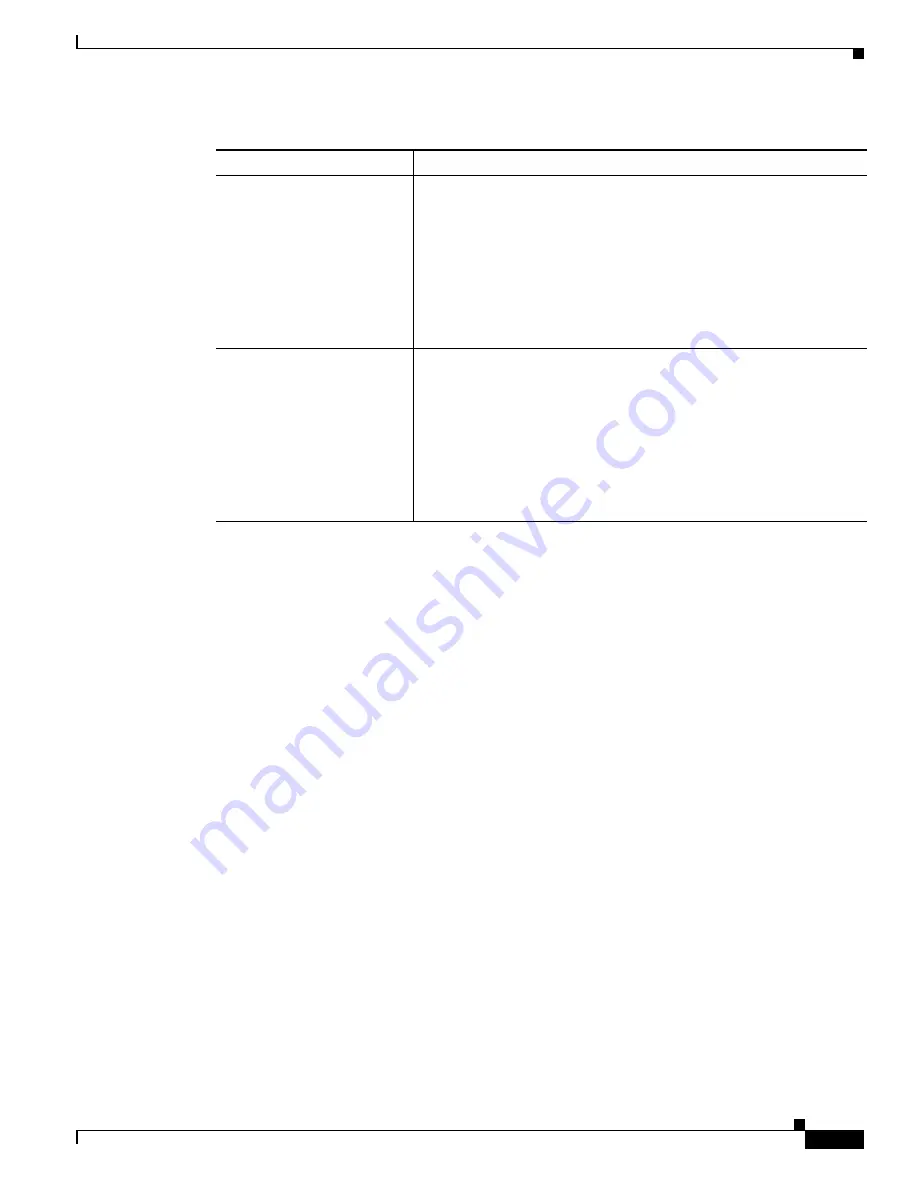
5-13
Cisco Aironet 340, 350, and CB20A Wireless LAN Client Adapters Installation and Configuration Guide for Windows
OL-1394-07
Chapter 5 Configuring the Client Adapter
Setting RF Network Parameters
Go to the next section to set additional parameters or click OK to return to the Profile Manager screen.
On the Profile Manager screen, click OK or Apply to save your changes.
Data Retries
Defines the number of times a packet is resent if the initial transmission
is unsuccessful.
Range:
1 to 128
Default: 16 (2.4-GHz client adapters) or 32 (5-GHz client adapters)
Note
If your network protocol performs its own retries, set this to a
smaller value than the default. This way notification of a “bad”
packet is sent up the protocol stack quickly so the application
can retransmit the packet if necessary.
Fragment Threshold
Defines the threshold above which an RF data packet is split up or
fragmented. If one of those fragmented packets experiences
interference during transmission, only that specific packet would need
to be resent.
Throughput is generally lower for fragmented packets because the fixed
packet overhead consumes a higher portion of the RF bandwidth.
Range:
256 to 2312
Default: 2312
Table 5-3
RF Network Parameters (continued)
Parameter
Description






























