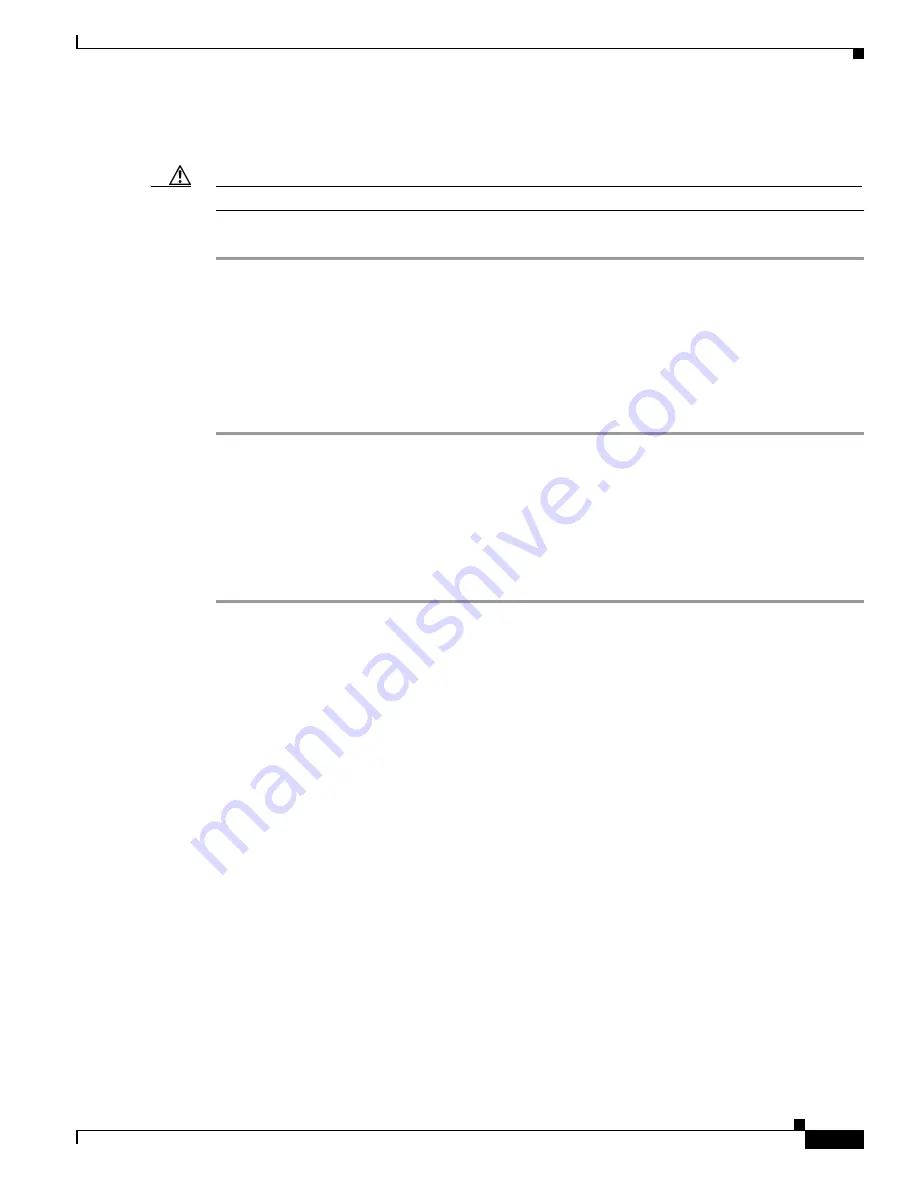
10-31
Cisco Aironet 340, 350, and CB20A Wireless LAN Client Adapters Installation and Configuration Guide for Windows
OL-1394-07
Chapter 10 Troubleshooting
Error Messages
Step 4
If you are sure that the reader and card are both inserted properly, wait until the system tries to
authenticate again. This should occur within 30 to 60 seconds.
Caution
Never remove your SIM card until the system has completed the authentication process.
Step 5
If the problem persists, try restarting the client adapter or rebooting your computer.
Error Message
Please check your smartcard reader and try again.
Explanation
Windows could not detect a smartcard reader in the system. You may not have installed
a reader, or this may happen after resuming Windows from suspend or hibernation.
Recommended Action
Follow the steps below.
Step 1
Install a smartcard reader if you have not done so.
Step 2
If a reader is installed, make sure that it is inserted completely into the PCMCIA slot (PCMCIA model)
or that the connector cable is inserted properly into the serial or USB connector (serial/USB port model).
Step 3
Make sure that the system recognizes your reader. It should be listed under Smart card readers in
Windows device manager. If your reader is not listed, eject and reinsert the reader (PCMCIA model) or
disconnect and reconnect the cable (serial/USB port model).
Step 4
If the computer still does not recognize your reader, reboot the computer with the reader installed.
Error Message
Please contact your service provider to unblock your card.
Explanation
You have exceeded your SIM card’s retry limit by entering too many incorrect PINs in
a row.
Recommended Action
Contact your service provider’s customer service center to get the card
unblocked. The phone number may be printed on your SIM card.
Error Message
Please do not switch SIM cards after authenticating.
Explanation
The EAP-SIM supplicant has detected that the network username stored on the currently
inserted SIM card differs from the username that was used in a previous authentication. Due to this
mismatch, authentication may fail.
Recommended Action
If the currently inserted SIM card is recognized by the network, authentication
may succeed or fail, depending on the network configuration. If your client adapter is authenticated,
you may ignore this message. Otherwise, replace the SIM card currently inserted with the SIM card
that was used for your first authentication and wait until the system tries to authenticate your client
adapter again (approximately 30 to 60 seconds). You may also restart the client adapter or reboot
your computer with the new SIM card to try again.






























