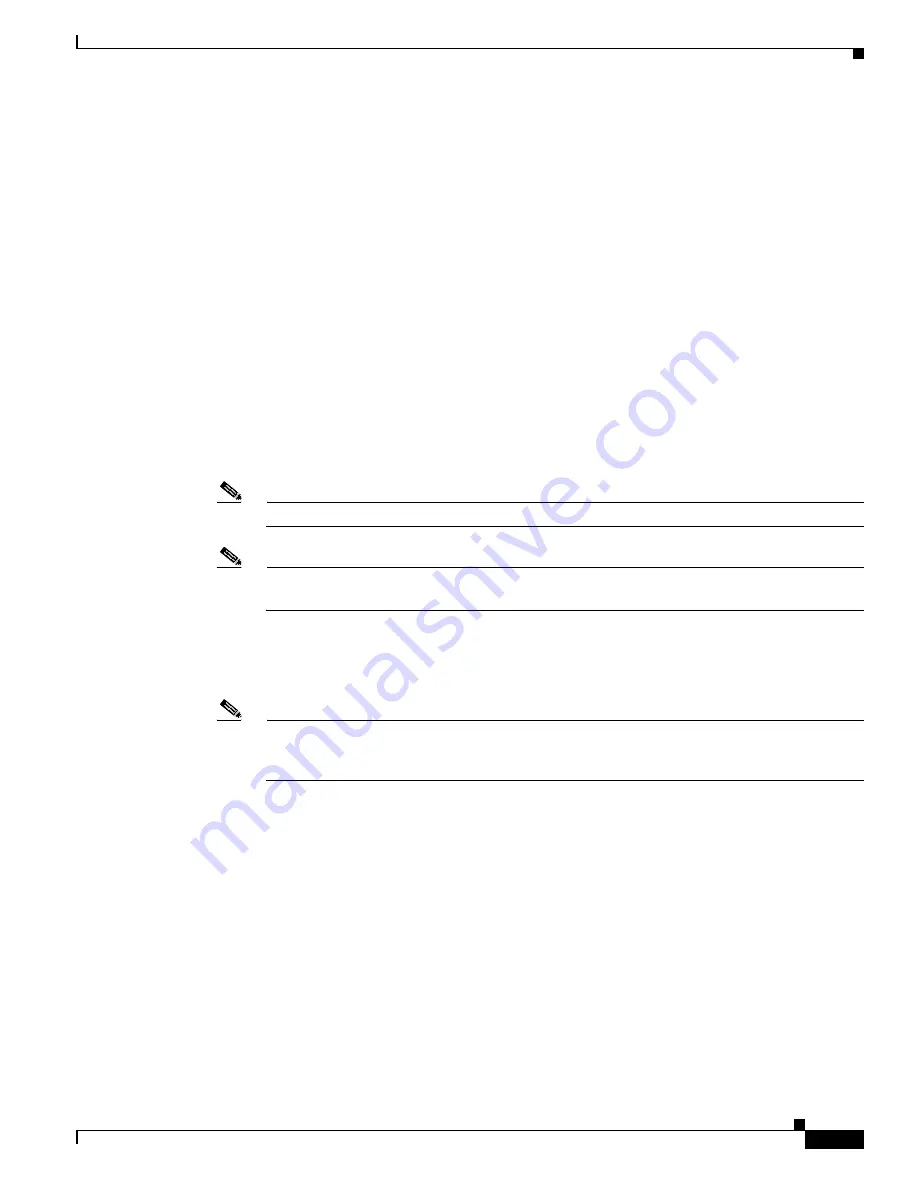
1-7
Cisco Aironet 340, 350, and CB20A Wireless LAN Client Adapters Installation and Configuration Guide for Windows
OL-1394-07
Chapter 1 Product Overview
Software Components
The title bar at the top of the Aironet Client Utility screen shows the profile that is being used by the
client adapter.
The status bar at the bottom of the Aironet Client Utility screen reflects the current state of your client
adapter. The following states are possible, where radio_name is the client adapter type and ap_name is
the configured name of an access point:
•
Your radio_name is Associated to ap_name
•
Your radio_name is Not Associated!
•
Authentication Started with ap_name
•
Your radio_name is Authenticated to ap_name
•
Authentication Failed with ap_name
•
Your radio_name is in AdHoc Mode
•
Your radio_name is being loaded with new firmware!
•
The radio in your radio_name is turned OFF!
•
Unable to read the status from your Wireless LAN Adapter!
•
Your radio_name has a problem!
Note
Some 340 series cards may improperly display a radio_name of 4800.
Note
Aironet Extensions must be enabled on access points running Cisco IOS Release 12.2(4)JA or
greater in order for the ap_name to appear in the status bar.
The information shown in the status bar is updated once per second.
The right side of the status bar shows the current time of day. If you set the clock to display seconds in
the Aironet Client Utility Preferences screen, the time includes seconds in addition to hours and minutes.
Note
To enable the clock to display seconds, open ACU, click the Preferences icon or select
Preferences from the Options drop-down menu, check the Display Seconds on Clock check
box, and click OK.






























