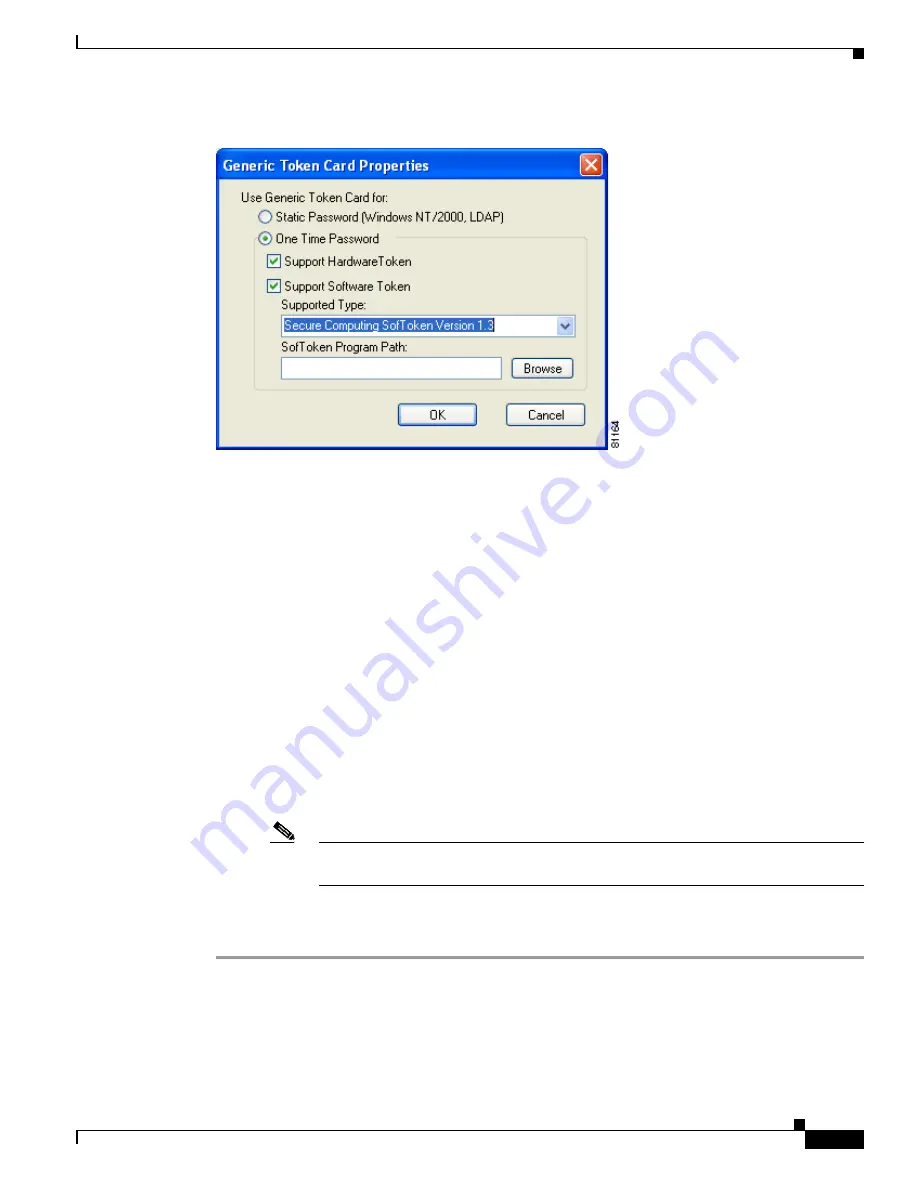
5-49
Cisco Aironet 340, 350, and CB20A Wireless LAN Client Adapters Installation and Configuration Guide for Windows
OL-1394-07
Chapter 5 Configuring the Client Adapter
Setting Network Security Parameters
Figure 5-15 Generic Token Card Properties Screen
Step 8
Select either the Static Password (Windows NT/2000, LDAP) or the One Time Password option,
depending on your user database.
Step 9
Perform one of the following:
•
If you selected the Static Password (Windows NT/2000, LDAP) option in
Step 8
, go to
Step 10
.
•
If you selected the One Time Password option in
Step 8
, check one or both of the following check
boxes to specify the type of tokens that will be supported for one-time passwords:
–
Support Hardware Token—A hardware token device obtains the one-time password. You
must use your hardware token device to obtain the one-time password and enter the password
when prompted for your user credentials.
–
Support Software Token—The PEAP supplicant works with a software token program to
retrieve the one-time password. You have to enter only the PIN, not the one-time password. If
you check this check box, you must also select from the Supported Type drop-down box the
software token software that is installed on the client (such as Secure Computing SofToken
Version 1.3, Secure Computing SofToken II 2.0, or RSA SecurID Software Token v 2.5), and if
Secure Computing SofToken Version 1.3 is selected, you must locate the software program path
using the Browse button.
Note
The SofToken Program Path field is unavailable if a software token program other than
Secure Computing SofToken Version 1.3 is selected.
Step 10
Click OK three times to save your settings. The configuration is complete.
Step 11
Refer to
Chapter 6
for instructions on authenticating using PEAP.






























