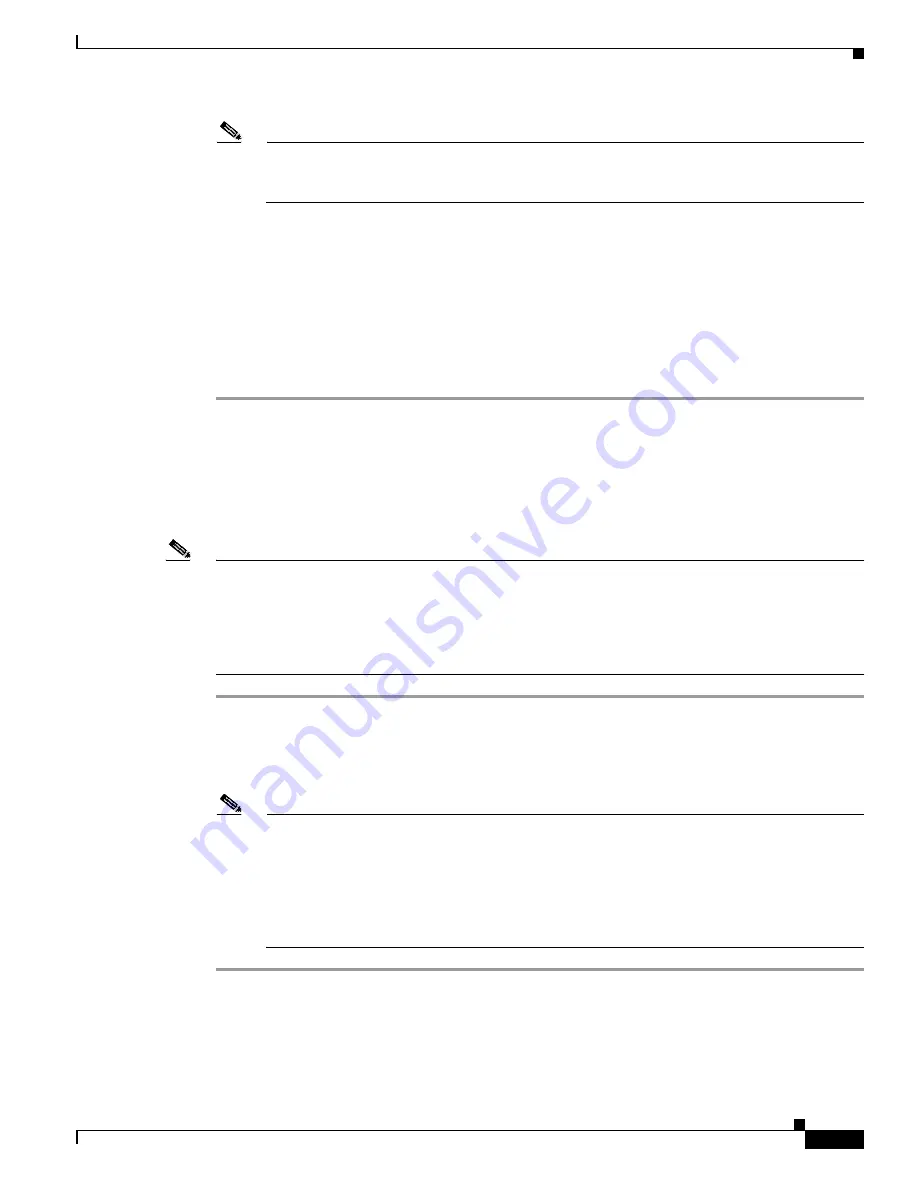
6-5
Cisco Aironet 340, 350, and CB20A Wireless LAN Client Adapters Installation and Configuration Guide for Windows
OL-1394-07
Chapter 6 Using EAP Authentication
Using LEAP with the Windows Username and Password
Note
The Windows login screens shown above appear on computers running Windows 98, 98 SE, and
Me (
Figure 6-2
) and Windows NT (
Figure 6-3
), respectively. The login screen looks slightly
different on computers running Windows 2000 and XP.
The LEAP Authentication Status screen appears.
Step 2
If your client adapter authenticates, the screen shows that each stage was successful and then disappears.
ACM now shows Authenticated, and the Server Based Authentication field on the ACU Status screen
shows LEAP Authenticated.
If the authentication attempt fails, an error message appears after the LEAP timeout period has expired.
Refer to the
“LEAP Authentication Error Messages” section on page 10-20
for the necessary action to
take.
Step 3
Windows continues to log you onto the system.
After Your LEAP Credentials Expire
If the LEAP credentials (username and password) for your current profile expire or become invalid,
follow the steps below to reauthenticate.
Note
If your computer is running Windows NT, 2000, or XP and you change your Windows password using
the standard Windows Change Password function, the client updates the LEAP password automatically
and maintains its connection to the access point if the current profile uses the Windows username and
password. If your computer is running Windows 98, 98 SE, or Me and you change your Windows
password, the client loses association from the access point, and you are prompted to enter your new
credentials.
Step 1
Click OK when the following message appears: “The user name and password entered are
no longer valid
and have
failed the LEAP authentication process. Please enter a new
user name and password.”
Step 2
When the Windows login screen appears, enter your new username and password and click OK. The
client adapter should authenticate using your new credentials.
Note
If you click Cancel rather than OK on the Windows login screen, the following message appears:
“The profile will be disabled until you select the Reauthenticate option, Windows restarts, or the
card is ejected and reinserted. Are you sure?” If you click No, the Windows login screen
reappears and allows you to enter your new credentials. If you click Yes, the current profile is
disabled until you select Reauthenticate from ACM or the Commands drop-down menu in ACU,
reboot your computer, or eject and reinsert the card. The Current Profile field on the ACU Status
screen lists the profile as being Disabled.






























