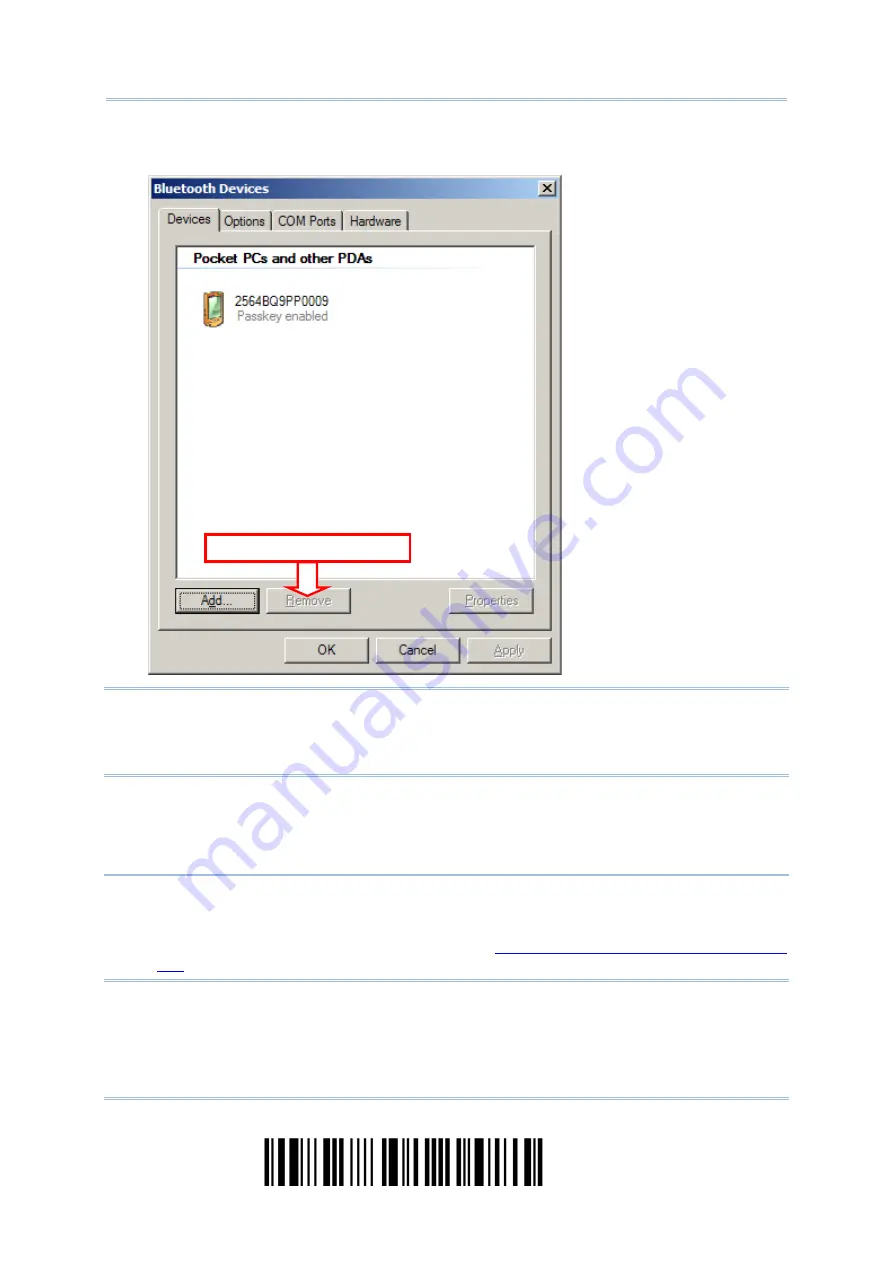
2564MR Barcode Scanner
User Guide
11. Now the target scanner will be listed as shown below.
You can have up to seven scanners connected to one computer at the same time.
Note: When any changes are made to authentication and PIN code on the scanner side, or
you want to change to use BT HID, it is suggested that you remove the scanner from
the paired device list (called unpairing) and go through the whole process to
re-establish the connection.
12. Run the desired application on your computer, such as HyperTerminal.exe if using BT SPP or
Notepad.exe if using BT HID.
The status of the scanner listed on the device list will be updated to “Connected”, indicating the
WPAN connection is established successfully via the outgoing COM port if using BT SPP.
Note: Even though the scanner is connected to the host with authentication disabled (= no
PIN code required), the host may still request a PIN code while the application is
opening COM port. Dynamic input of PIN code is supported so that you may input a
matching PIN code on the scanner. Refer to
Disable Authentication or Use Random
Select and Remove
112
Enter Setup
Summary of Contents for 2564MR
Page 1: ...2564MR Barcode Scanner Setup barcodes included Version 1 00...
Page 6: ...Version Date Notes 1 00 Jan 09 2017 Initial release...
Page 124: ...Chapter 3 Setting up a WPAN Connection BT SPP Connected BT SPP Disconnected 113 Update...
Page 128: ...2564MR Barcode Scanner User Guide 4 2 CODE 25 INDUSTRIAL 25 Enable Disable 118 Enter Setup...
Page 140: ...2564MR Barcode Scanner User Guide 4 9 CODE 93 Enable Disable 130 Enter Setup...






























